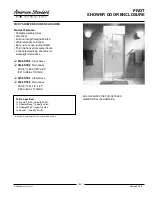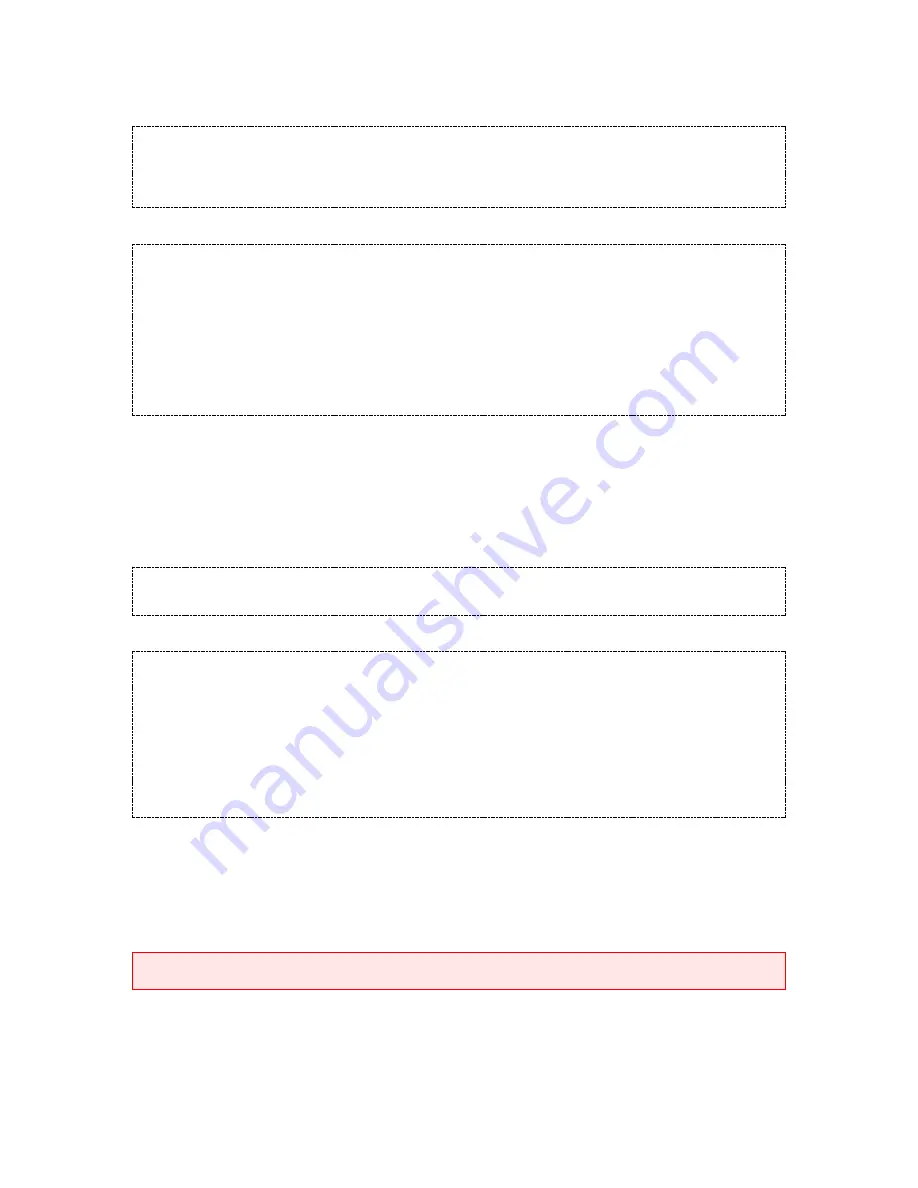
Document Version: 0.2
Status:
Draft
Page
8
of
9
Enable GuestLock
Enabling GuestLock sets the prefix for the specific lock.
#Master Code
•
60
•
748
•
748
••
#12345678
•
60
•
748
•
748
••
Result:
The GuestLock feature is now enabled and the GuestCode prefix is set as 748.
Clearing a GuestCode
Before another guest can use the lock, the current GuestCode must be cleared.
#Master Code
•
**
••
#123456789
•
**
••
Result:
The GuestCode is cleared.
Or
#Technician Code
•
**
••
#123456789
•
**
••
Result:
The GuestCode is cleared.
Using the Lock with the K3 Connect App
The K3 Connect App allows you to control the full features available on the K3 series locks and is
available for download on the Apple App Store and Google Play Store.
Download and Install the K3 Connect App
Apple iPhone/iPad
Visit the Apple App Store and search for
K3 Connect
. The
Pair the Lock with a Smartphone
By pairing the lock with a Smartphone, you will be able to manage the lock with the K3 Connect App (available from the
Apple App Store or Google Play Store). The lock can only be paired with a single smartphone. By repeating the pairing
process on another smartphone, you will cancel the original pairing.
Note:
This program should be run during the pairing process of the App. Running this program without the App will not
pair your phone with the lock.
#Master Code
•
00
•
1
••
#12345678
•
00
•
1
••
Result:
When run in conjunction with the pairing process within the App, the lock will now be paired with your
smartphone.
Firmware Update Process
The K3 series of locks allow the firmware to be updated using the K3 Connect App.
Warning: Ensure that both the lock and the smartphone are not displaying low battery notifications before continuing
with the firmware update process.
Update the Lock Firmware
The K3 Series allows for the lock firmware to be updated using the K3 Connect App. You will require
internet access on your smartphone for this process. Do not close the K3 Connect App during the
upgrade process.