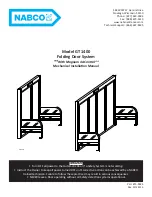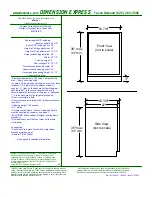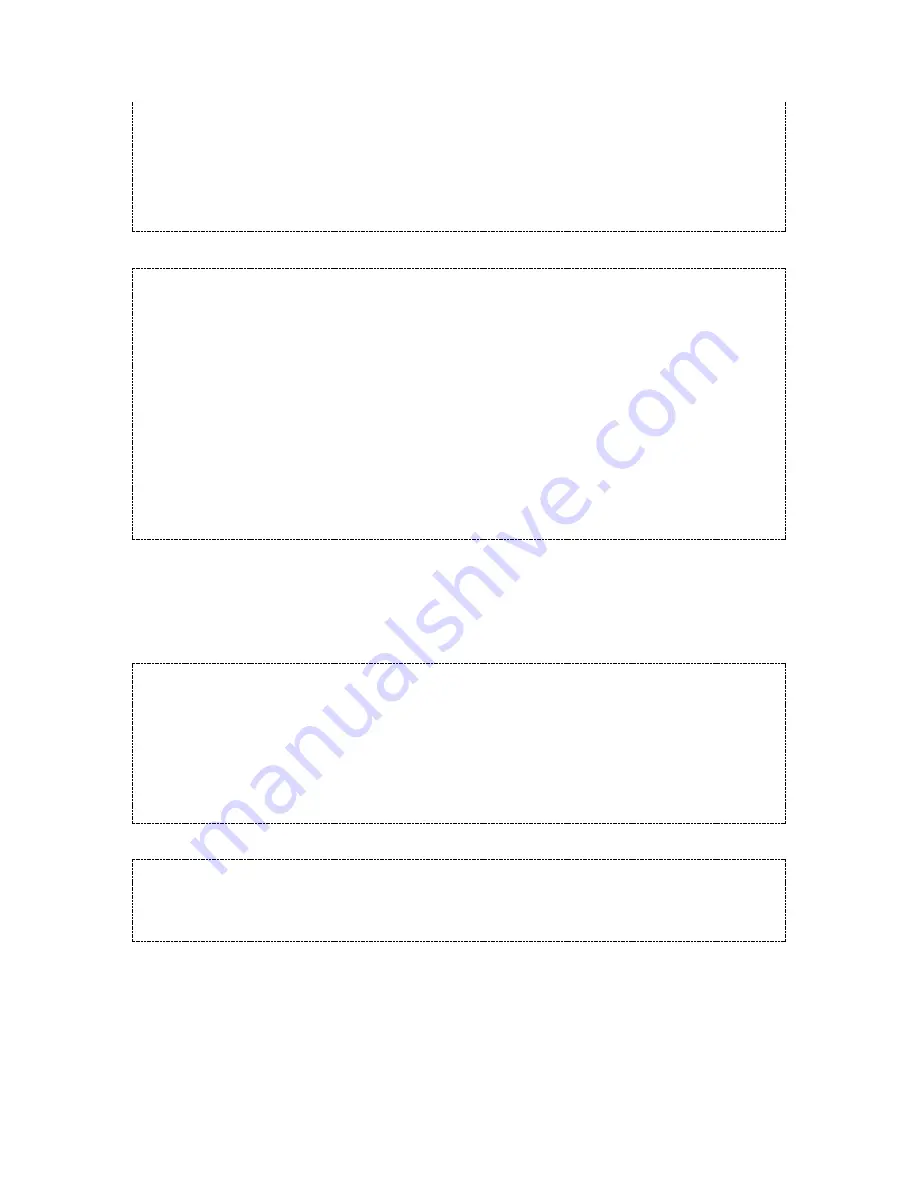
Document Version: 0.2
Status:
Draft
Page
7
of
9
#12345678
•
28
•
5
••
Result:
All Active Periods suspended.
Restore All Active Periods for All Clients
Note:
Includes Code and Smart Card clients.
#Master Code
•
28
•
6
••
#12345678
•
28
•
6
Result:
All Active Periods restored.
Selected Day Lock-Out
This program will lock out all Clients on the specified days. Please note that if a Client has a specific Active Period, that
will take priority over the selected day lock-out program.
Enable Selected Day Lock-Out
Note:
This program does not affect Master Codes, Sub-Master Codes or NetCodes. This program will affect Code Clients,
Smartcard Clients and GuestCode Clients.
#Master Code
•
29
•
Week Pattern
••
#12345678
•
29
•
1111100
••
Result:
Entry only permitted on Mondays to Fridays.
Help:
The week pattern uses a sequence of 7 numbers (MTWTFSS) that enable (1) or disable (0) Code-Free on a particular
day.
Disable Selected Day Lock-Out
#Master Code
•
29
•
0000000
••
#12345678
•
29
•
0000000
••
Result:
Selected Day Lock-Out is disabled.
NetCode
NetCode provides a convenient way to provide date/time restricted Codes to people via the
Codelocks Portal.
Initialise NetCode
Before NetCode can be used, the lock must be set-up first. The program below is provided for reference only. To
initialise the lock correctly, follow the prompts on the Codelocks Portal.
#Master Code
•
50
•
YYMMDDHHmm
•
Lock Identifer <100000,999999>
••
#12345678
•
50
•
1601221630
•
123456
••
Result:
NetCode is initialised and the date/time is set to January 22
nd
, 2016 16:30.
Note:
Local/date time should be specified.
Important:
Please note that if NetCode is used in conjunction with other entry methods (e.g. standard Codes or Smart
Cards), a NetCode must be prefixed with the * button. To enable or disable other entry methods, see Feature Restrictions.
Block a Specific NetCode
A specific NetCode can be manually blocked using the Master Code.
#Master Code
•
52
•
NetCode to Block
••
#Master Code
•
52
•
412682
••
Result:
The NetCode 412682 is now blocked.
GuestLock
The GuestLock feature allows a guest to choose their own 4 digit Code (GuestCode) by prefixing their
chosen GuestCode with that particular locks GuestCode prefix. The GuestLock feature must be
enabled before use.