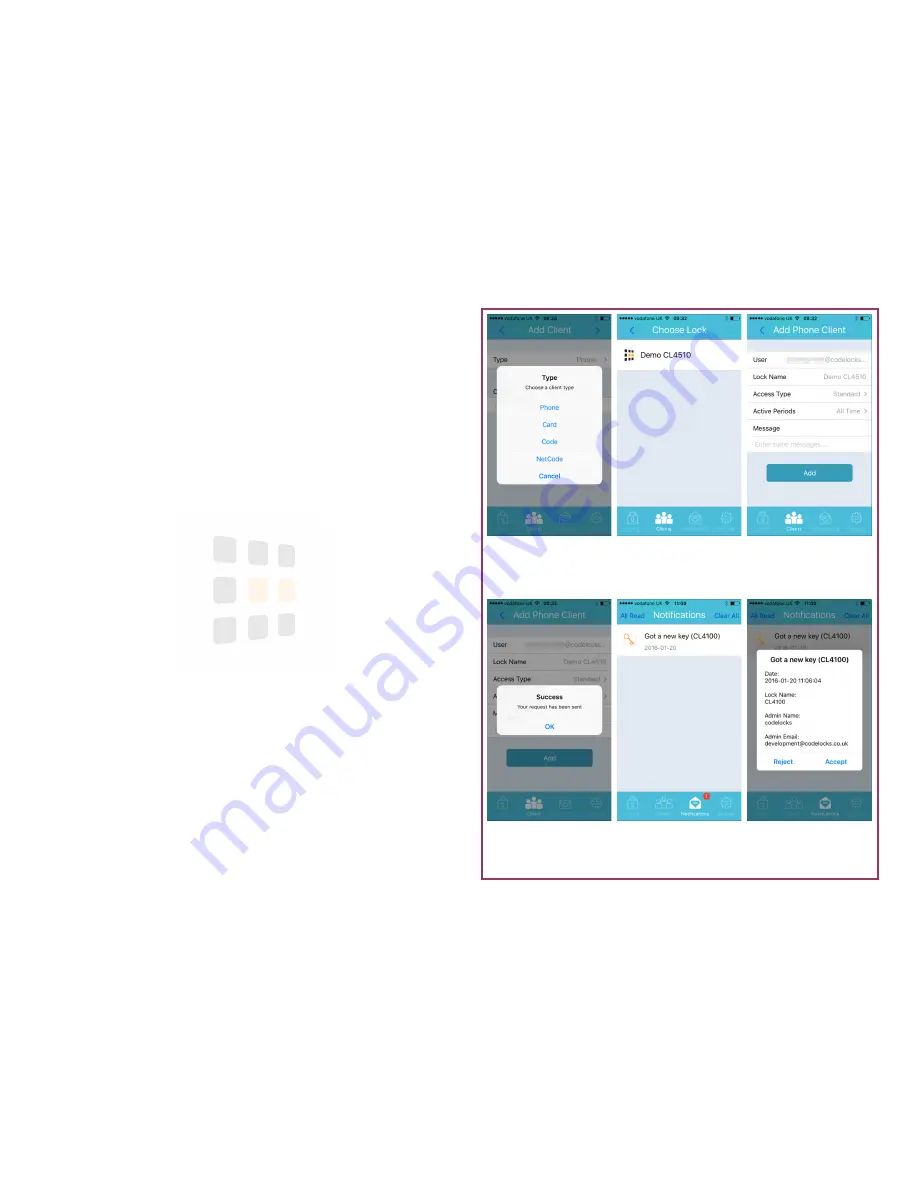
Key
Accept or reject the key
on recipient phone
Success
Confirmation of request
Details
Enter the client details
and click
Add
Choose Lock
Select the lock to add
the client to
Select Type
Select phone as the cli-
ent type
Notification
Notification on recipient
phone
Page
10
Phone Client
A phone client is a client who had both the K3 Connect App and has registered
for an account via the K3 Connect App.
1.
Follow the steps on page 9
2.
Click the
>
(next) button (top-right of the screen)
3.
Touch the lock to add the client to
4.
Enter the email address of the client (must have the K3 App and a K3 ac-
count)
5.
Add any access periods
6.
Enter a message to include with the notification
7.
Touch
Add
to continue
8.
The client will receive a notification and be able to
Accept
or
Reject
the
key
9.
On accepting the key, they will be able to unlock the lock with their
phone
Help:
Remember to synchronise to apply the changes to the lock


























