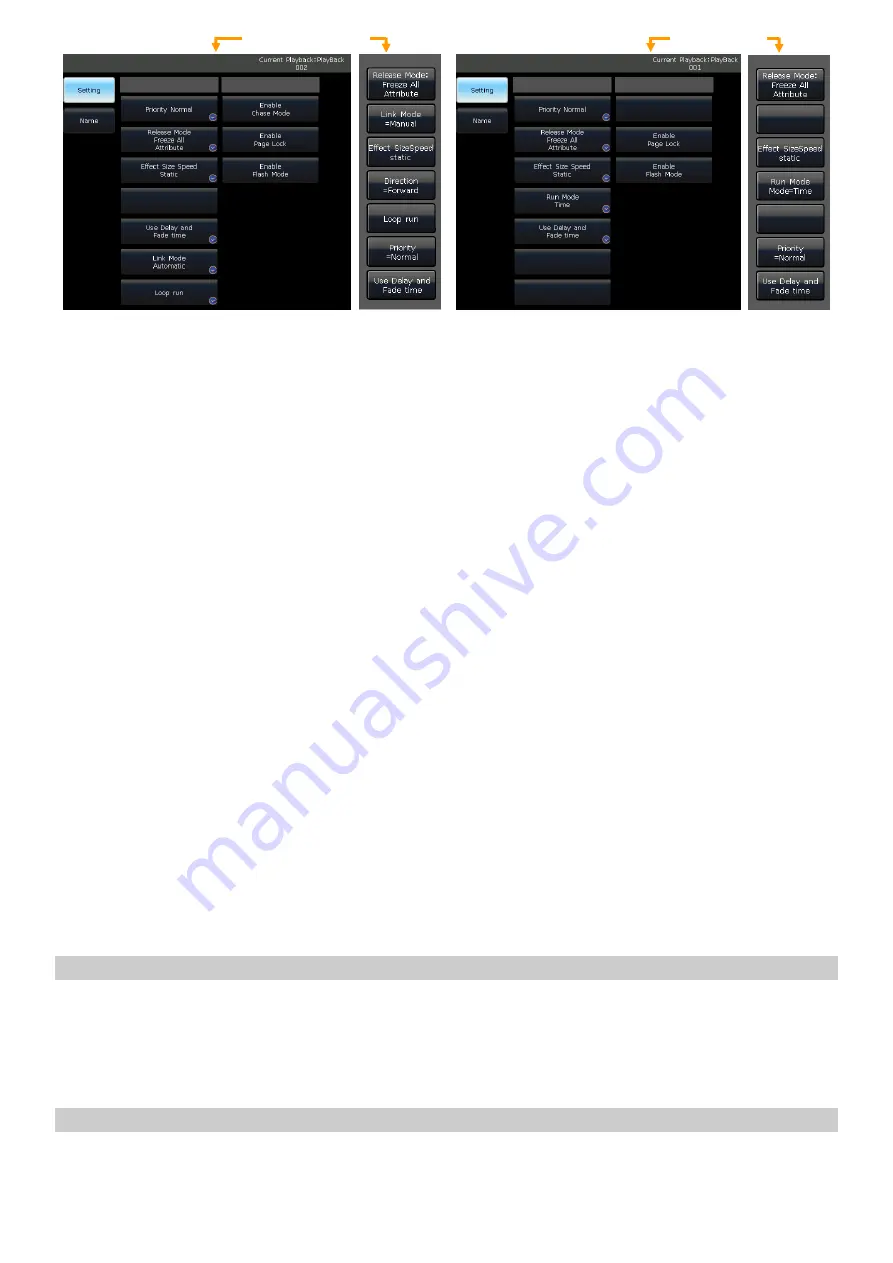
Victory 3_en.pdf http://en.codelight.com.cn
31
7.7.1.
Playback Priority
The
[Playback Priority]
option allows you to set the running priority level of different playbacks. The option can be
set as options such as very low, low, normal, high, and very high. Each new playback defaults as normal.
The function is very useful while performing. When some fixtures are running a playback, running a new playback
with the same fixtures will change the old one if the new one is in the same or higher priority. However, if the priority
of the new playback is lower than the first one, the first playback will not be changed.
7.7.2.
Link Mode of Cue-lists
There are 3 link modes for Cue-lists:
‘Inside’
,
‘Auto’
, and
‘Manual’
:
Inside ---- Cue-lists steps run by the link settings of each step.
Auto ---- No matter what the link setting is; the Cue-lists steps will keep running automatically.
Manual ---- No matter what the link setting is, the Cue-lists will pause on each step until getting the next
instructions.
If link mode is
‘Manual’
or
‘Inside’
with
‘Link=OFF’
. The key under playback fader can be used as a GOTO function
after the playback has faded in. Pressing it once means to run one step.
7.7.3.
Playback Start Time
If you had set the running time on the Cue-lists, the time may affect the first step at the beginning. For example, if
you had set the delay in or fade in time, the fixtures will use the times to move from the last position to the first step,
and start to run the Cue-lists each time.
You can skip the time by pressing the option
[Skip start run time]
for
‘Fade’
,
‘Delay’
, or
‘Fade + Delay’
.
7.7.4.
Effect Control by Fader
If there is a Cue saved with shape effects, you can set the fader trigger using the options under
[Effect By Fader]
.
These options include:
‘Size By Fader’
,
‘Speed By Fader’
, or
‘Size + Speed By Fader’
.
Note: Once the function is set, the fader can not be used for controlling the HTP channel.
7.7.5.
Lock the Playback
The function is only used for fader-playbacks. You can lock the playback by option
[Lock Page For Fader]
. Once the
option is selected, the playback will be locked on the page where it is, although you can still run the program on other
pages.
Note: Once the playback was locked, the playbacks on the same fader in other pages will be unavailable.
7.7.6.
Chase Mode
You can switch the Cue-lists playback between Cue-lists mode or chase mode by pressing
[Chase Mode]
.
Cue-lists Playbacks
Cue Playbacks



























