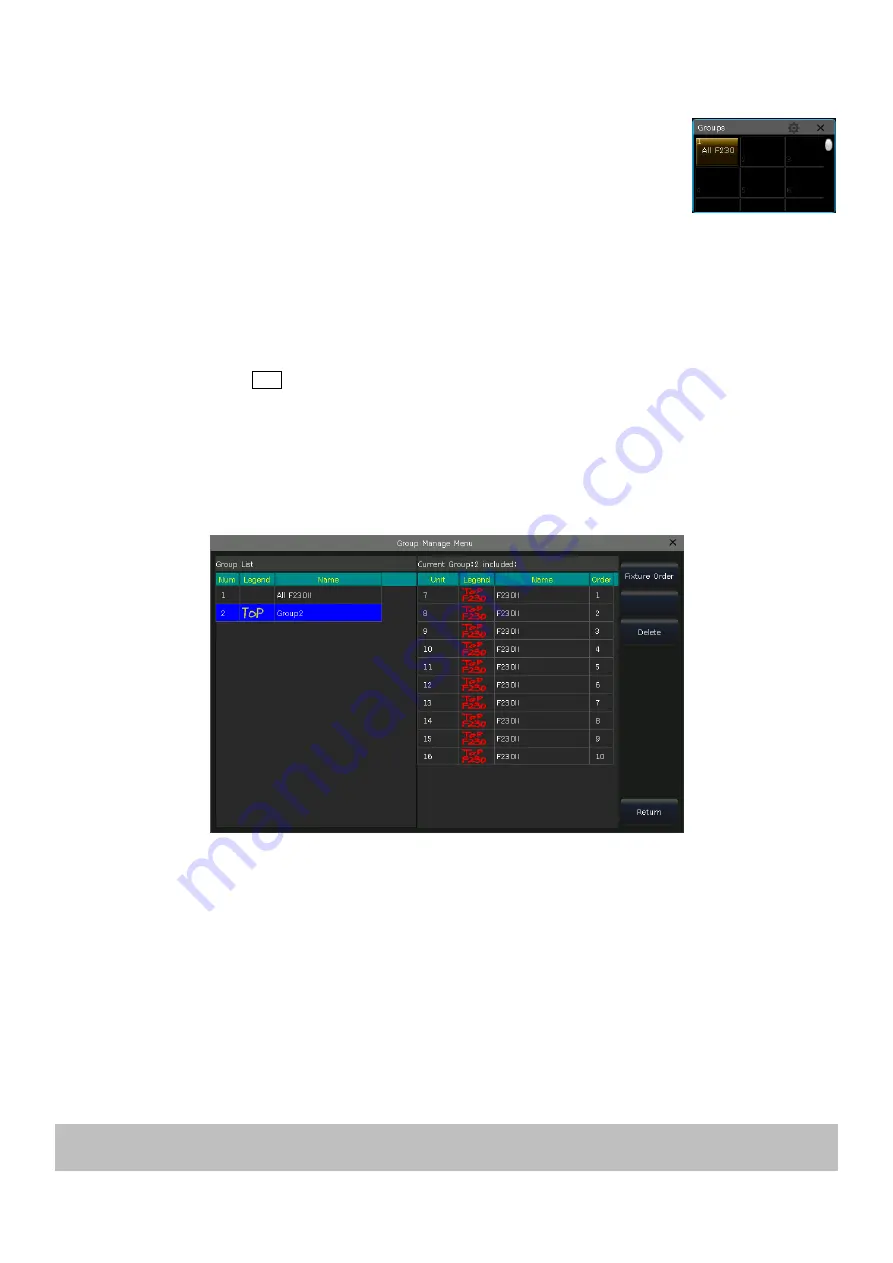
Victory 3_en.pdf http://en.codelight.com.cn
17
4.4.
Groups
One or more fixtures can be grouped for easier selection. The grid of group soft-key will turn brown after saved. The
group name and ID number will be displayed on the grid in the
‘Groups’
window.
4.4.1.
Create a Group
1>
Open the
‘Groups’
window if it is not visible on
‘LIVE SHOW’
;
2>
Press
[Group]
;
3>
Press
[Save Group]
;
4>
Select the fixtures for the group. they can be the same type or different type of fixtures;
5>
Select a grid in the
‘Groups’
window. If there was a group in the grid, it will remind whether you want to
overwrite or not;
6>
If you want to create more groups, you can repeat the steps from
3
to
5
;
7>
Press
[Return]
or
Exit
to quit.
4.4.2.
Group Management
1>
Press
[Group]
to entry
‘Group Program’
;
2>
Press
[Group Manage]
;
3>
Select the group name can find all the fixtures included;
4>
You will find details of included fixtures of the current group, such as the fixture unit ID, fixture name,
picture legend, and the sequence number.
4.4.2.1.
Setting Fixture Order in Group
Fixtures in a group are stored with a selection order. Each fixture has its sequence ID. Different fixtures can have the
same or different sequence IDs.
The order is important when applying fans, shape effects, and overlap functions which will be distributed along with
the sequence.
You can change the fixture order in the group so that the fixtures will run in the sequence every time using this group.
1>
Select
[Fixture Order]
, the fixtures will be listed as the layout in
‘Fixture Order Setup’
window.
Note: Only the group of fixtures can be set, other fixtures will be displayed as the empty frames with the unit ID.
The big
RED
number means the fixture order, while the
WHITE
number shows the fixture unit ID.






























