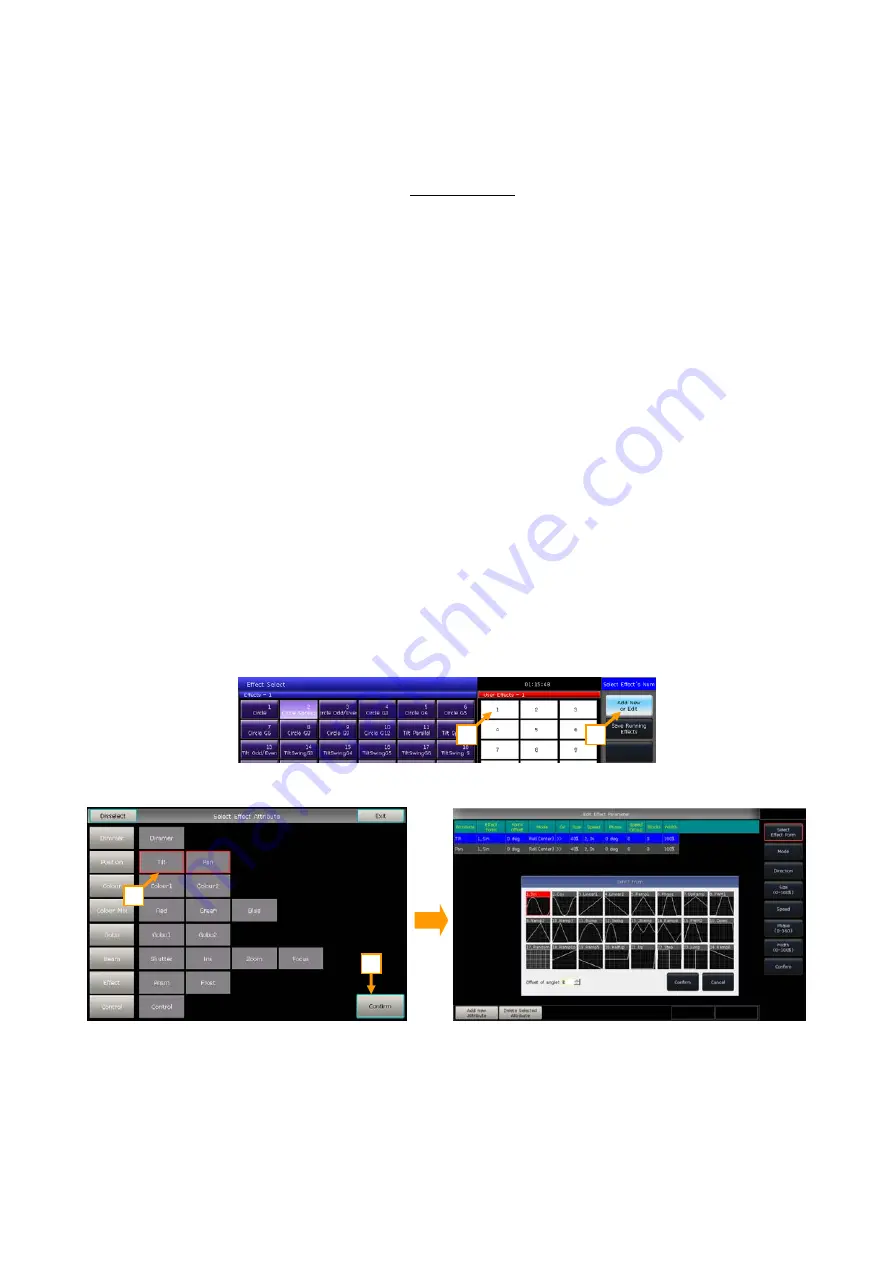
Victory 3_en.pdf http://en.codelight.com.cn
23
6.3.6.
Fixture Order
The
[Fixture Order]
allows you to realign the group of fixtures’ running sequence on the selected effect.
If a group of fixtures is running two or more different types of effects at the same time, each effect can be run in its
own fixture order.
The way of setting up fixture order please refers to chapter 4.4.2.1.
6.3.7.
Synchronize
The
[Synchronize]
allows you to restart all running effects to see how they will interact.
6.3.8.
Loop Mode
The mode allows you to set whether the effect runs a return cycle.
6.3.9.
Delete Effect
You can delete the useless effects from the running effects:
[Delete Effect]
--- You can select and delete any effect from the running effects, others will keep running.
[Delete All Effect]
--- You can delete all running effects.
6.4.
User Effect
The user effect system allows you to create user-defined effects by effect forms. Besides, you may save a combined
effect in
‘User Effects’
for quick recall in the future.
6.4.1.
Create a User Effect
1>
Press the
[Add New or Edit]
to start creating the user effect.
2>
Select a soft-key in
‘user effect’
(e.g. No. 1); you will call out a window for selecting attributes of the
effect.
3>
Select one or more attributes, then press
[Confirm]
to edit effect parameters.
4>
Select one of the attributes in
‘Edit Effect Parameter’
, and press
[Select Effect Form]
. Then you will
call out a window for selecting the effect forms.
5>
Each attribute can match one form. You may adjust all necessary options (Mode, Direction, Size, Speed,
Phase, and Width) in the toolbar. But you may also set them on
‘Effect Parameter’
with the wheels.
6>
For example, if we want to make a circular movement effect we may select the form
‘Sin’
for Tilt, and form
‘Cos’
for Pan. (Or select form
‘Cos’
for Tilt and form
‘Sin’
for Pan.)
1
2
2
1






























