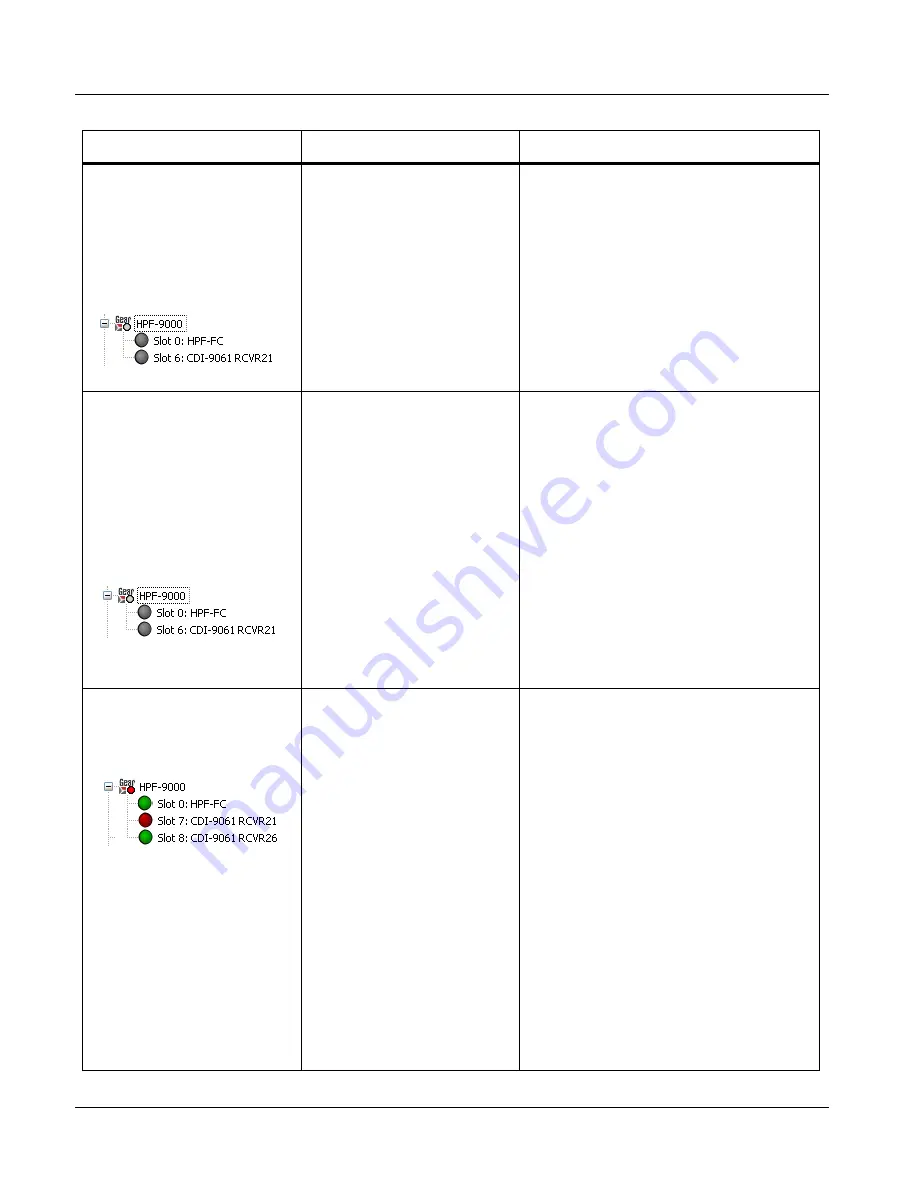
2
Troubleshooting Network/Remote Control Errors
2-30
HPF-9000 PRODUCT MANUAL
HPF9000-OM (V1.8)
Previously connected and active
frame now shows grayed-out
icon in Card Access/Navigation
Tree pane for Network Controller
Card in DashBoard™.
Error randomly occurred with no
intervening action.
Network Controller Card not
electrically/physically connected
to frame, or communications
error
• Make certain the Network Card is properly
and fully seated in its frame card slot. Eject
the card and reseat the card.
• Make certain the frame power supply shows
proper operating status.
• Make certain the Ethernet cable is properly
connected and showing activity on the LAN
switch. Use
ping
to check the connection.
Previously connected and active
frame now shows grayed-out
icon in Card Access/Navigation
Tree pane for Network Controller
Card in DashBoard™.
Error occurred immediately after
applying DashBoard™ Network
Configuration page changes, or
when host computer/network had
network setting changes applied.
DashBoard™ has lost its
connection to the frame. If a
frame is set in Dashboard™ as
using DHCP, do not change the
setting to static IP address (“Use
DHCP: No”) without following the
entire procedure for static
address usage
(DashBoard™ will not forward
from DHCP-assigned addresses
to a static address)
• Try removing and re-inserting the network
card, and then repeating by closing and
opening DashBoard™ again.
• Re-establish connection by re-connecting
the frame to Dashboard™ using factory fixed
static IP address (192.168.2.1 for HPF-FC)
as described in Frame Setup Using Static IP
Address on page 2-16. Then, reconfigure
the frame for DHCP in accordance with the
instructions provided in the procedure.
DashBoard™ shows red icon in
Card Access/Navigation Tree
pane for user card (Network
Controller Card OK)
.
See “Corrective Action” to the
right
• If other cards in the same frame show
connection, the card showing red icon may
not be communicating with Dashboard™.
Check the following:
• Make certain the card is installed in the
intended frame and slot location.
• Make certain the card is properly and
fully seated in the frame card slot. Eject
the card and re-seat the card.
• Card may be experiencing error other
than network-related. Check the card’s
status in its Card Info pane.
• If all other cards in the same frame do not
show connection, the remote control
system may not be connecting to the LAN.
Check the following:
• Make certain the Ethernet cable is
properly connected and showing activity
on the LAN switch. Use
ping
to check
the connection.
Troubleshooting Network/Remote Control Errors by Symptom — continued
Symptom
Error
Corrective Action
Содержание HPF-9000
Страница 52: ...2 34 HPF 9000 PRODUCT MANUAL HPF9000 OM V1 8 This page intentionally blank ...
Страница 53: ......







































