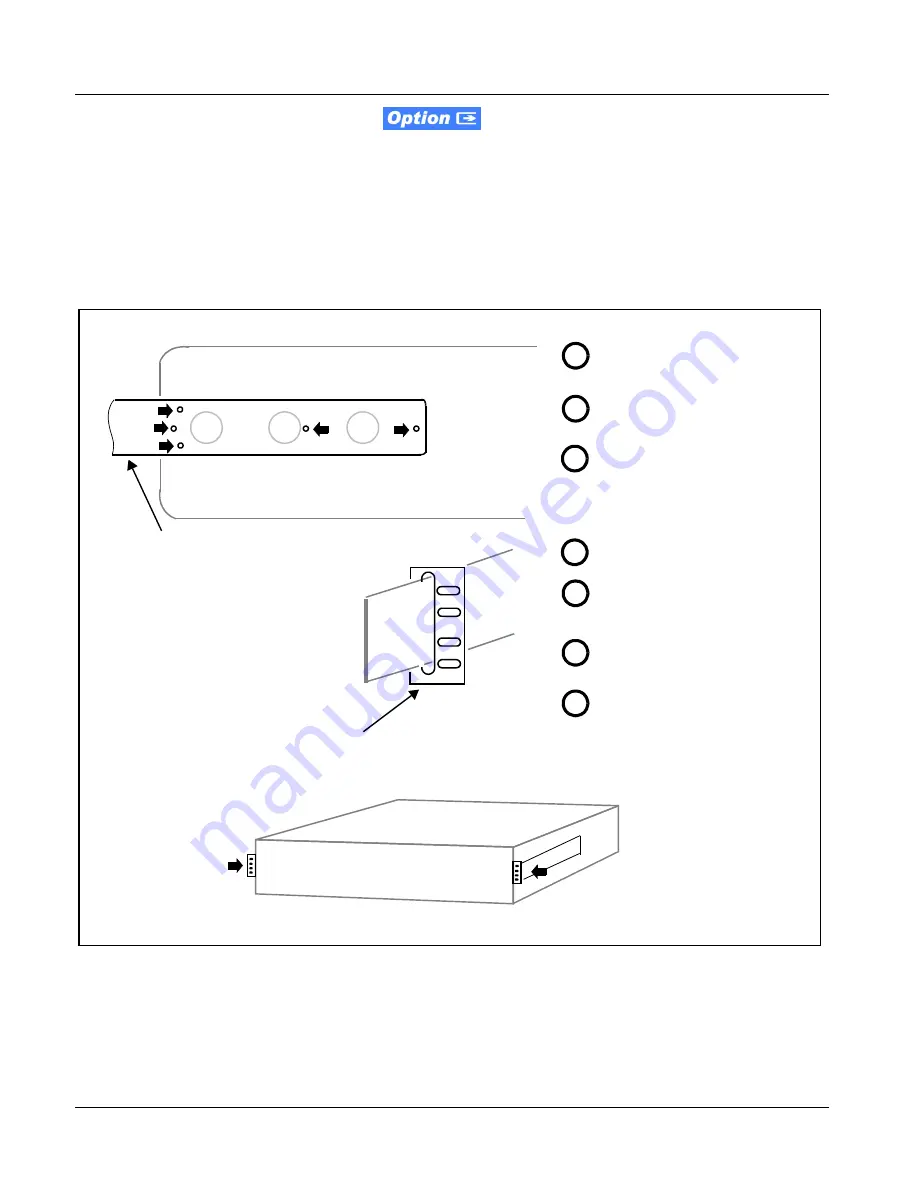
2
Installing the Frame
2-6
HPF-9000 PRODUCT MANUAL
HPF9000-OM (V1.8)
Installing Frame Support Brackets
Frame Support Bracket kit 9000-FSB provides rear support of the frame that
attaches to the 19” rack rear frame rails. This kit is recommended for any
cases where the frame is to be used in mobile applications, including
trucks or equipment cases.
Install the support brackets to each side of the HPF-9000 frame as shown in
Figure 2-4.
Figure 2-4 Frame Support Bracket Kit 9000-FSB Installation
1
Position bracket rail on side of HPF-9000
frame and align small holes with 5
threaded holes on frame.
Secure bracket rail to side of frame using
(5) 4-40 flat-head screws (supplied with
kit).
Repeat with second bracket on other side
of the frame.
2
3
Install HPF-9000, along with bracket rails
into rack.
Place a rear support bracket over each
end of the L and R bracket rails such that
elliptical holes in rear support brackets
align with holes in frame rails.
Secure rear support bracket to rear frame
rails using (2) rail screws (not supplied) on
each support bracket.
While protecting frame air inlet holes,
excess bracket rail can be cut off and filed
to remove sharp edges.
4
5
6
7
Bracket Rail (2)
Rear Bracket Bracket (2)
Содержание HPF-9000
Страница 52: ...2 34 HPF 9000 PRODUCT MANUAL HPF9000 OM V1 8 This page intentionally blank ...
Страница 53: ......
















































