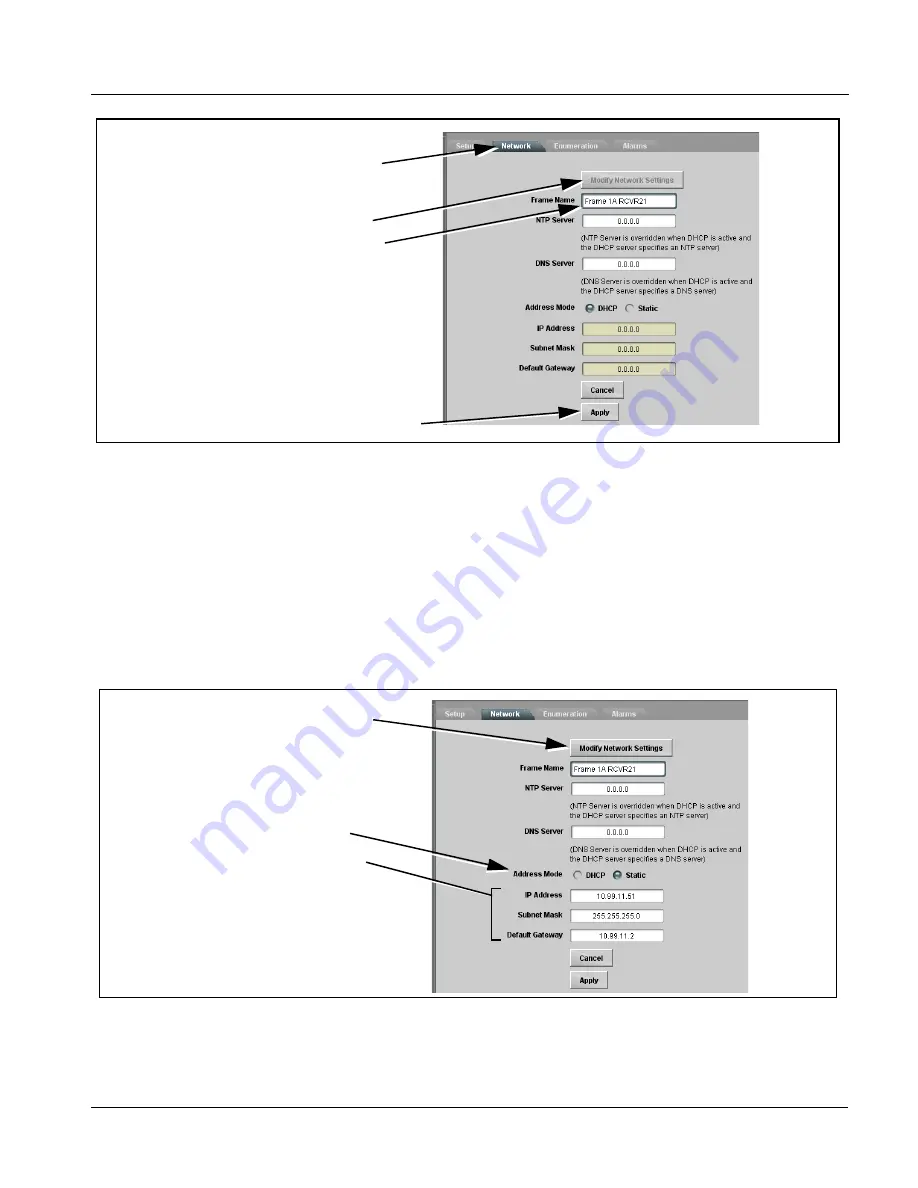
HPF9000-OM (V1.8)
HPF-9000 PRODUCT MANUAL
2-15
Installation and Setup
Setting Up Network Remote Control
11.
Depending on setup desired, proceed as follows:
•
To keep setup as DHCP IP address, no further setup is required. The
frame is now ready to access and control cards.
•
To change to static IP address, go to Setting HPF-FC From DHCP to
Static User Address below.
Setting HPF-FC From DHCP to Static User Address
1.
On Network Controller Card
Network
configuration pane, perform the
settings shown below.
2.
On
Network
configuration pane, click Apply.
Right-click on the slot containing the
network card (slot 0) to open the network
configuration pane and select the Network
tab.
Click Modify Network Settings and enter
the desired frame name in the
Frame Name: field and then click Apply.
2. Set Addressing Mode to Static.
3. Set IP Address, Subnet Mask, and
Default Gateway fields as appropriate.
In the IP address: field, enter a desired
static IP address other than the card
fixed default (“10.99.11.51” in this
example) making certain the selected
address is in the same subnet as the
Network Controller card and LAN host
computer.
1. Click Modify Network Settings to open
the dialog.
Содержание HPF-9000
Страница 52: ...2 34 HPF 9000 PRODUCT MANUAL HPF9000 OM V1 8 This page intentionally blank ...
Страница 53: ......






























