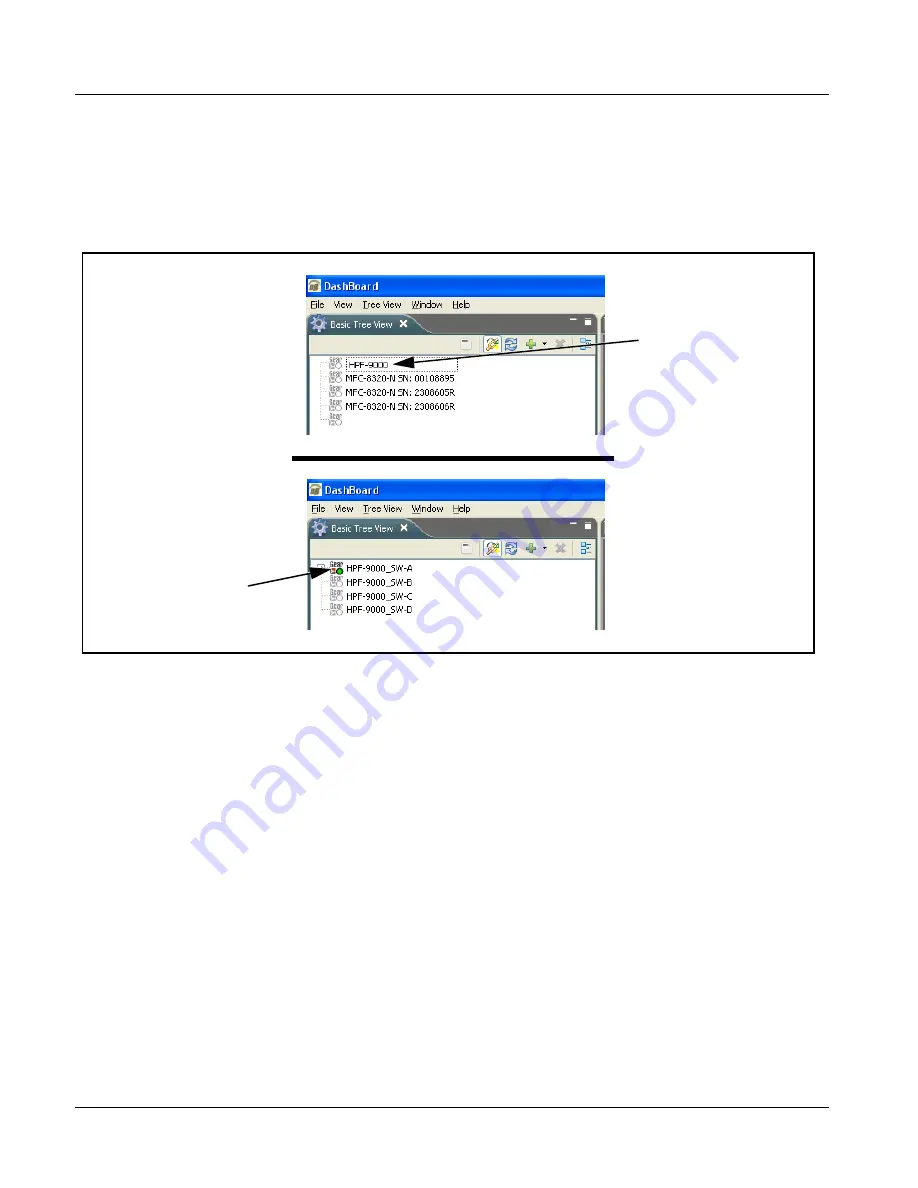
2
Setting Up Network Remote Control
2-14
HPF-9000 PRODUCT MANUAL
HPF9000-OM (V1.8)
9.
By default, DashBoard™ is set to automatically connect to devices. The
frame should now appear in the Basic Tree View pane (added frame
“HPF-FC” as shown in the example below).
(If necessary, right-click on the frame and select Connect. The frame is
now connected to DashBoard™.)
Note:
• DashBoard™ may not be able to connect to the frame if firewalls or network
segment controls are used between the computer running DashBoard™ and
the frame. (DashBoard™ and the network card use TCP/IP and can be used
with routers.)
• If DashBoard™ does not discover the added frame as described above, per-
form frame setup as described in Frame Setup Using Static IP Address on
page 2-16. Also note that automatic discovery only works for frames within
the subnet.
10.
If desired, the frame name displayed in the Basic Tree View pane can be
changed as shown on the next page.
Note:
In the next step make certain the frame’s network card is given a unique
name correlating to the frame physical identity.
As shipped, a Network Controller Card and its controlled frame supplied by
Cobalt
®
are identified in DashBoard™ by the card part number as shown in
the examples in this section; therefore, no other action needs to be done
unless a custom unique name is desired.
Frame added in
DashBoard™
Frame now connected
in DashBoard™
Содержание HPF-9000
Страница 52: ...2 34 HPF 9000 PRODUCT MANUAL HPF9000 OM V1 8 This page intentionally blank ...
Страница 53: ......






























