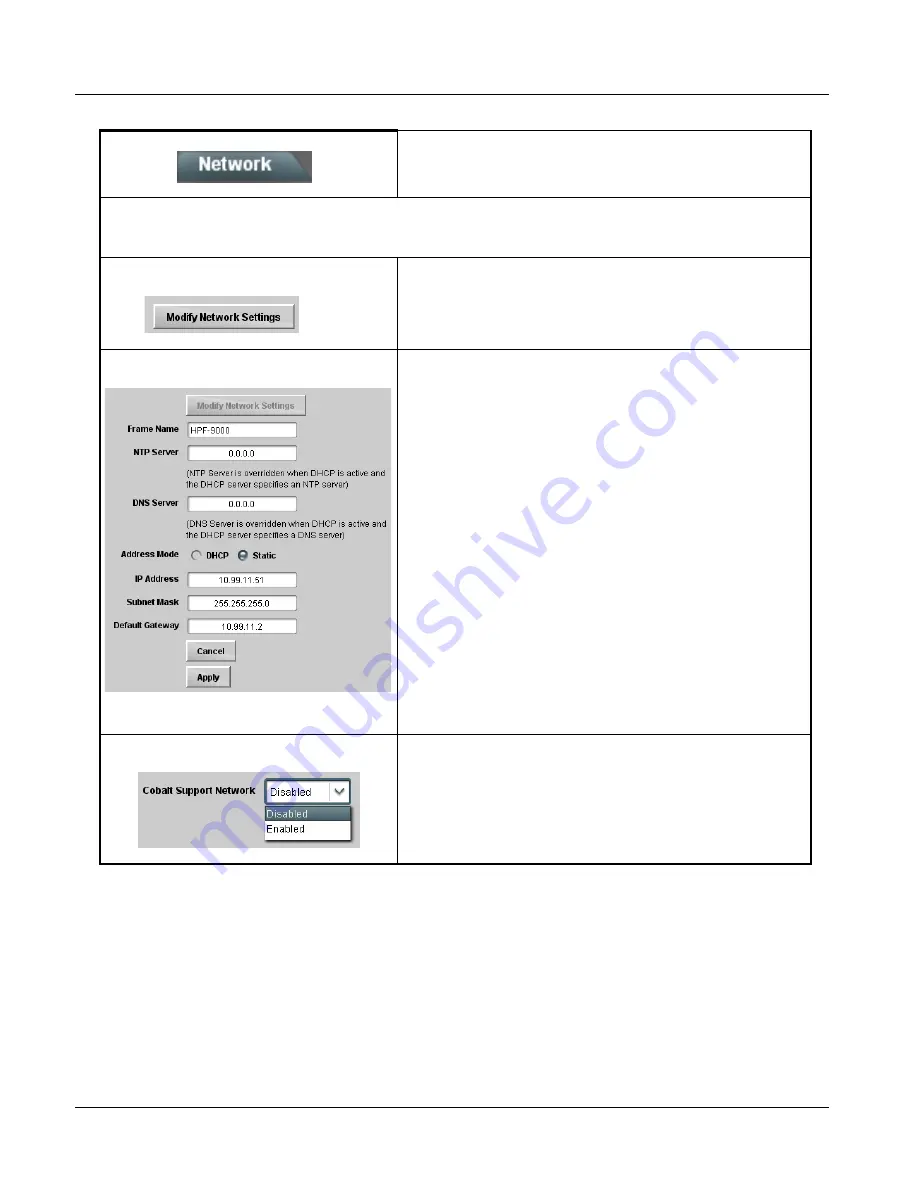
2
Network Controller Card DashBoard Status and Settings Interfaces
2-26
HPF-9000 PRODUCT MANUAL
HPF9000-OM (V1.8)
Provides controls and fields for setting frame network
connection
Note:
Most of the controls on this tab provide basic network setup as described in Setting Up Network Remote Control (p.
2-11). Refer to Setting Up Network Remote Control (p. 2-11) for basic network setup or for making changes on a frame
already installed.
• Modify Setting Button
Opens the dialog fields on this tab for changing network settings.
• Frame Name/Network Settings Fields
Allows setting frame displayed name, addressing mode, NTP/DNS server
addresses, and network settings when card is set for static IP address.
• Frame Name field allows entry of custom frame name.
• NTP and DNS Server fields allow entry of NTP and DNS servers (where
used).
• Address Mode shows currently invoked addressing mode.
Note: Address mode must be selected using card DIP switches as
described in Setting Up Network Remote Control (p. 2-11).
• IP Address and related entry fields allow user static address entry.
Note: Static IP address and related fields can be changed to connect to
other addresses (where supported by host connections) using the entry
fields here. However, initial static IP setup (or change from DHCP to static
addressing must be performed as described in Setting Up Network
Remote Control (p. 2-11).
• Click Apply or Cancel to commit or reject and related entry fields allow
user static address entry.
• Cobalt VPN Support Enable
Enables or disables a VPN connection from the frame and Cobalt Support
where the frame network installation and operation can be viewed,
queried, and assessed by Cobalt Support.
It is recommended to leave this default setting enabled so that your
installation is visible should it need analysis by Cobalt Support.
Table 2-1
Frame Setup and Auxiliary Control Descriptions — continued
Содержание HPF-9000
Страница 52: ...2 34 HPF 9000 PRODUCT MANUAL HPF9000 OM V1 8 This page intentionally blank ...
Страница 53: ......











































