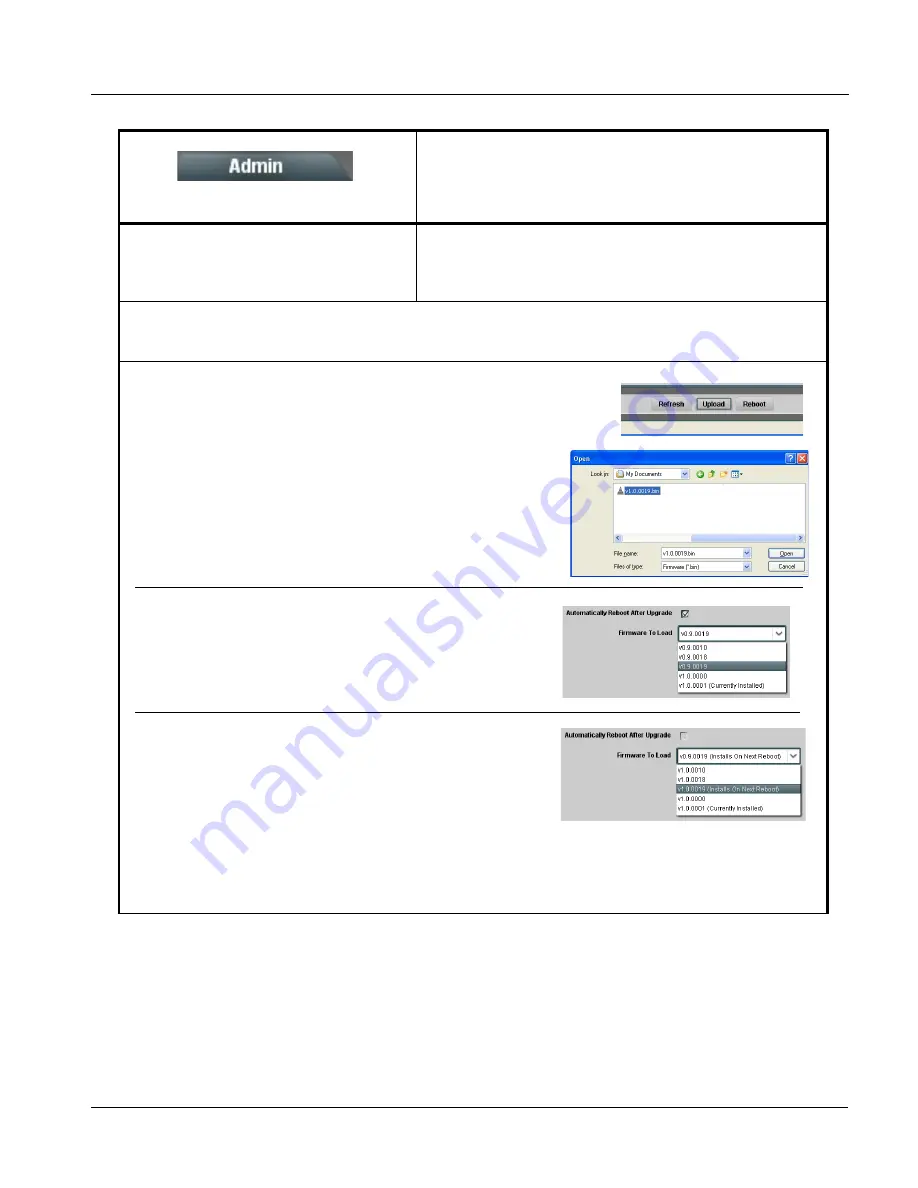
BBG1070QS-OM (V1.8)
BBG-1070-QS PRODUCT MANUAL
3-57
Setup/Operating Instructions
BBG-1070-QS Function Menu List and Descriptions
Provides a global operating status and allows a log
download for factory engineering support.
Also provides controls for selecting and loading
firmware upgrade files.
• Firmware Upgrade Controls
Firmware upgrade controls allow a selected firmware version (where
multiple versions can be uploaded to the unit’s internal memory) to invoke
an upgrade to a selected version either instantly, or set to install on the
next unit reboot (thereby allowing unit upgrade downtime to be controlled
at a scheduled point in time).
Note:
The page/tab here allows managing multiple firmware versions saved on the unit. New upgrade firmware from our web
site can always be directly uploaded to the unit without using this page. Instructions for firmware downloading to your
computer and uploading to the unit can be found at the Support>Firmware Downloads link at www.cobaltdigital.com.
Table 3-1
BBG-1070-QS Function Menu List — continued
1. Access a firmware upgrade file from a network computer by clicking Upload at the
bottom of DashBoard.
2. Browse to the location of the firmware upgrade file (in this example, My
Documents\v1.0.0019.bin).
3. Select the desired file and click Open to upload the file to the unit.
• Immediate firmware upload. The default setting of Automatically Reboot
After Upgrade checked allow a selected firmware version to be immediately
uploaded as follows:
1. Click Firmware To Load and select the desired upgrade file to be loaded (in
this example, “v1.0.0019”).
2. Click Load Selected Firmware. The now reboots and the selected firmware
is loaded.
• Deferred firmware upload. With Automatically Reboot After Upgrade
unchecked, firmware upgrade loading is held off until the unit is manually
rebooted. This allows scheduling a firmware upgrade downtime event until
when it is convenient to experience to downtime (uploads typically take about
60 seconds).
1. Click Firmware To Load and select the desired upgrade file to be loaded (in
this example, “v1.0.0019”). Note now how the display shows “Installs on
Next Reboot”.
2. Click Load Selected Firmware. The unit holds directions to proceed with the upload, and performs the upload only when the
unit is manually rebooted (by pressing the Reboot button).
3. To cancel a deferred upload, press Cancel Pending Upgrade. The unit reverts to the default settings that allow an immediate
upload/upgrade.
Содержание BBG-1070-QS
Страница 90: ...3 68 BBG 1070 QS PRODUCT MANUAL BBG1070QS OM V1 8 This page intentionally blank...
Страница 91: ......




























