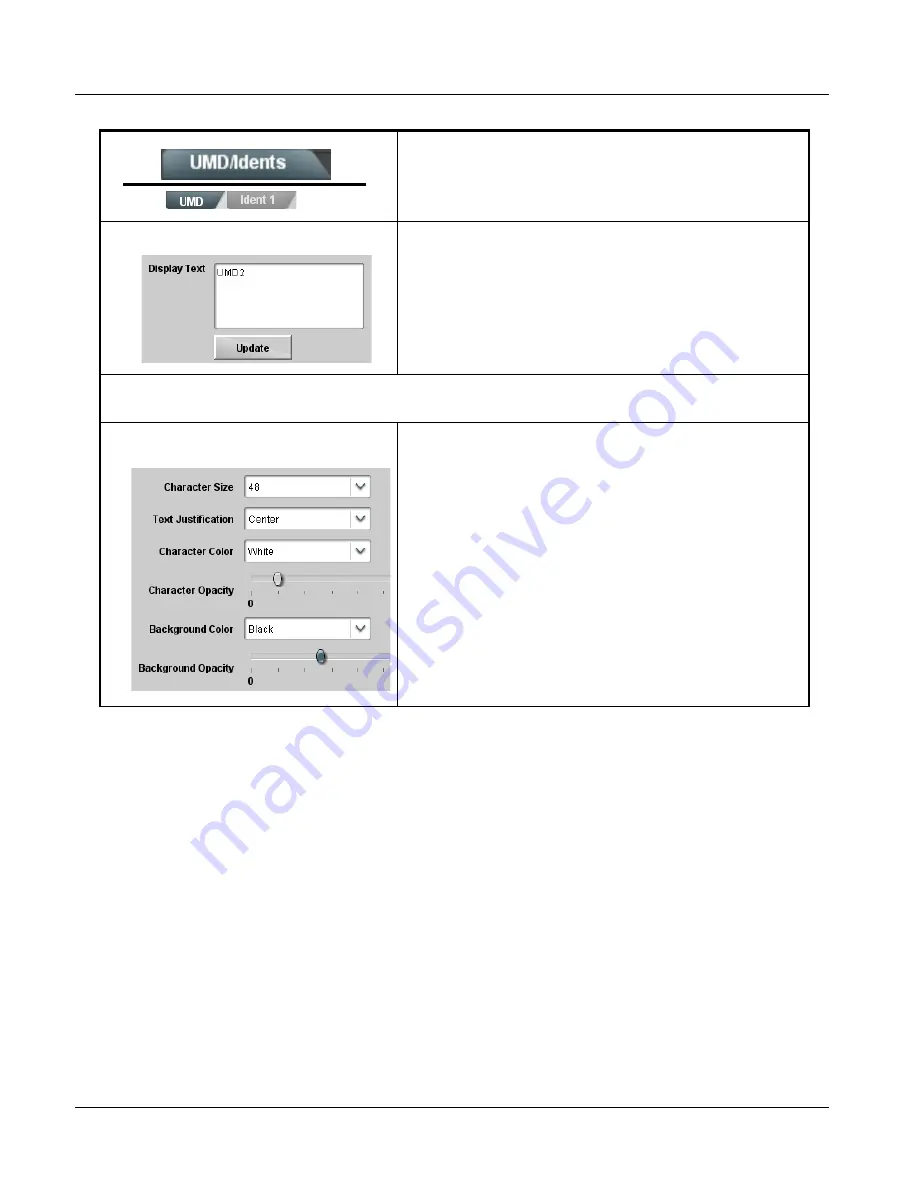
3
BBG-1070-QS Function Menu List and Descriptions
3-24
BBG-1070-QS PRODUCT MANUAL
BBG1070QS-OM (V1.8)
(continued)
• UMD Text Entry Field
Dialog entry box that allows entry of desired ident text string. Enter
desired text as click Update when done to input the text string.
Note: • All normal keyboard alphanumeric characters are supported. Not
all ASCII special characters (Windows ALT+nnnn) are supported.
• Up to 126 characters can be entered.
• User custom text cannot be cloned and must be entered manually
for each PiP UMD and/or Ident field.
Note: The sizing/positioning controls below for text and background have an interrelation where a background shading box
can automatically track with text size/position and vice-versa as described below.
• UMD Text Character/Background Attributes
Controls
Provides independent controls for setting the color and opacity of the
UMD text and its background.
• Character Size drop-downs set text size (in pixels).
• Text Justification selects from left, center, or right-aligned text.
• Character and Background Color drop-downs select text and
background colors from various independent choices.
• Opacity controls set text or background opacity from 0% (least opacity)
to 100% (full opacity).
Table 3-1
BBG-1070-QS Function Menu List — continued
Содержание BBG-1070-QS
Страница 90: ...3 68 BBG 1070 QS PRODUCT MANUAL BBG1070QS OM V1 8 This page intentionally blank...
Страница 91: ......
















































