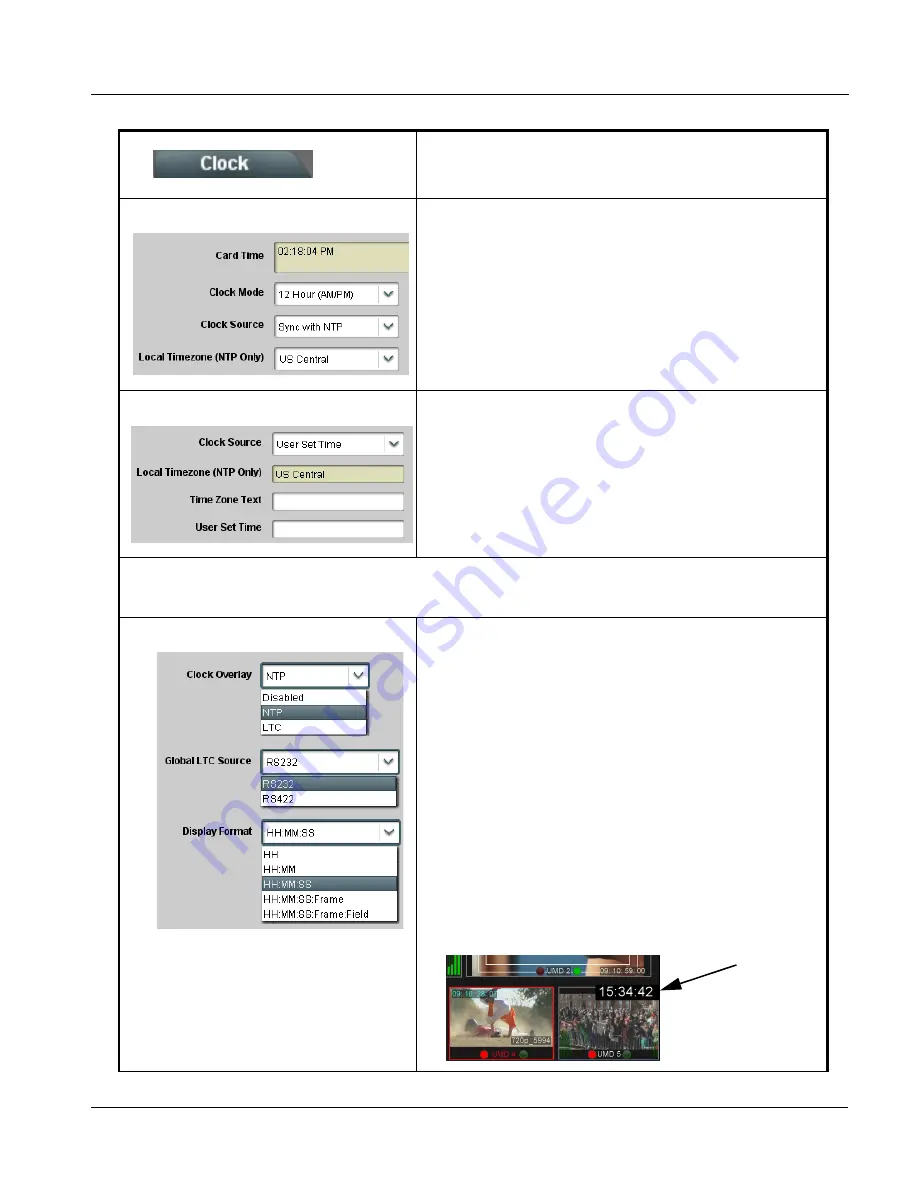
BBG1070QS-OM (V1.8)
BBG-1070-QS PRODUCT MANUAL
3-53
Setup/Operating Instructions
BBG-1070-QS Function Menu List and Descriptions
Clock (Wall-Clock Time/LTC) Controls
Provides controls for setting and inserting wall-clock
time into merged output or as a per-PiP insertion
selection.
• Clock Mode / Set Controls
Allows clock time and display mode to be set as follows:
• Clock Mode selects between 24-hour (“military”) time, or time using AM
and PM designations.
• Clock Source selects user-entered arbitrary time or NTP-synced time.
• Local Timezone provides timezone offsets for localization when using
NTP time.
• Card Time display shows the currently configured running wall-clock
time (whether set as user-entered arbitrary time or NTP-synced time).
Note: NTP syncing is only done at various intervals. To invoke resyncing,
power-cycle to device to immediately sync with NTP.
• User Set Mode Controls
When Clock Source is set to User Set Time, allows entry of user time,
and also allows entry of user text identifying the time zone or other text
(this time zone text is displayed when entered for either user time or NTP
time)
Click Set Time to invoke user set time.
Note:
Clock can be burned in as an overlay over the merged split output (using the controls below) and/or as a per-PiP
insertion using the individual PiP 1 thru PiP 5 UMD/Idents insertion controls. Where insertion as a per-PiP Ident burn-in
is desired, the enable control below does not have to be set to Enabled.
• Clock Overlay Select/Enable
• Clock Overlay allows wall-clock time to be burned into the overall
merged video output. Also allows selecting source as NTP/User or
external LTC.
• Global LTC Source selects from RS232 or RS422 external timecode
source when LTC is selected above.
• Display Format (when LTC is selected above) selects the format of
timecode string burn-in overlay insertion from choices shown.
.
Table 3-1
BBG-1070-QS Function Menu List — continued
Clock Overlay set to Enabled inserts a clock burn-in into the merged
video output and not directly bound to any PiP area
Содержание BBG-1070-QS
Страница 90: ...3 68 BBG 1070 QS PRODUCT MANUAL BBG1070QS OM V1 8 This page intentionally blank...
Страница 91: ......
















































