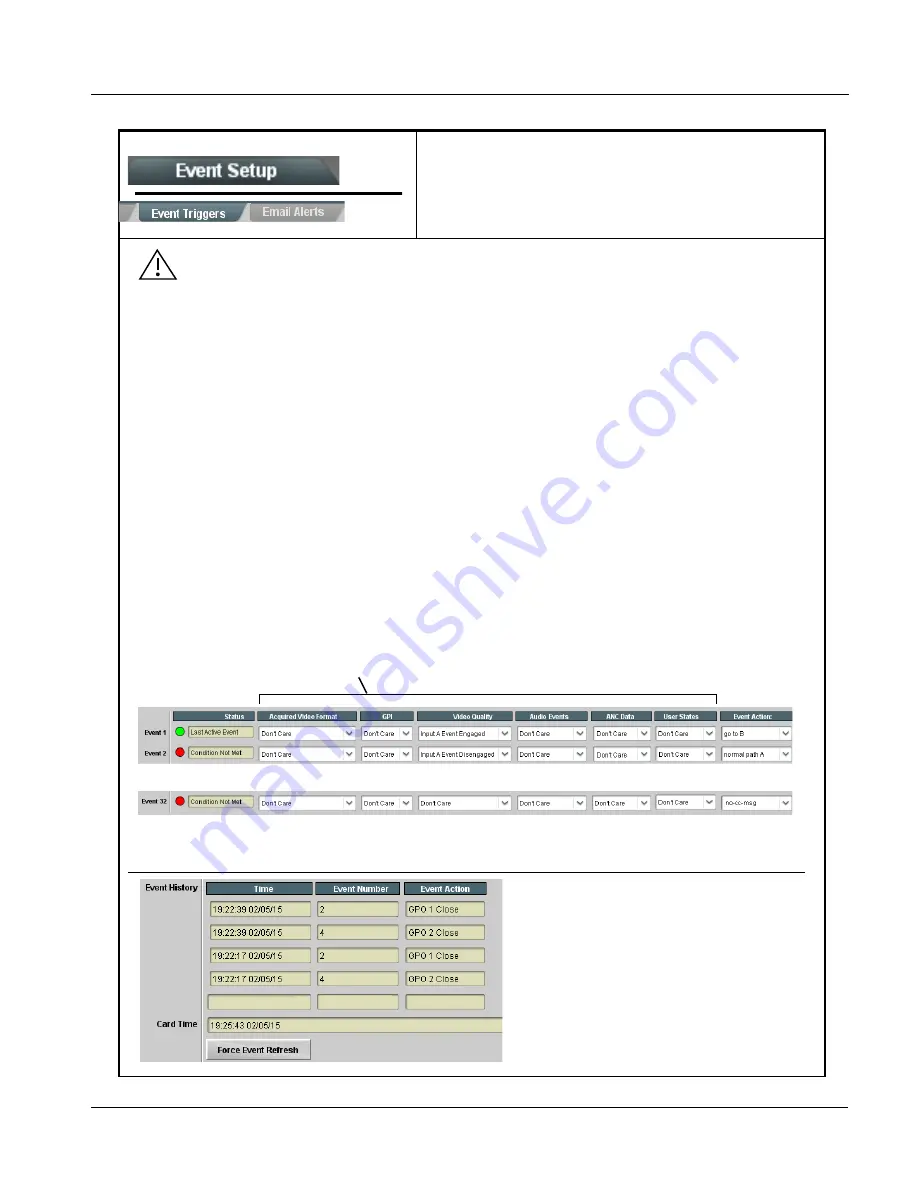
BBG-1002-2UDX-OM (V1.3)
BBG-1002-2UDX PRODUCT MANUAL
3-63
Operating Instructions
BBG-1002-2UDX Function Menu List and Descriptions
Provides event-based loading allowing a defined action
to be automatically engaged upon various received
signal status. Actions can be “canned” control
commands or user-defined by going to a user preset.
Event Setup Controls
• Event based preset loading is not passive and can result in very significant and unexpected control and signal
processing changes if not properly used. If event based presets are not to be used, make certain the Event Based
Loading button is set to Disabled.
• Because event based preset loading can apply control changes by invoking presets, loading conditions cannot be
nested within a called preset (event-based loading settings performed here cannot be saved to presets, although the
settings are persistent across power cycles).
Table 3-2
BBG-1002-2UDX Function Menu List — continued
Event triggers allow a variety of event screening criteria, and in turn provide an Event Action “go to” in response to the detected
event(s). For each screened criteria, categories can be set as “Don’t Care” or set to specific criteria to broaden or concentrate on
various areas of concern.
• The Event-Based Loading button serves as a master enable/disable for the function.
• Go-to Event Action: can be user-defined presets, “canned” (hard-coded) selections (such as GPO triggers or routing changes),
or automated E-mail alert to a respondent (see Email Alerts (p. 3-66) for setting up e-mail alerts).
• Each Event (Event 1 thru Event 32) can be set to screen for any or several Definer criteria as shown in the example below. Up
to 32 separate events can be defined. In addition to events screened for and triggered here, each Event can be set to trigger from
Alarms detected on the Alarms page (see Alarms Setup Controls (p. 3-69)). Engage Mode (True/False) allows triggering on an
inverse of a condition.
• Event 1 thru Event 32 are arranged with Event 1 having the highest priority, descending down to Event 32. Where multiple event
screening is enabled, lower-priority events are serviced first, with the highest-priority event being the final event serviced and last
action taken as well as last item logged in the Event History (see below). This helps ensure that a lower-priority event does not
mask detection of higher-priority event(s).
• The Status indicator and message shows the activation status of each Event. Green indicator means event is currently engaged.
• Some columns in the DashBoard Event Setup table are present only when certain options are installed (for example, Video Quality
column appears only with option +QC).
Note: Event criteria settings in any row comprise an AND function. Where multiple criteria are selected, a true (trigger) condition
is not propagated unless all specified criteria are true. To independently screen for multiple criteria, rows should be set up
where each criteria is screened in its own Event row. Examples of this are shown on the following pages.
•
•
•
The Event History log shows any triggered
events in groups of five most recent events
(newest at the top).
In the example here, log shows Event 2 as the
most recent event, and its user-selected action of
GPO 1 Close.
Pressing the Force Event Refresh button
updates the list.
Event Definers
Each event can be uniquely set up for any of the condition types in these columns. Unless set to Don’t
Care, all defined conditions will need to be true in order for the Event to be considered active
Содержание BBG-1002-2UDX
Страница 112: ...3 82 BBG 1002 2UDX PRODUCT MANUAL BBG 1002 2UDX OM V1 3 This page intentionally blank...
Страница 113: ......
















































