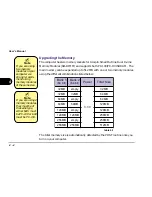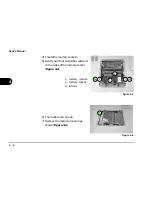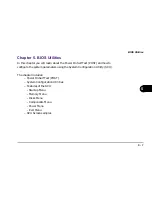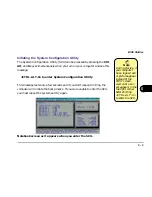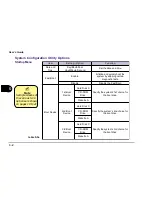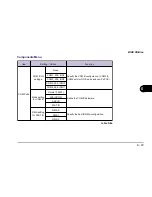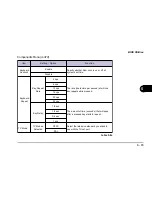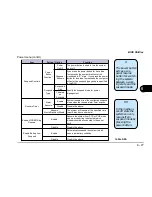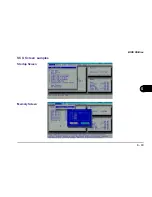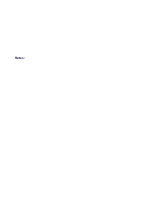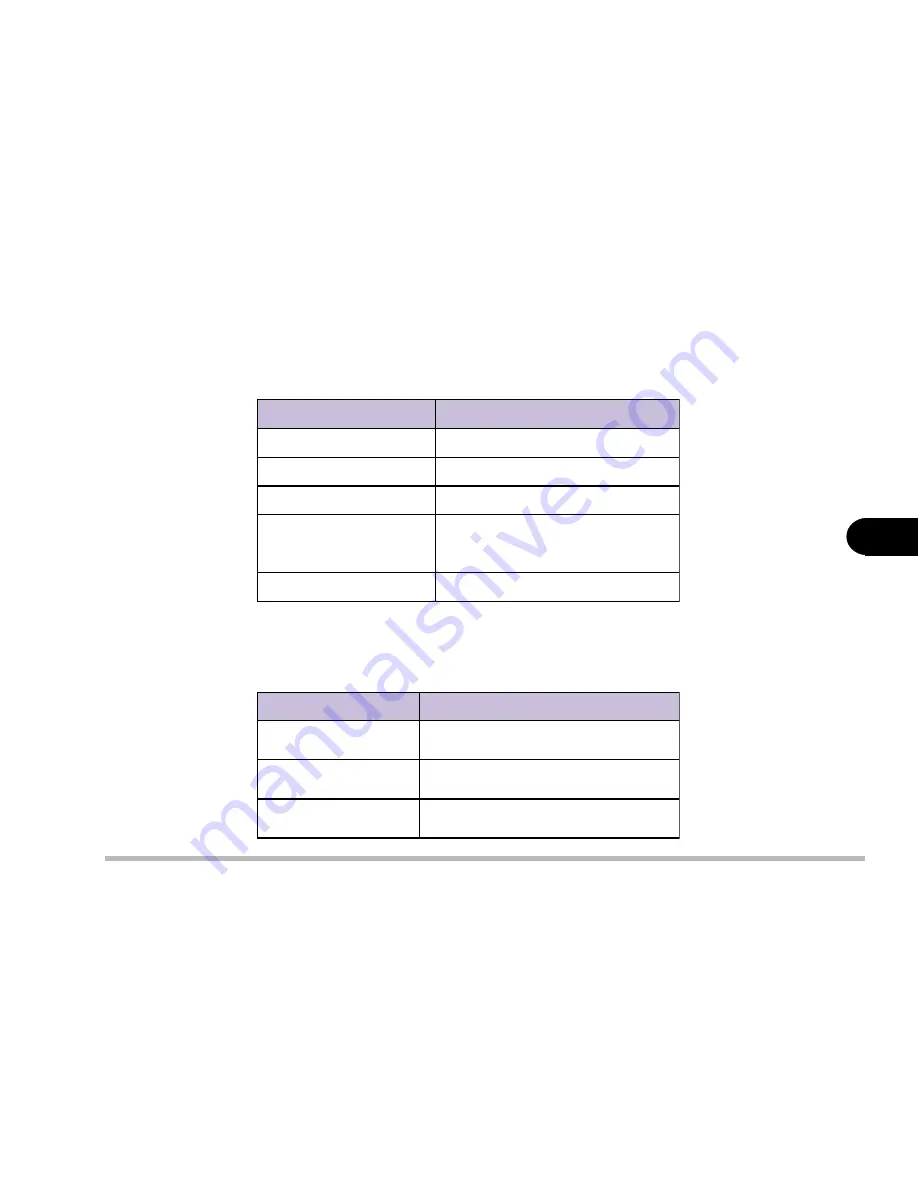
5 - 7
BIOS Utilities
5
table 5-3
s
y
e
K
n
o
i
t
c
A
b
a
T
.
r
e
h
t
o
n
a
o
t
d
r
o
c
e
r
e
n
o
m
o
r
f
s
e
v
o
M
(
s
w
o
r
r
a
p
U
/
n
w
o
D
ê
(
)
é
)
.
d
l
e
i
f
a
f
o
e
u
l
a
v
e
h
t
s
e
g
n
a
h
C
r
a
b
e
c
a
p
S
.
d
l
e
i
f
a
s
t
c
e
l
e
S
r
e
t
n
E
:
e
s
o
o
h
c
o
t
u
o
y
s
w
o
ll
A
.
s
e
g
n
a
h
c
y
n
a
e
v
a
s
o
t
>
K
O
<
.
s
e
g
n
a
h
c
y
n
a
e
r
o
n
g
i
o
t
>
l
e
c
n
a
C
<
c
s
E
.
n
e
e
r
c
s
t
n
e
r
r
u
c
e
h
t
s
t
i
u
Q
Working with the Pull-down Menu
Once your desired menu bar item is highlighted, press Enter or the down arrow
(
ê
) to see the pull-
down menu items.
You move about the
pull-down menu
with these keys:
table 5-4
s
y
e
K
n
o
i
t
c
A
(
s
w
o
r
r
a
p
U
/
n
w
o
D
ê
(
)
é
)
s
r
e
t
t
e
l
d
e
t
h
g
il
h
g
i
H
.
m
e
t
i
u
n
e
m
n
w
o
d
ll
u
p
a
s
t
c
e
l
e
S
r
e
t
n
E
.
n
o
i
t
c
n
u
f
d
e
i
f
i
c
e
p
s
e
h
t
s
e
l
b
a
s
i
D
/
s
e
l
b
a
n
E
(
A
ü
.
d
e
l
b
a
n
e
s
i
n
o
i
t
c
n
u
f
e
h
t
s
e
t
a
c
i
d
n
i
)
c
s
E
s
e
v
a
s
d
n
a
u
n
e
m
n
w
o
d
ll
u
p
e
h
t
s
e
s
o
l
C
.
s
e
g
n
a
h
c
e
h
t
Some pull-down menu options have an arrow to the right of the entry.
Choose these options by pressing Enter and another screen will be displayed.
Navigate the new
screen with the
following keys:
Содержание Notebook
Страница 1: ......
Страница 21: ......
Страница 39: ...Notes ...
Страница 59: ...Notes ...
Страница 96: ...5 19 BIOS Utilities 5 SCU Screen samples Memory Screen Startup Screen ...
Страница 97: ...5 20 User s Guide 5 Disks Screen Components Screen ...
Страница 98: ...5 21 BIOS Utilities 5 Power Screen Exit Screen ...
Страница 99: ...Notes ...
Страница 123: ...Notes ...
Страница 141: ...A 6 User s Manual A Notes ...