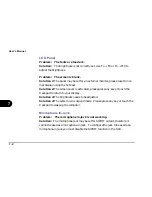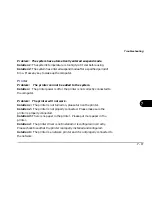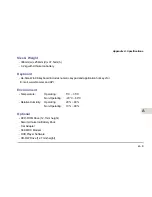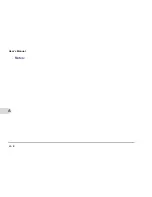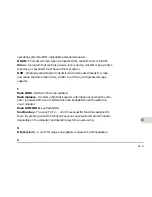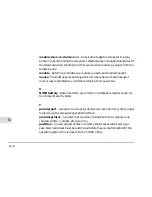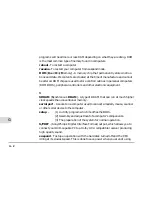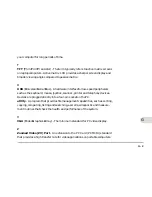G - 1
G
Glossary
A
AC (Alternating Current) - The power from a standard household electrical
outlet.
adapter - A device that allows compatibility between different equipment. An
AC adapter converts AC current to DC current which is needed to operate a
computer.
AGP (Accelerated Graphics Port) - A high-speed graphics port that provides a
direct connection between the display adapter and memory
application - A program such as a word processor, database or image editor.
B
BIOS (Basic Input Output System) - An essential set of routines in a PC, which
is stored on a chip and provides an interface between the operating system and
the hardware.
bit (binary digit) - The smallest unit of information on a machine. If a computer
is a 32-bit machine it may mean that its data registers are 32 bits wide or that it
uses 32 bits to identify each address in memory.
boot - The loading of the operating system and other basic software which oc-
curs when you start-up the computer.
bus - A collection of wires through which data is transmitted from one part of a
Содержание Notebook
Страница 1: ......
Страница 21: ......
Страница 39: ...Notes ...
Страница 59: ...Notes ...
Страница 96: ...5 19 BIOS Utilities 5 SCU Screen samples Memory Screen Startup Screen ...
Страница 97: ...5 20 User s Guide 5 Disks Screen Components Screen ...
Страница 98: ...5 21 BIOS Utilities 5 Power Screen Exit Screen ...
Страница 99: ...Notes ...
Страница 123: ...Notes ...
Страница 141: ...A 6 User s Manual A Notes ...