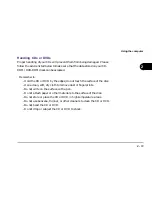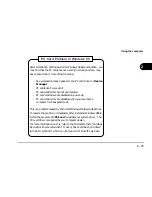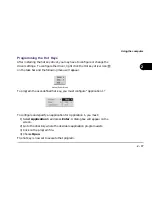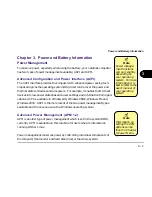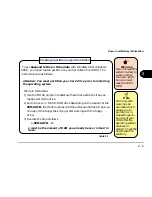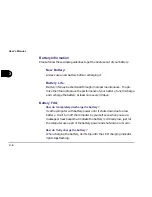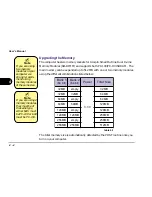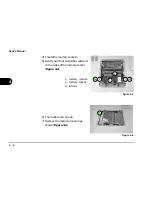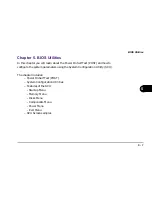3 - 5
Power and Battery Information
3
table 3-1
To use Suspend to Disk or Hibernate with Windows 98 or Windows
98SE , you must create a partition on your hard disk drive (HDD). The
instructions are as follows:
Attention: You must partition your hard drive prior to installing
the operating system.
While in DOS mode:
1) Use the FDISK program to delete all hard disk partitions if any al-
ready exist on the drive.
2) Go to Drive A: or the CD-ROM drive depending on the location of the
0VMAKFIL file (the file comes with the enclosed utilities CD but you
can copy it to a floppy disk if you prefer working with the floppy
drive).
3) Execute the file as follows
:\>0VMAKFIL -Pn
n must be the amount of RAM you already have or intend to
have.
Creating a partition on your hard drive
Warning
If you increase the
system memory to
a value larger
than your parti-
tion you must
repartition the
HDD.
3rd Party soft-
ware may be
available which
allows you to
partition or in-
crease the parti-
tion size of your
HDD after the
operating system
has been in-
stalled. Check the
documentation
carefully.
Note
Содержание Notebook
Страница 1: ......
Страница 21: ......
Страница 39: ...Notes ...
Страница 59: ...Notes ...
Страница 96: ...5 19 BIOS Utilities 5 SCU Screen samples Memory Screen Startup Screen ...
Страница 97: ...5 20 User s Guide 5 Disks Screen Components Screen ...
Страница 98: ...5 21 BIOS Utilities 5 Power Screen Exit Screen ...
Страница 99: ...Notes ...
Страница 123: ...Notes ...
Страница 141: ...A 6 User s Manual A Notes ...