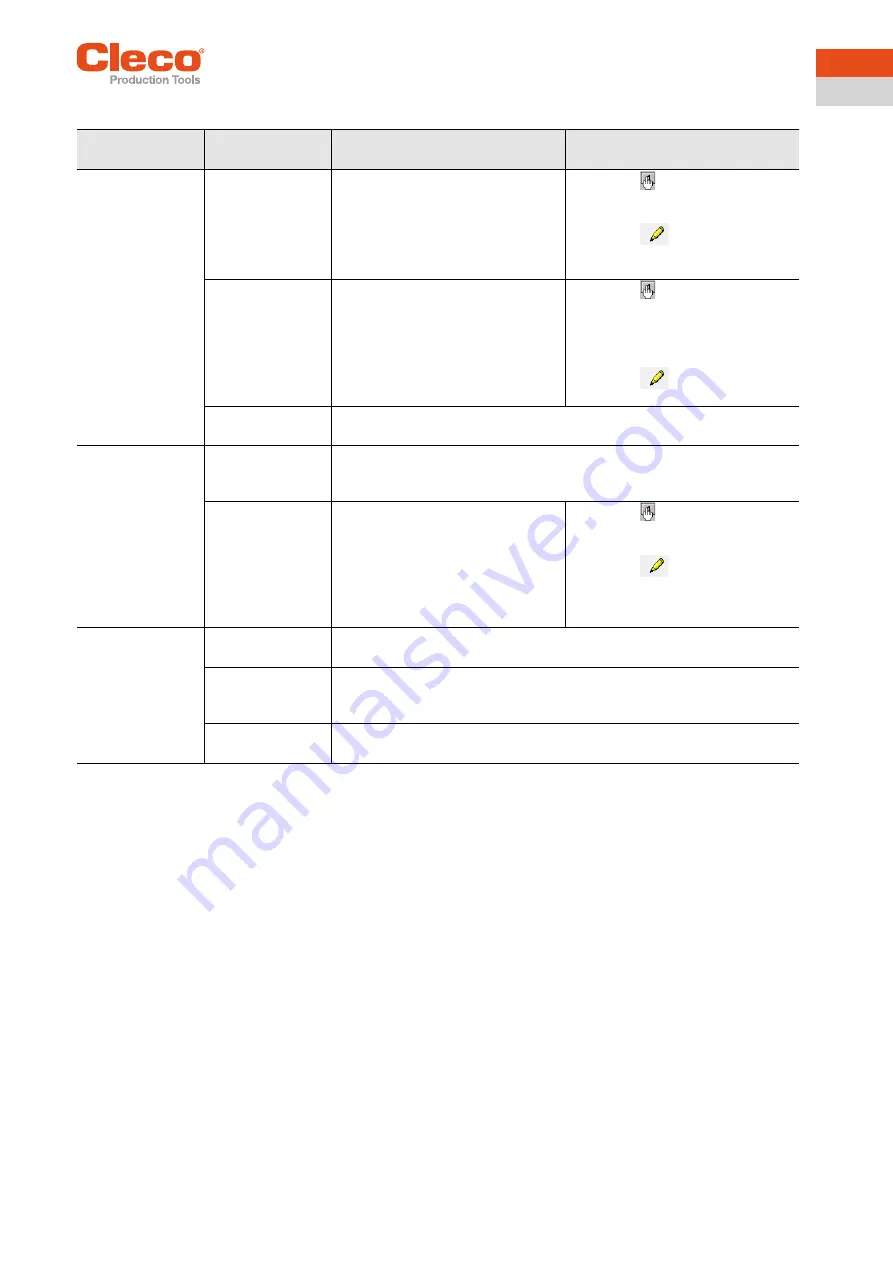
Apex Tool Group
P2291BA | 2020-05
35
11
EN
11.4 Barcode scanner on tool
Problem
Possible cause
Measure for mPro400GC
(SW S168813)
Measure for mPro400S… (example
SW 168841)
a
The barcode scan-
ner is not activated
when the Start but-
ton is pressed.
Parameters for Part
ID not set to
Acti-
vated Tool Disabled
.
On the control screen
Navigator > Communication >
Part ID
, check wh
ether the
parameter
Activated
is set to
Acti-
vated Tool Disabled
.
1. Press <
> on the control.
2. Select the required tool under
TM
Unit #
>
Tool Assignment
.
3. Press <
>.
4. Select function under
Control But-
ton Settings
.
1. Press the left function key on the
tool to start a new read cycle.
2. On the control sc
reen
Navigator > Advanced > Tool
Group > Extended Tool Settings >
F1 Button on Tool
select
Read
Barco
de
.
1. Press <
> on the control.
2. Select the required scanner under
Station #
>
Identification
.
3. Select the required tool under
TM
Unit #
>
Tool Assignment.
4. Press <
>.
5. Select
Scanner Settings.
Barcode has
already been read.
Activate a new read cycle on the tool, in the submenu
Scanner
.
Barcode not being
read.
Window on bar-
code scanner is
dirty.
Clean window with a damp cloth and a standard commercially available
glass cleaner.
Barcode type is
deactivated through
parameter setting.
No barcode types are disabled.
1. Press <
> on the control.
2. Select the required tool under
TM
Unit #
>
Tool Assignment.
3. Press <
>.
4. Under
Scanner Settings
, set the
parameter
Barcode Type
to the
relevant type.
Barcode scanner
does not work on
platform.
Power supply not
active
Press start switch on tool
Check system
Scanner cable not
connected properly
in carrier board
Check plug connection
Scanner defective
Cable defective
Replace scanner
Replace cable
a. ) Software-dependent measure. Discrepancy possible when using Custom Tool Software.






























