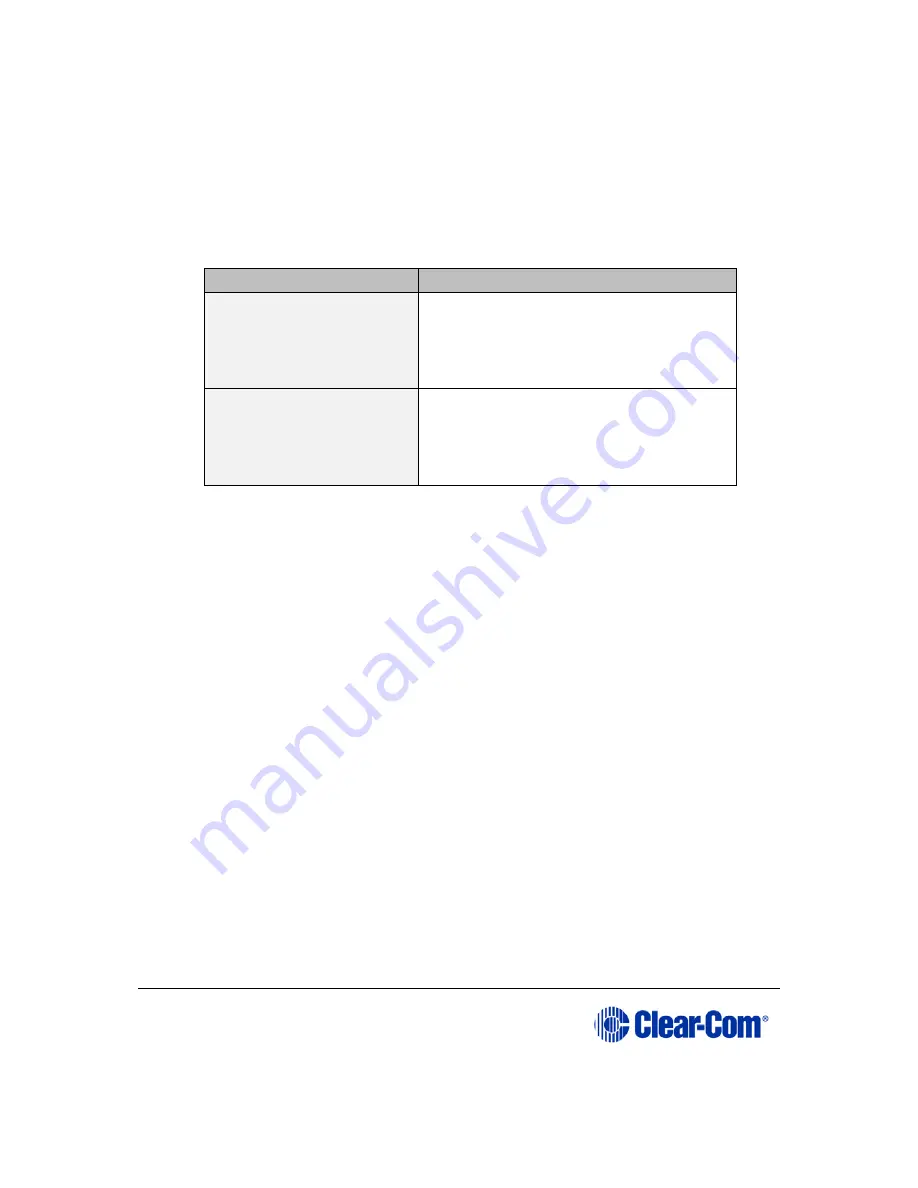
User Guide
|
Eclipse HX-PiCo
Page 55
8)
A confirmation screen appears asking for confirmation of the selection.
Select Yes to accept the new IP address. Select No or Exit to cancel any
changes and revert to the current settings.
9)
The Reset menu is displayed. From the Reset menu, select one of the
following:
Reset option
Description
Reset
Resets the system to the currently
selected configuration, while restoring
active calls and activating any changes
made from the Eclipse HX-PiCo’s front
panel since the last reset.
Clear Xpoints
Resets the system to the currently
selected configuration, while clearing
active calls and clearing any changes
made from the Eclipse HX-PiCo’s front
panel since the last reset.
Table 16: Reset options
10)
The IP address for the HX- PiCo is now assigned. To exit the menu, scroll to
and select Exit.
6.7
Accessing system information
Information about the system number and firmware version can be accessed
directly from the front panel menus of the Eclipse HX-PiCo.
To access the system number or firmware version:
1)
From the Main menu, select System. The System menu is displayed.
2)
From the System menu, select Information.
The Information menu is displayed.
3)
From the Information menu, select System Information. The System
Information menu is displayed, showing the system number and firmware
version.
Note:
These fields are not editable.






























