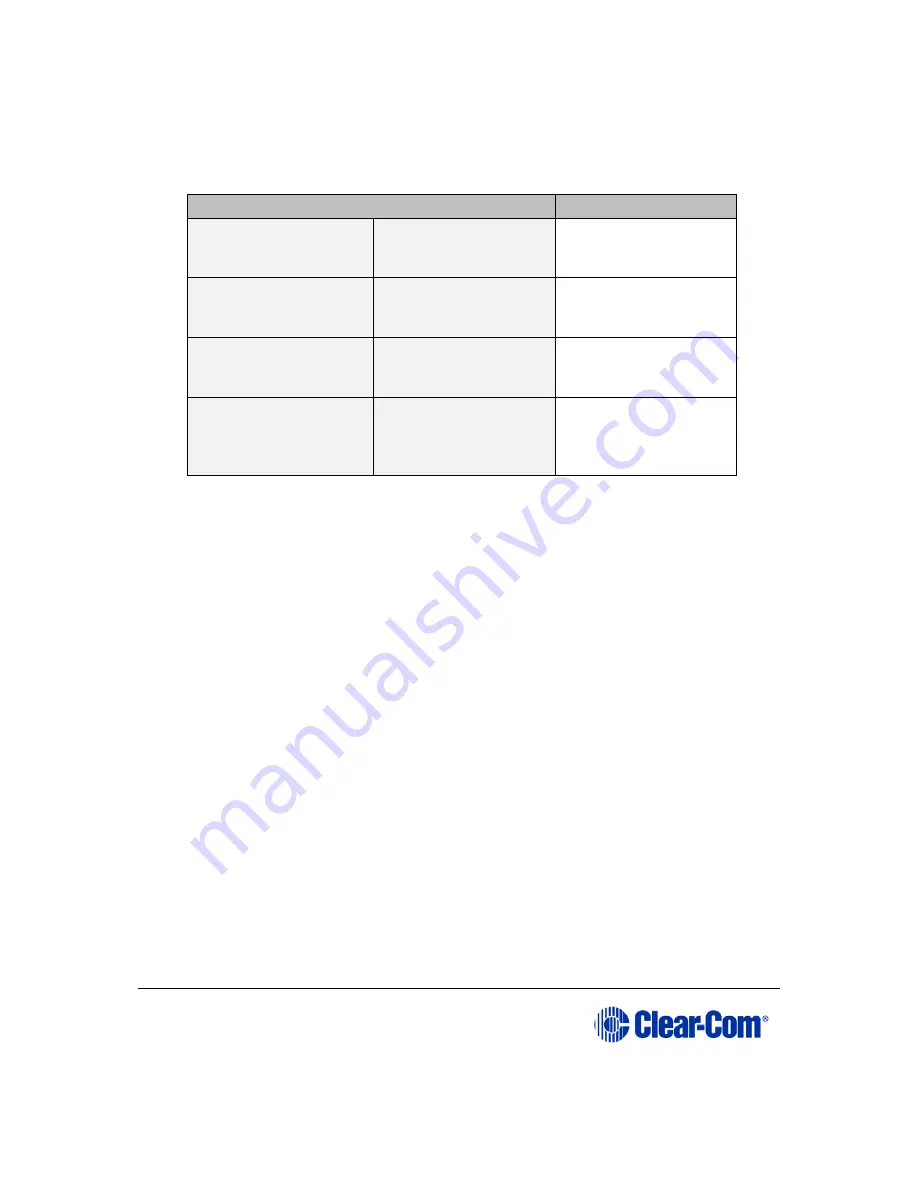
User Guide
|
Eclipse HX-PiCo
Page 52
The following table shows the possible selections for inhibiting or enabling a
route:
Selection options
Description
Inhibit [ ]
Enabled [ ]
No control of selected
route made via
screen
Inhibit [X]
Enabled [ ]
Routes blocked
between source and
destination
Inhibit [ ]
Enable [X]
Routes enabled
between source and
destination
Inhibit [X]
Enable [X]
Not allowed. It is
not possible to both
inhibit and enable a
route.
Table 14: Selection options for inhibiting or enabling a route
1.
Scroll to and select Save by pressing the setup/enter rotary control. (Leaving
this screen without selecting Save cancels all selected route data.)
The route confirmation screen is displayed.
2.
To confirm the route, scroll to and select Yes. To back out from the changes
select either No or Exit.
6.5
Selecting and activating a configuration map
Each Eclipse HX-PiCo matrix can store up to four complete configuration maps in its
onboard memory.
For more information about EHX, see also 4.2 EHX configuration software.
A configuration is a complete set of operating parameters for the matrix system
which includes all talk and listen paths for each connected intercom panel.
A configuration map is created and named in the EHX software. The PC hosting the
EHX software can host over a 100 000 configurations. Any of these maps can be
selected and activated directly from the Eclipse HX-PiCo. A selected configuration
map goes into effect immediately the system is reset.
To select a configuration map:
1)
From the Main menu, select Configs.






























