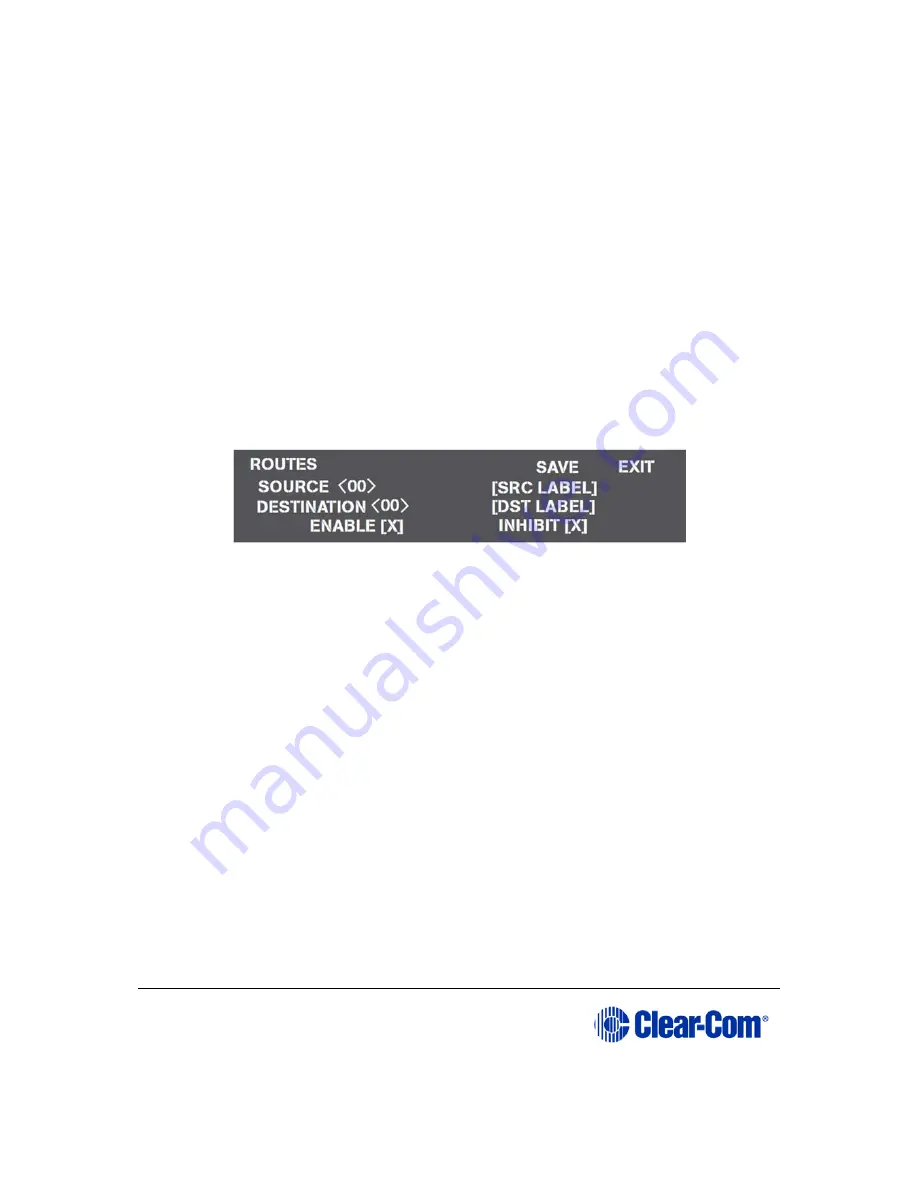
User Guide
|
Eclipse HX-PiCo
Page 51
Note:
The source of the Identification Tone is selected from the
Maintenance menu. See: 6.9 Selecting a source of
Identification Tone.
2)
To exit the menu, scroll to and select Exit, or to adjust another port’s audio
level, repeat the above procedure(s).
6.4
Creating audio routes
An audio route between a source and a destination can quickly and easily be
created directly from the Eclipse HX-PiCo’s front panel.
To create an audio route:
1)
From the Main menu, select Routing. The Routes menu is displayed.
Figure 22: Routes menu display
When a port number is selected on the screen, that port’s label (as set in EHX), is
automatically displayed.
2)
Scroll to the Source number. Press and release the setup/enter rotary
control.
3)
Rotate the setup/enter rotary control clockwise or counter clockwise to
display available port digits. When the desired digit appears in the display,
press the setup/enter rotary control to select and save it.
4)
Scroll to the Destination number. Press and release the setup/enter rotary
control.
5)
Rotate the setup/enter rotary control clockwise or counter clockwise to
display available port digits. When the desired digit appears in the display,
press the setup/enter rotary control to select and save it.
6)
Select either the Enable or Inhibit check boxes to enable or inhibit the
audio route between the selected Source and Destination.






























