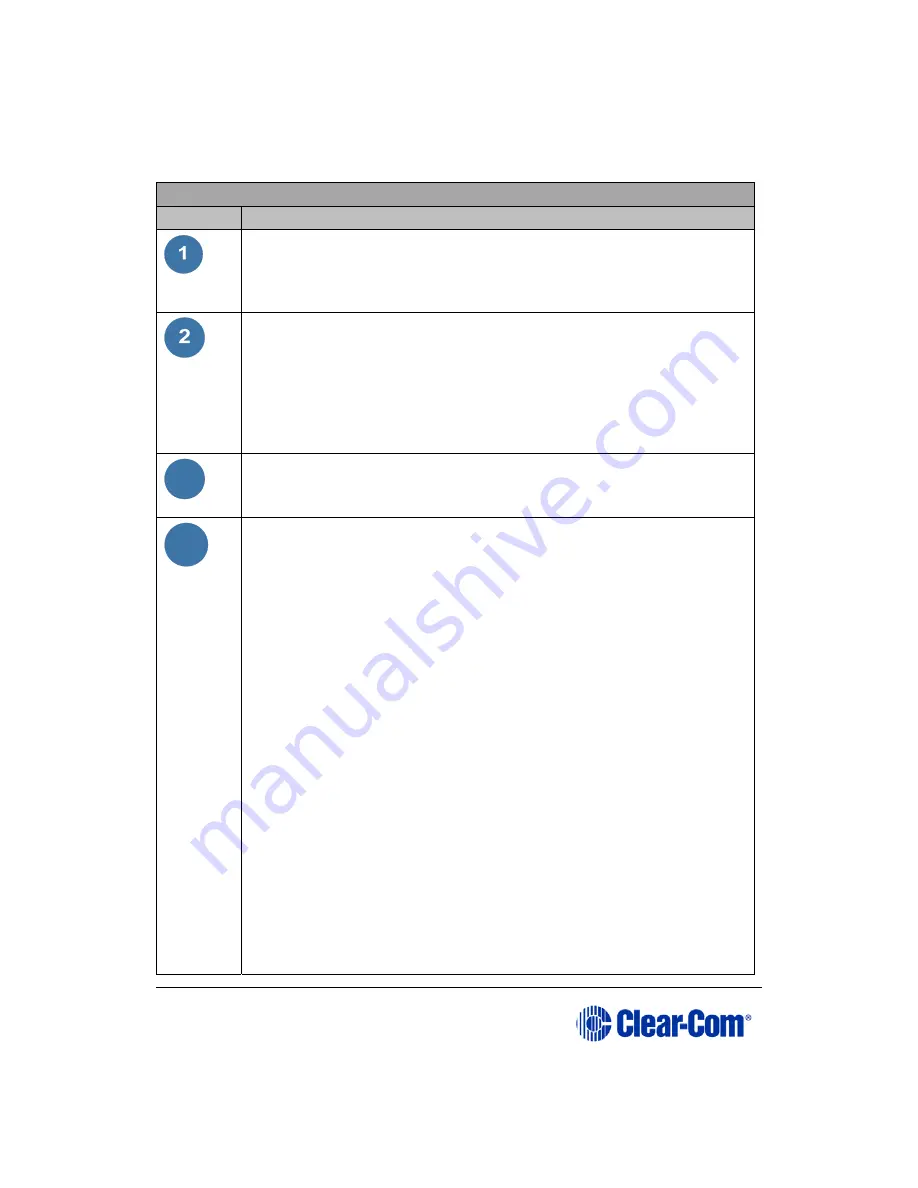
User Guide
|
Eclipse® HX-PiCo
Page 16
Key to Figure 2 Front panel controls and lights
Feature
Description
PC null-modem serial connector (3.5mm jack socket,
labeled RS-232)
Connects the matrix to an external computer (PC). For more
information, see 5.4 Connecting to an external PC.
Reset button
Pressing the reset button causes the matrix to stop its current
activity and to restart.
Note:
The same configuration that was active before the reset will
be active after it is reset. During the reset, configuration
information reloads to the matrix’s operational memory from its
non-volatile memory.
3
OK light (LED)
When flashing once per second (1:1 1Hz), the OK light indicates
that the Eclipse HX-PiCo matrix is running normally.
4
Configuration ( CONFIG ) button
The Eclipse HX-PiCo can hold four complete system
configurations in its operational memory. Any one of the four
configurations can be activated using the CONFIG button on the
matrix front panel.
When one of the four configurations is active, its front-panel
light illuminates steadily.
A configuration can also be selected using the setup/enter rotary
control and front-panel display. See 3-6 for more information.
To select a new configuration
1.
Repeatedly tap the CONFIG button until the desired
configuration’s light (1, 2, 3, or 4) starts flashing.
2.
While the desired configuration’s light flashes, press and
hold the CONFIG button for three seconds, until the light
stops flashing, and illuminates steadily.
The selected configuration then becomes the system’s active
operational configuration.
Note:
If an invalid or blank configuration is chosen all four
configuration lights steadily illuminate at the same time for
about a second. The currently active configuration continues to
operate and its front-panel light steadily illuminates after the
other lights go out.
















































