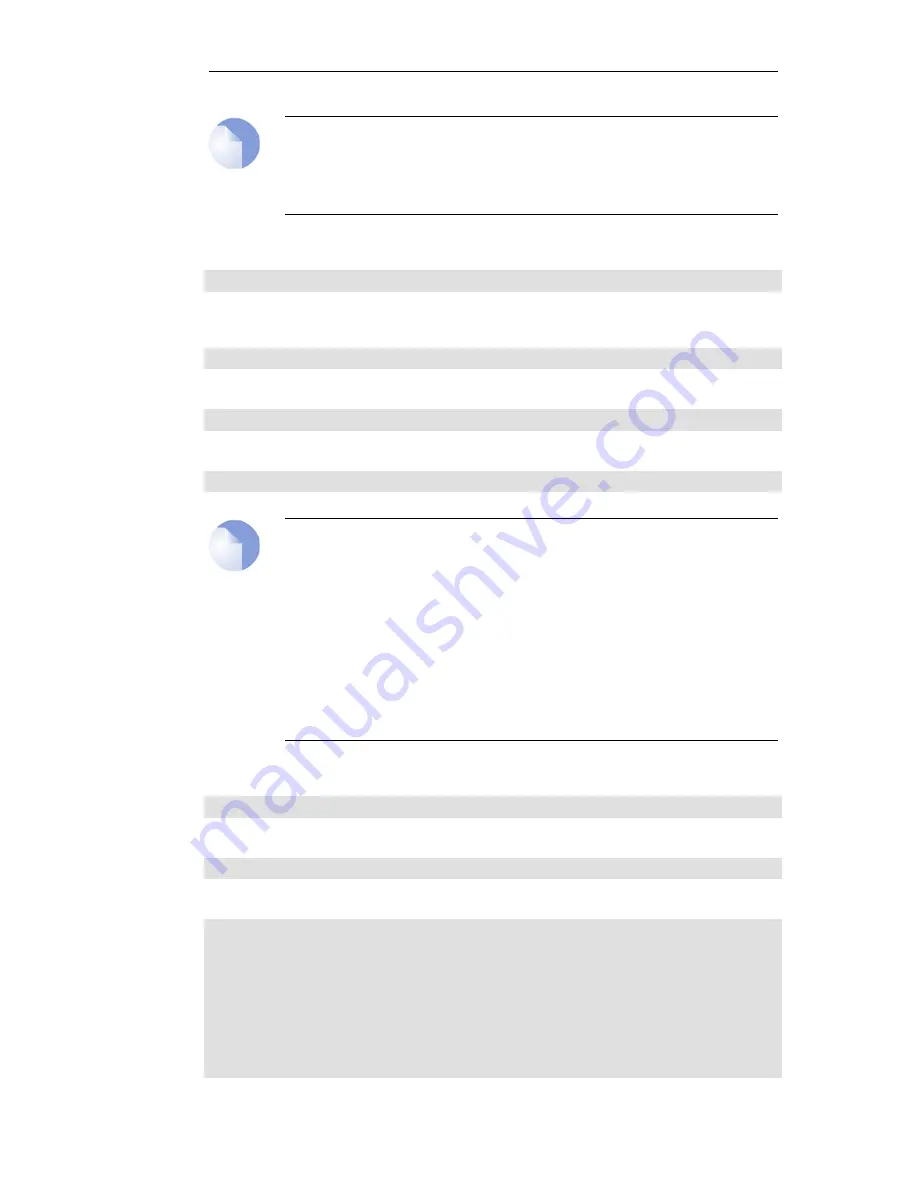
Note: Private IPv4 addresses are used for example only
Each installation's IP addresses will be different from the example IP addresses but they
are used here only to illustrate how setup is done. Also, these addresses are private IPv4
addresses and in reality an ISP would use public IPv4 addresses instead.
We first add the gateway IPv4 address object which we will call
wan_gw
:
Device:/> add Address IP4Address wan_gw Address=10.5.4.1
This is the address of the ISP's gateway which is the first router hop towards the public Internet. If
this IP object already exists, it can be given the IP address with the command:
Device:/> set Address IP4Address wan_gw Address=10.5.4.1
Now use this object to set the gateway on the G2 interface which is connected to the ISP:
Device:/> set Interface Ethernet G2 DefaultGateway=wan_gw
Next, set the IP object
G2_ip
which will be the IPv4 address of the interface connected to the ISP:
Device:/> set IP4Address InterfaceAddresses/G2_ip Address=10.5.4.35
Note: Qualifying the names of IP objects in folders
On initial startup of the E7, cOS Core automatically creates and fills the
InterfaceAddresses
folder in the cOS Core address book with the interface related IPv4
address objects.
When we specify an IP address object which is located in a folder, we must qualify the
object's name with the name of the folder. When we specify, for example, the address
G2_ip
we must qualify it with the folder name
InterfaceAddresses
so it becomes
InterfaceAddresses/G2_ip
.
If an object is not contained in a folder and is at the top level of the address book then no
qualifying folder name is needed.
Now, set the IP object
G2_net
which will be the IP network of the connecting interface:
Device:/> set IP4Address InterfaceAddresses/G2_net Address=10.5.4.0/24
It is recommended to verify the properties of the G2 interface with the command:
Device:/> show Interface Ethernet G2
The typical output from this will be similar to the following:
Property
Value
--------------------------
--------------------------
Name:
G2
IP:
InterfaceAddresses/G2_ip
Network:
InterfaceAddresses/G2_net
DefaultGateway:
wan_gw
Broadcast:
10.5.4.255
PrivateIP:
<empty>
NOCHB:
<empty>
MTU:
1500
Metric:
100
DHCPEnabled:
No
Chapter 3: cOS Core Configuration
53
Содержание Eagle E7
Страница 11: ...Chapter 1 Product Overview 11...
Страница 23: ...Chapter 2 Installation 23...
Страница 50: ...limitation Doing this is described in Section 3 5 Installing a License Chapter 3 cOS Core Configuration 50...
Страница 65: ...Chapter 3 cOS Core Configuration 65...
Страница 72: ...Appendix B Declarations of Conformity 72...
Страница 73: ...Appendix B Declarations of Conformity 73...
Страница 76: ...Clavister AB Sj gatan 6J SE 89160 rnsk ldsvik SWEDEN Phone 46 660 299200 www clavister com...






























