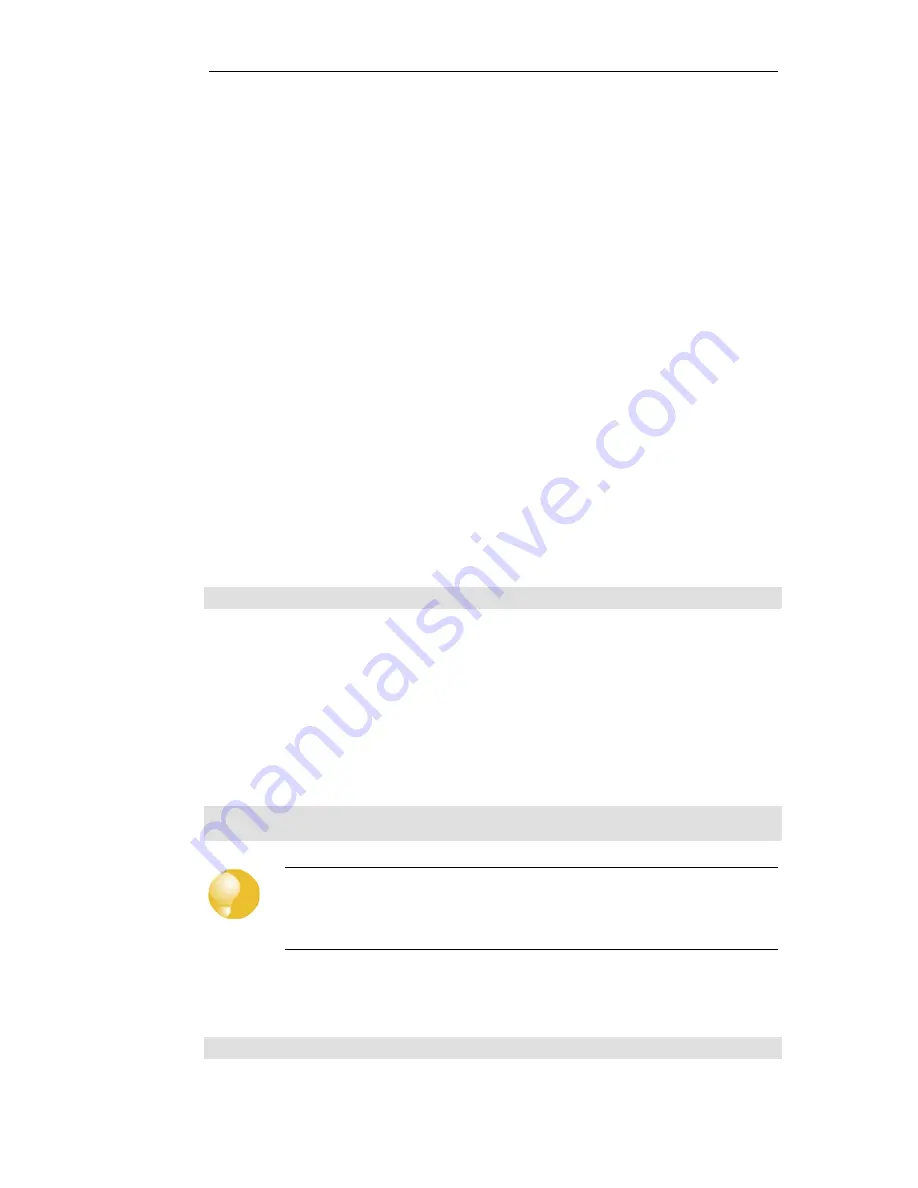
3.4. CLI Setup
This chapter describes the setup steps using CLI commands instead of the setup wizard.
The CLI is accessible using either one of two methods:
•
Using an SSH (Secure Shell) client, across a network connection to the IPv4 address
192.168.1.1
on the default management Ethernet interface. The physical network connection
setup to the computer running the client is described in
Section 3.1, “Management
Workstation Connection”
and is the same as that used in
Section 3.2, “Web Interface and Wizard
Setup”
.
If there is a problem with the workstation connection, a help checklist can be found in
Section 3.6, “Setup Troubleshooting ”
.
•
Using a terminal or computer running a console emulator connected directly to the local
console port on the E7.
The CLI commands listed below are grouped so that they mirror the options available in the
setup wizard.
Confirming the Connection
Once connection is made to the CLI, pressing the Enter key will cause cOS Core to respond. The
response will be a normal CLI prompt if connecting directly through the local console port and a
username/password combination will not be required (a password for this console can be set
later).
Device:/>
If
connecting
remotely
through
an
SSH
(Secure
Shell)
client,
an
administration
username/password must first be entered and the initial default values for these are username
admin
and password
admin
. When these are accepted by cOS Core, a normal CLI prompt will
appear and CLI commands can be entered.
Changing the Password
To change the administration username or password, use the
set
command to change the
current CLI object category (also referred to as the
context
) to be the
LocalUserDatabase
called
AdminUsers
.
Device:/> cc LocalUserDatabase AdminUsers
Device:/AdminUsers>
Tip: Using tab completion with the CLI
The tab key can be pressed at any time so that cOS Core gives a list of possible options in
a command.
Now set the username and password for the administrator. Both are case sensitive. In the
example below, the username is set to the value
new_name
and the password is set to the value
new_pass
.
Device:/AdminUsers> set User Admin Name=new_name Password=new_pass
Chapter 3: cOS Core Configuration
51
Содержание Eagle E7
Страница 11: ...Chapter 1 Product Overview 11...
Страница 23: ...Chapter 2 Installation 23...
Страница 50: ...limitation Doing this is described in Section 3 5 Installing a License Chapter 3 cOS Core Configuration 50...
Страница 65: ...Chapter 3 cOS Core Configuration 65...
Страница 72: ...Appendix B Declarations of Conformity 72...
Страница 73: ...Appendix B Declarations of Conformity 73...
Страница 76: ...Clavister AB Sj gatan 6J SE 89160 rnsk ldsvik SWEDEN Phone 46 660 299200 www clavister com...






























