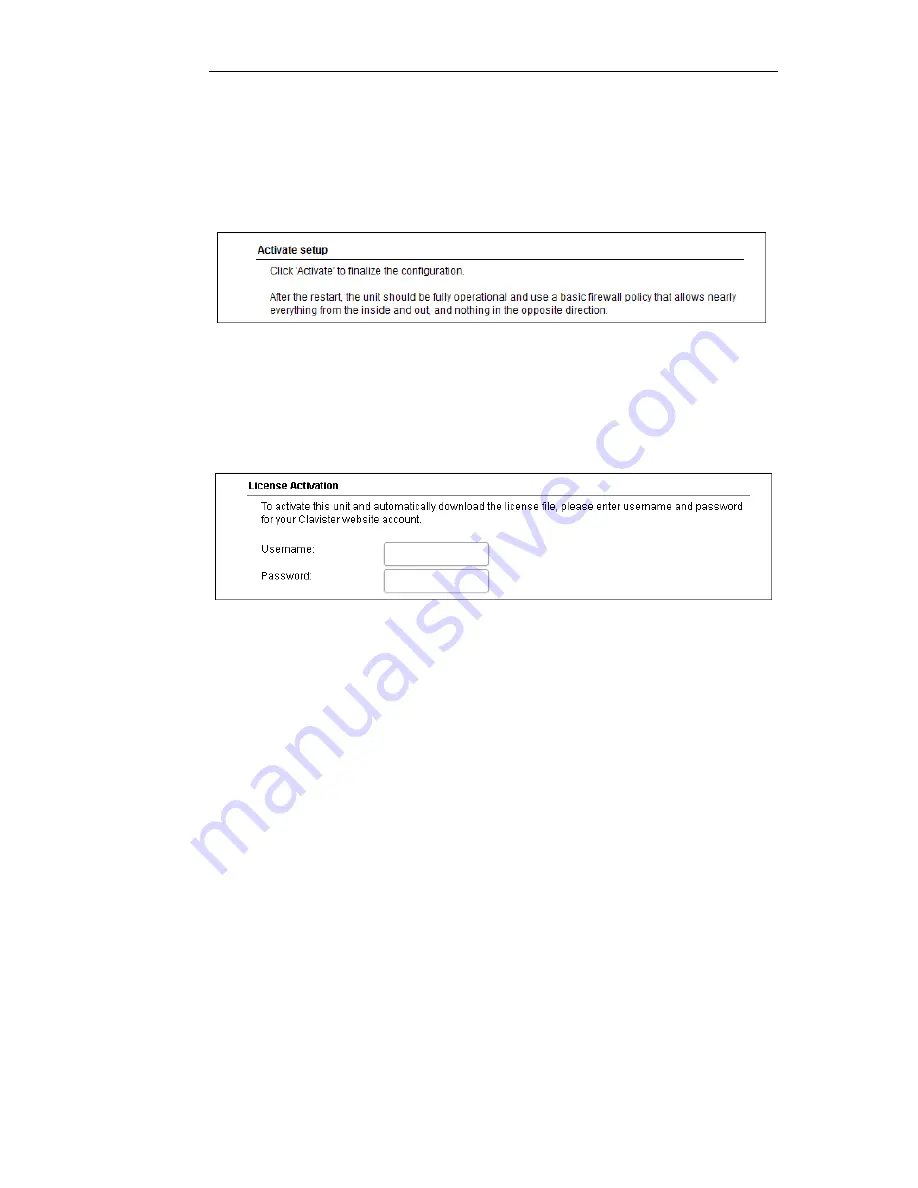
Wizard step 7: Activate setup
The final step for the configuration is to save and activate it by pressing the
Activate
button. After
this step the Web Interface returns to its normal appearance and the administrator can continue
to configure the system.
Wizard step 8: License Activation
This optional step is to install a license which is fetched from the Clavister website. Internet
access will have been set up in previous wizard steps for this option to function. The only input
required is a customer username and password.
If customer registration has not been previously been done, a link is provided to open a browser
window to complete registration.
Alternatively, this step can be skipped and license installation can be done later, in which case
cOS Core will run in demonstration mode with a 2 hour time limit before it ceases to function.
If a license is installed at this point, the wizard will then ask if a reconfigure or restart operation
should be performed. If all license parameters are to take effect, cOS Core must be restarted.
Running the Wizard Again
Once the wizard has been successfully finished and activated, it cannot be run again. The
exception to this is if the Clavister Security Gateway has its factory defaults restored in which
case the appliance will behave as though it were being started for the first time.
Chapter 3: cOS Core Configuration
34
Содержание Eagle E7
Страница 11: ...Chapter 1 Product Overview 11...
Страница 23: ...Chapter 2 Installation 23...
Страница 50: ...limitation Doing this is described in Section 3 5 Installing a License Chapter 3 cOS Core Configuration 50...
Страница 65: ...Chapter 3 cOS Core Configuration 65...
Страница 72: ...Appendix B Declarations of Conformity 72...
Страница 73: ...Appendix B Declarations of Conformity 73...
Страница 76: ...Clavister AB Sj gatan 6J SE 89160 rnsk ldsvik SWEDEN Phone 46 660 299200 www clavister com...





































