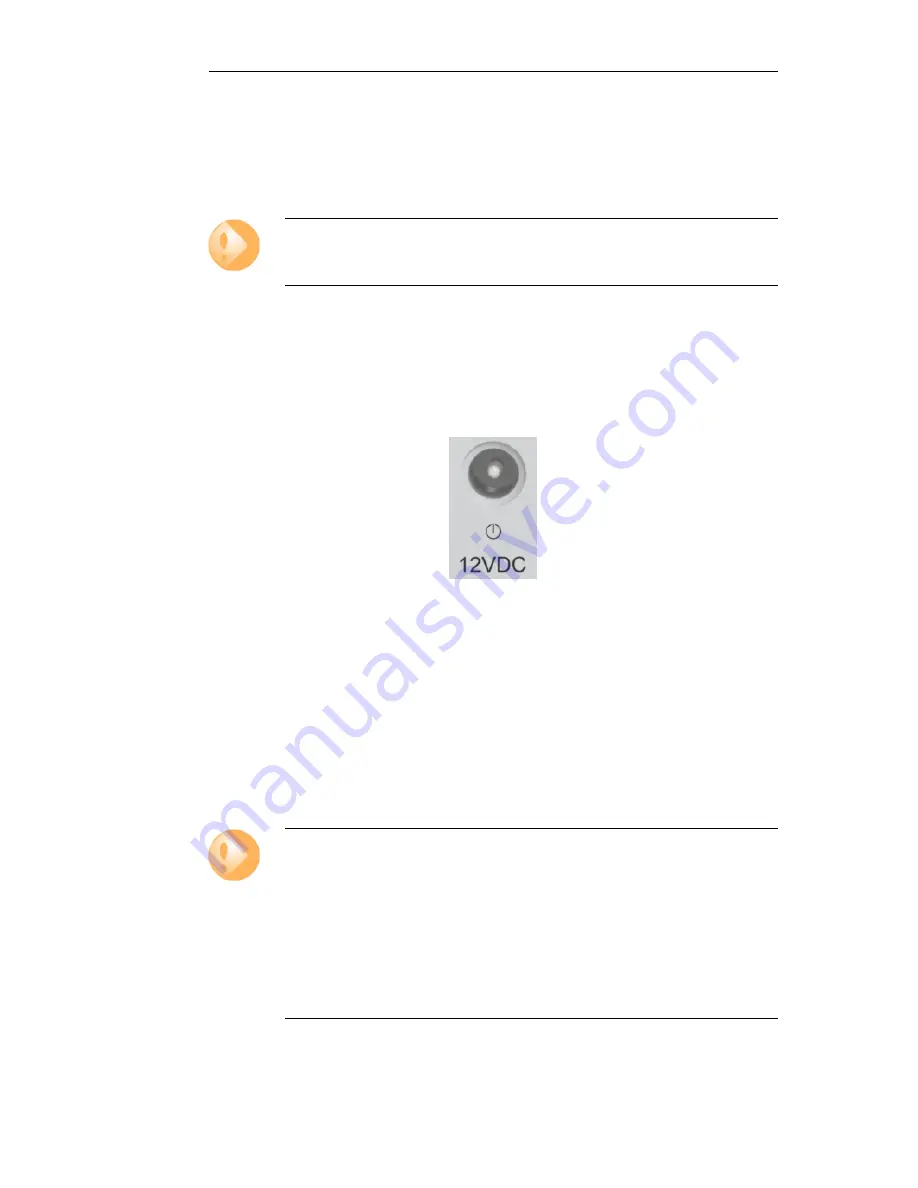
2.5. Connecting Power
This section describes connecting power. As soon as power is applied, the E7 will boot-up and
cOS Core will start.
Important
Please review the electrical safety information in
Chapter 5, Safety Precautions
.
Connecting AC Power
To connect power, follow these steps:
1.
Plug the end of the power adapter's power cord into the power receptacle on the E7.
Figure 2.2. E7 Power Inlet Connector
2.
Plug the power adapter into a suitable AC power outlet. There is no On/Off switch and the
unit will begin to boot up as soon as power is applied.
3.
The E7 will boot up and cOS Core will start. After a brief period of time, cOS Core will be
initialized and the appliance is ready for configuration from a management workstation
using either the
Web Interface
or the
Command Line Interface
(CLI) as the management
interface.
Initial configuration is discussed in detail in
Chapter 3, cOS Core Configuration
.
Important: Protecting Against Power Surges
It is strongly recommended that the purchase and use of a separate surge protection
unit from a third party is considered. This is to ensure that computer hardware is
protected from damage by electrical power surges.
Surge protection is particularly important in locations where there is a heightened risk of
lightning strikes or where power grid spikes are more common.
Any surge protection unit should be installed exactly according to the manufacturer's
instructions since correct installation of such units is vital for them to be effective.
Chapter 2: Installation
21
Содержание Eagle E7
Страница 11: ...Chapter 1 Product Overview 11...
Страница 23: ...Chapter 2 Installation 23...
Страница 50: ...limitation Doing this is described in Section 3 5 Installing a License Chapter 3 cOS Core Configuration 50...
Страница 65: ...Chapter 3 cOS Core Configuration 65...
Страница 72: ...Appendix B Declarations of Conformity 72...
Страница 73: ...Appendix B Declarations of Conformity 73...
Страница 76: ...Clavister AB Sj gatan 6J SE 89160 rnsk ldsvik SWEDEN Phone 46 660 299200 www clavister com...






































