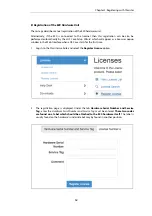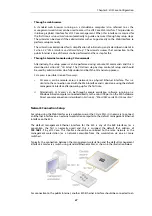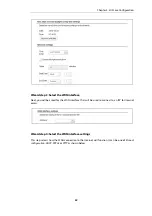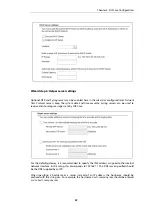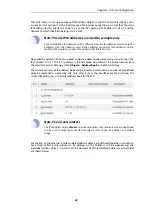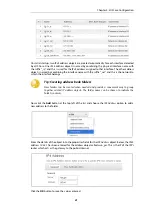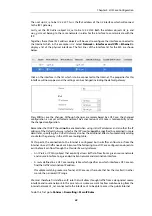•
Through a web browser.
A standard web browser running on a standalone computer (also referred to as the
management workstation
) can be used to access the cOS Core
Web Interface
. This provides an
intuitive graphical interface for cOS Core management. When this interface is accessed for
the first time, a
setup wizard
runs automatically to guide a new user through key setup steps.
The wizard can be closed if the administrator wishes to go directly to the Web Interface to
perform setup manually.
The wizard is recommended for its simplification of initial setup and is described in detail in
Section 4.2, “Web Interface and Wizard Setup”
. The wizard assumes that connection to the
public Internet is one of the tasks to be performed and has a step for this.
•
Through a terminal console using CLI commands.
Alternatively, the setup process can be performed using console CLI commands and this is
described in
. The CLI allows step by step control of setup and should
be used by administrators who fully understand both the CLI and setup process.
CLI access is possible in one of two ways:
i.
CLI access can be remote, across a network to a physical Ethernet interface. This is a
similar to the connection used with the Web Interface and is also done using the default
management interface after powering up for the first time.
ii.
Alternatively, CLI access can be through console emulation software running on a
Windows based computer connected directly to the mini-USB port on the E20 hardware.
Direct console connection is described in
Section 3.4, “Mini-USB Console Port Connection”
Network Connection Setup
For setup using the Web Interface via a web browser or the CLI via SSH, it is necessary to connect
an Ethernet interface on an external workstation computer to the default management Ethernet
interface on the E20.
The default management Ethernet interface for the E20 is any of the GS interfaces (as a
convention, the first is normally used) and this is assigned the default IPv4 address of
192.168.1.1 by cOS Core. This interface should be connected to the same network as the
management workstation (or a network accessible from the workstation via one or more
switches).
Typically, the connection between the management workstation and the default management
interface is made via a switch using standard Ethernet cables, as shown in the illustration below.
For connection to the public Internet, another E20 Ethernet interface should be connected to an
Chapter 4: cOS Core Configuration
27
Содержание Eagle E20
Страница 10: ...Chapter 1 E20 Product Overview 10 ...
Страница 25: ...Chapter 3 E20 Installation 25 ...
Страница 67: ...Chapter 4 cOS Core Configuration 67 ...
Страница 76: ...Clavister AB Sjögatan 6J SE 89160 Örnsköldsvik SWEDEN Phone 46 660 299200 www clavister com ...