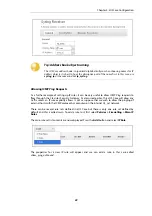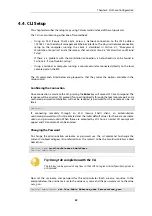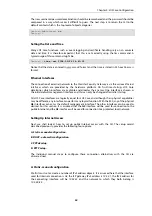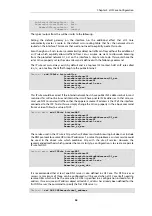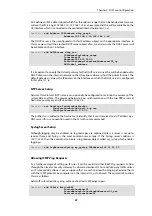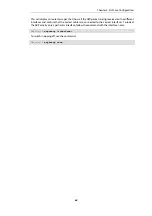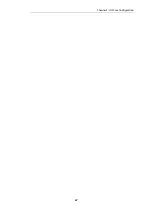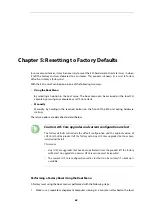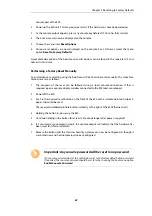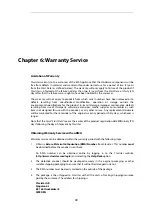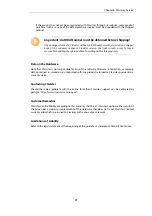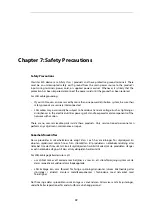4.6. Setup Troubleshooting
This appendix deals with connection problems that might occur when connecting a
management workstation to a Clavister Security Gateway.
If the management interface does not respond after the Clavister Security Gateway has powered
up and cOS Core has started, there are a number of simple steps to troubleshoot basic
connection problems:
1. Check that the correct interface is being used.
The most obvious problem is that the wrong Clavister Security Gateway interface has been used
for the initial connection. Only the first interface found by cOS Core is activated for the initial
connection after cOS Core starts for the first time.
2. Check that interface characteristics match.
If a Clavister Security Gateway's interface characteristics are configured manually then the
interface on a switch to which it is connected should be configured with the same characteristics.
For instance, the link speeds and half/full duplex settings must match. If they do not,
communication will fail. This problem will not occur if the interfaces are set for automatic
configuration on both sides and automatic is always the Clavister factory default setting.
3. Check that the workstation IP is configured correctly.
The second most obvious problem is if the IP address of the management computer is not
configured correctly.
4. Is the management interface properly connected?
Check the link indicator lights on the management interface. If they are dark then there may be a
cable problem.
5. Using the ifstat CLI command.
To investigate a connection problem further, connect the a console to the local console port on
the Clavister Security Gateway. Once cOS Core has started, it should respond with the a standard
CLI prompt when the enter key is pressed. Now enter the following command once for each
interface:
Device:/> ifstat <if-name>
Where
<if-name>
is the name of the management interface. This will display a number of
counters for that interface. The
ifstat
command on its own can list the names of all the interfaces.
If the
Input
counters in the hardware section of the output are not increasing then the error is
likely to be in the cabling. However, it may simply be that the packets are not getting to the
Clavister Security Gateway in the first place. This can be confirmed with a packet sniffer if it is
available.
If the
Input
counters are increasing, the management interface may not be attached to the
correct physical network. There may also be a problem with the routing information in any
connected hosts or routers.
6. Using the arpsnoop CLI command.
A final diagnostic test is to try using the console command:
Device:/> arpsnoop all
Chapter 4: cOS Core Configuration
63
Содержание Eagle E20
Страница 10: ...Chapter 1 E20 Product Overview 10 ...
Страница 25: ...Chapter 3 E20 Installation 25 ...
Страница 67: ...Chapter 4 cOS Core Configuration 67 ...
Страница 76: ...Clavister AB Sjögatan 6J SE 89160 Örnsköldsvik SWEDEN Phone 46 660 299200 www clavister com ...