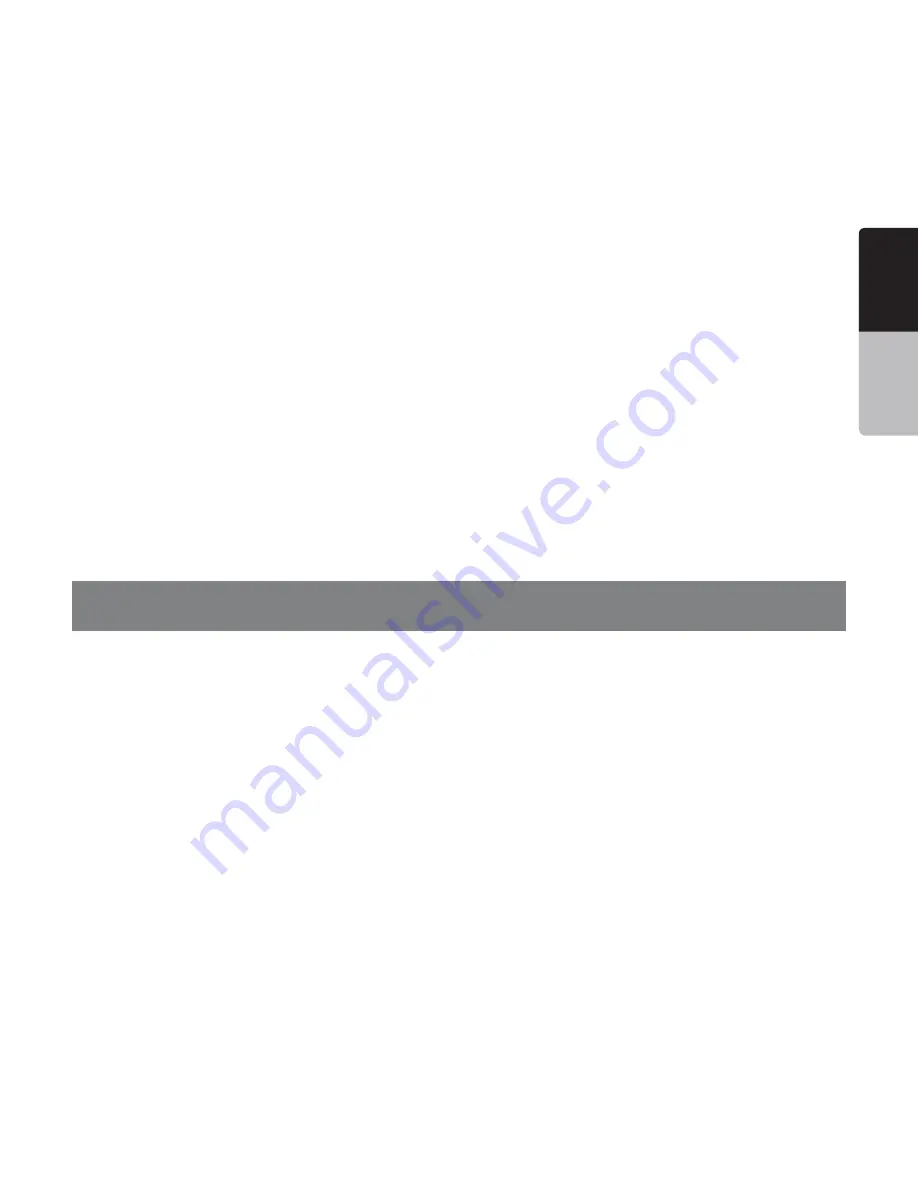
English
Owner’
s
Manual
NP401 73
only one destination. Multi-point routes contain
one or more via points (intermediate destinations).
The last route point is the final destination and the
route is cut into different legs (from one destination
to the next).
3CHEME
Clarion Mobile Map comes with different color
schemes for the map for daytime or night use.
Schemes are custom graphic settings for the map
and they can have different colors for streets,
blocks or surface waters in 2D and 3D modes, and
they display shades or shadows in different ways in
3D mode.
One daytime scheme and one night scheme is
always selected. Clarion Mobile Map uses them
when it switches from day to night and back.
4RACKUPMAPORIENTATION
In Track-up mode the map is rotated so its top
always points in the current driving direction. This
is the default orientation in 3D map view mode. See
also: North-up map orientation.
2OAD3AFETY#AMERA
A special POI type for speed cameras and red light
cameras. Different data sources are available, and
you can also mark the position of a Road Safety
Camera on the map.
You can configure Clarion Mobile Map to warn you
when you approach one of these cameras.
Detecting the location of Road Safety Cameras
is prohibited in certain countries. It is the sole
responsibility of the driver to check whether this
feature can be used during the trip.
8. End User License Agreement
4HECONTRACTINGPARTIES
1.1 This Agreement has been entered into by
AND BETWEEN .AV . 'O +FT REGISTERED SEAT
Bérc utca, H-1016 Budapest, Hungary,Company
reg no.:01-09-891938) as Licensor (hereinafter:
Licensor) and You as the User (hereinafter: User; the
User and the Licensor jointly referred to as: Parties)
in subject of the use of the software product
specified in this Agreement.
#ONCLUSIONOFTHE!GREEMENT
2.1 The Parties hereby acknowledge that this
Agreement shall be concluded by implicit conduct
of the Parties without signing the Agreement.
2.2 The User hereby acknowledges that following
the lawful acquisition of the software product
constituting the object of this Agreement (Section
4), any degree of use, installation into a computer
or other hardware, installation of such hardware
into a vehicle, pressing of the “Accept” button
displayed by the software during installation or use
(hereinafter referred to as Use) shall mean that the
User has accepted the terms and conditions of this
Agreement as legally binding.
2.3 This Agreement shall by no means authorise
use of the software product by those persons
having unlawfully acquired the software product or
having unlawfully installed it on a computer or in a
vehicle.
2ELEVANTLAWSANDREGULATIONS
3.1 To all issues not regulated by this Agreement,
the laws of the Republic of Hungary, with specific











































