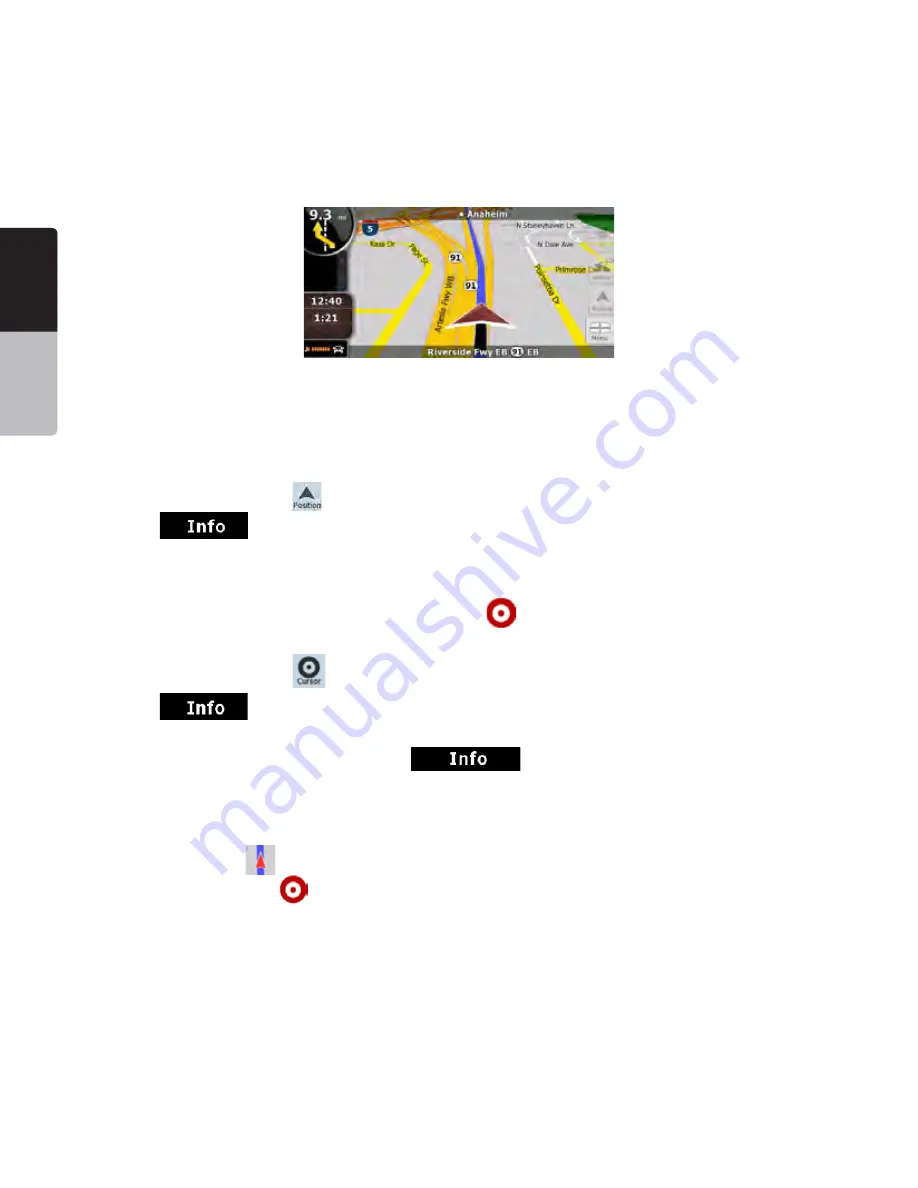
English
Owner’
s
Manual
14 NP401
For further information about the map screen, see page 41.
#HECKINGTHEDETAILSOFAMAPLOCATION
s)FYOUAREINTERESTEDINTHEDETAILSOFYOURCURRENTPOSITIONDURINGNAVIGATION
1. Check the bottom line of the map. It shows the current street and house number information.
2. For further details, tap
to open the Position menu.
3. Tap
. The address, the coordinate and the list of nearby POIs will be displayed.
s9OUCANCHECKTHEDETAILSOFANYOTHERLOCATIONBYSELECTINGITONTHEMAP
1. Tap the map anywhere to open the map control buttons.
2. Tap the desired location on the map. The Cursor (
) appears there. The address of the location is
displayed at the bottom of the map.
3. For further details, tap
to open the Cursor menu.
4. Tap
. The address, the coordinate and the list of nearby POIs will be displayed.
5. It is even easier if you select the desired point in the Find menu. Then the Cursor menu opens
automatically. You only need to tap the
button.
-ANIPULATINGTHEMAP
Position markers on the map:
s#URRENT'03POSITION
(page 23)
s3ELECTEDLOCATION#URSOR
(page 23)
The following controls help you modify the map view to suit your actual needs the best. Most of these
controls appear only if you tap the map once, and disappear after a few seconds of inactivity.





























