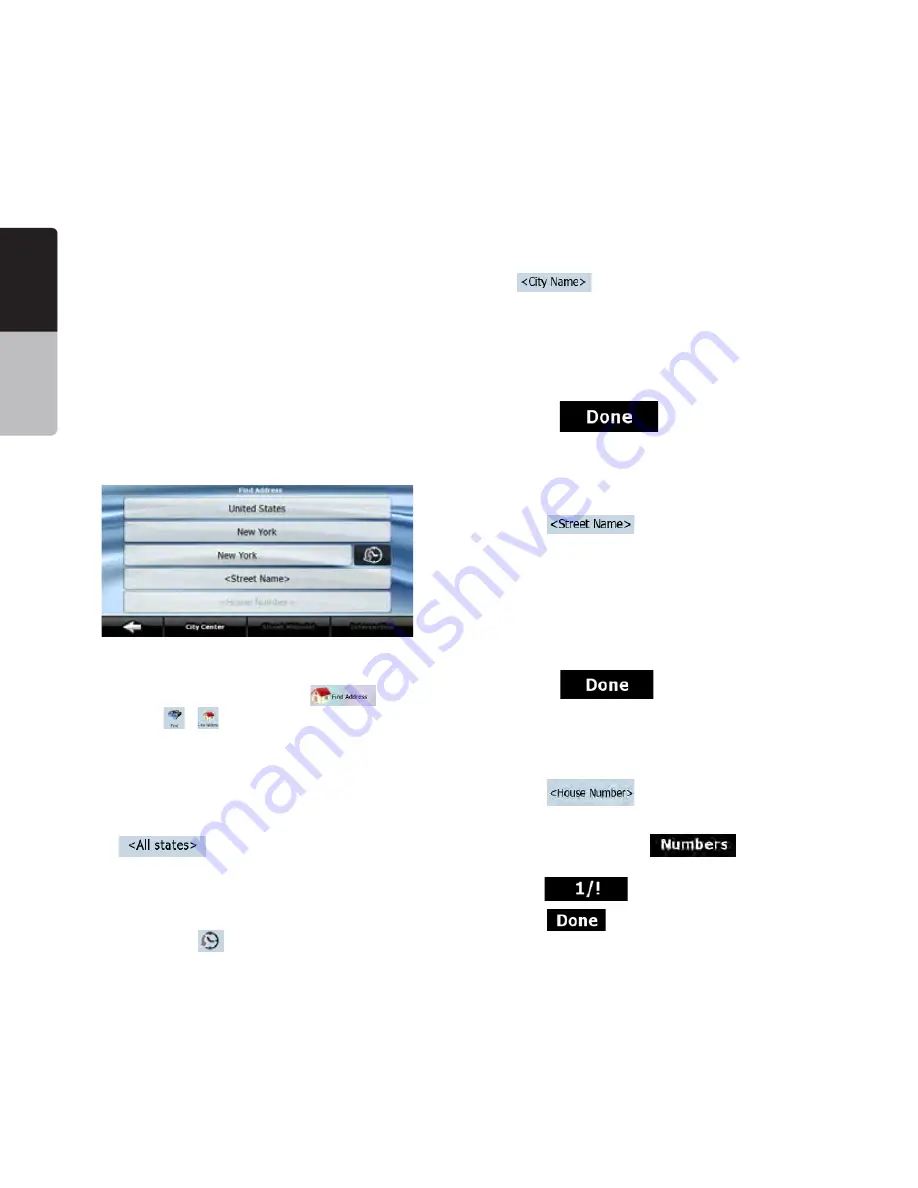
English
Owner’
s
Manual
30 NP401
Using the same screen, you can find an address by
entering:
sTHEEXACTADDRESSINCLUDINGHOUSENUMBER
sTHECENTEROFACITY
sANINTERSECTION
sTHEMIDPOINTOFASTREET
sANYOFTHEABOVESTARTINGTHESEARCHWITHTHE:)0
code (page 34)
%NTERINGANADDRESS
The parts of the address are shown on buttons.
Start reading from the top, and if you want to
change any of them, tap the button.
The procedure is explained starting from the
Navigation menu.
1. Tap the following buttons:
(Simple
mode), or
,
(Advanced mode).
2. By default, Clarion Mobile Map proposes the
country, state and city where you are. If needed,
tap the button with the name of the country, and
select a different one from the list. If you select a
new country, you also need to select the state, or
tap
to search for a city regardless of
the state it is in.
3. If needed, change the city:
s4OSELECTTHECITYFROMTHELISTOFRECENTLYUSED
ones, tap the
button.
s4OENTERANEWCITY
1· Tap the button with the name of the city, or
IF YOU HAVE CHANGED THE COUNTRYSTATE TAP
2· Start entering the city name on the keyboard.
3· Get to the list of search results:
s!FTER ENTERING A COUPLE OF CHARACTERS THE
names that match the string appear in a list.
s4AP
to open the list of results
before it appears automatically.
4· Select the city from the list.
4. Enter the street name:
a)
Tap
.
b) S t a r t e n t e r i n g t h e s t re e t n a m e o n t h e
keyboard.
c) Get to the list of results:
s!FTER ENTERING A COUPLE OF CHARACTERS THE
names that match the string appear in a list.
s4AP
to open the list of results
before it appears automatically.
d) Select the street from the list.
5. Enter the house number:
a)
Tap
.
b) Enter the house number on the keyboard. (To
enter letters, tap
and select an
alphabetic keyboard layout. To enter symbols,
tap
).
c)
Tap
to finish entering the address.
6. The map appears with the selected point in






























