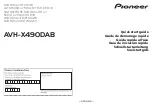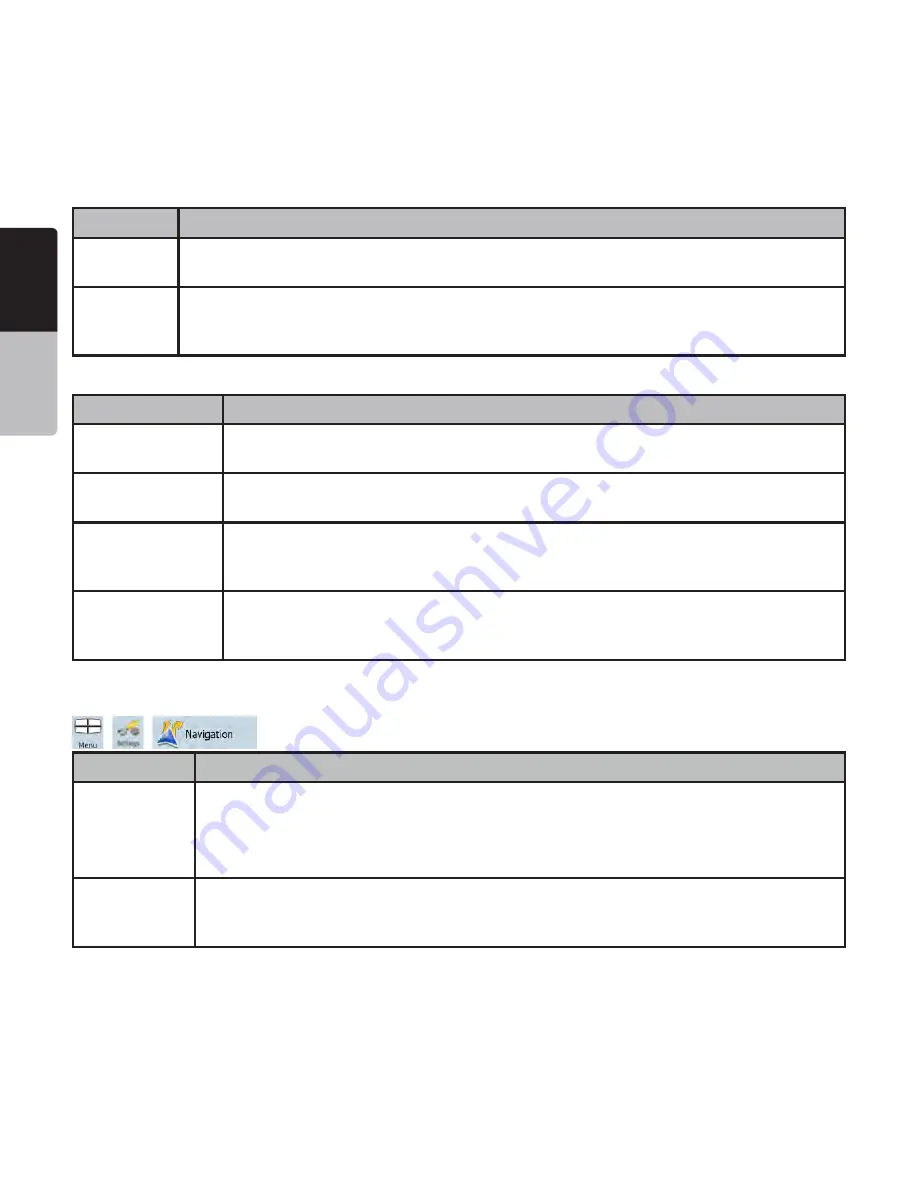
English
Owner’
s
Manual
68 NP401
Button
Description
Set Date &
Time Format
You can set the date and time format. Various international formats are available.
Time and
Time Zone
Settings
You can access time and time zone settings. Clarion Mobile Map helps you with correcting
the device time to the ever accurate GPS time. Clarion Mobile Map can also help you set
the time zone based on your current GPS position.
4IMEAND4IME:ONE3ETTINGS
Button
Description
Auto Time
Correction to GPS
Use this feature to synchronize the clock of your device to the highly accurate time
provided by the GPS receiver.
Use Auto Time
Zone
Use this feature to synchronize the time zone of the clock of your device to the time
zone based on your current GPS position. This is useful if you travel abroad.
Set Time Zone
Set time zone manually if you do not want to synchronize the time zone automatically.
This allows you to use Auto Time Correction and apply a time zone offset to obtain
the desired time.
Compare GPS and
device times
The current time of the GPS receiver and the device clock are displayed. Please note
that the GPS clock is only available with GPS reception. This allows you to check
whether any correction is needed.
.AVIGATIONSETTINGS
You can control how Clarion Mobile Map behaves during navigation. Tap the following buttons:
,
,
.
Button
Description
+EEP0OSITION
on Road
This feature allows car drivers to always correct GPS position errors by matching the
vehicle position to the road network.
By turning off this feature you also turn off the GPS position error filtering. The position
SHOWNONTHEMAPWILLBESUBJECTTOALLPOSITIONERRORSANDPOSITIONmUCTUATIONS
Restore Lock-
to-Position
If you have moved or rotated the map during navigation, this feature moves the map
back to your current GPS position and re-enables automatic map rotation after the given
period of inactivity.