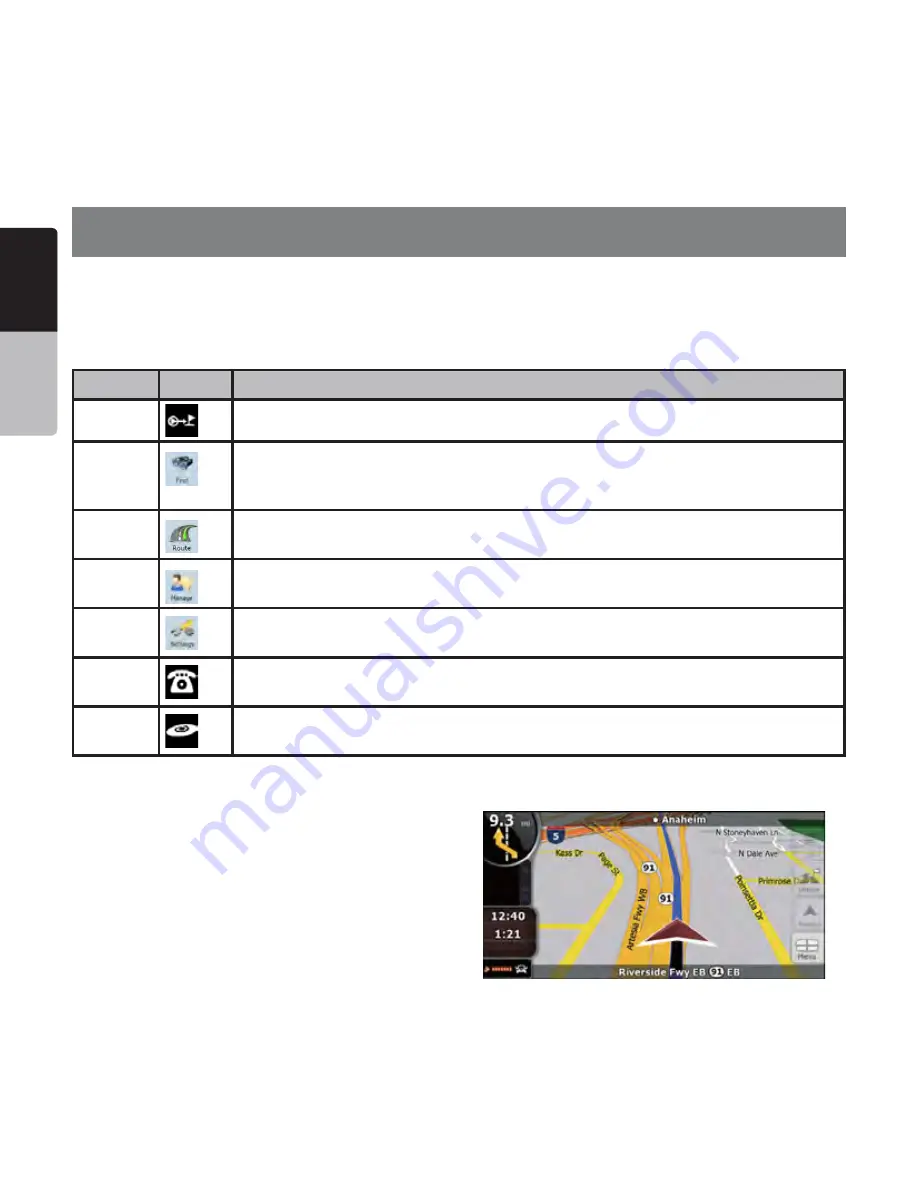
English
Owner’
s
Manual
42 NP401
6. Reference Guide (Advanced mode)
On the following pages you will find the description of the different menu screens of Clarion Mobile
Map in Advanced mode. In Simple mode, these functions work the same way, but only a few of them
are available.
4HE.AVIGATIONMENU
Clarion Mobile Map starts with the Navigation menu. From there you can
access the following screens:
3CREEN
"UTTON
$ESCRIPTION
Map
This button opens the Map screen.
Find
Selecting the destination (for example an address or a POI) or using the search
engine of Clarion Mobile Map for any other reason (for example to look for the
phone number of a POI).
Route
Managing the active route (obtaining information about it, changing or deleting it or
parts of it) or planning a route without GPS reception.
Manage
Managing user data, such as saved locations (POIs, Favorites, Pins, and History
items), Saved Routes, and Track Logs.
Settings
Managing the behavior of Clarion Mobile Map, for example the map layout during
navigation, the used languages or the warnings.
Bluetooth
This button opens the phone application. You can pair your Clarion NP401 with
your cell phone as a hands-free device.
Audio
Visual
This button opens the Audio Visual screen. You can operate the Audio Visual
functions of your Clarion NP401.
-APSCREEN
Clarion Mobile Map is primarily intended for land
navigation. That is why maps in Clarion Mobile
Map look similar to paper road maps. However,
Clarion Mobile Map provides much more than
regular paper maps: you can customize the look
and the content of the map.
The most important and most often used screen of
Clarion Mobile Map is the Map screen.
















































