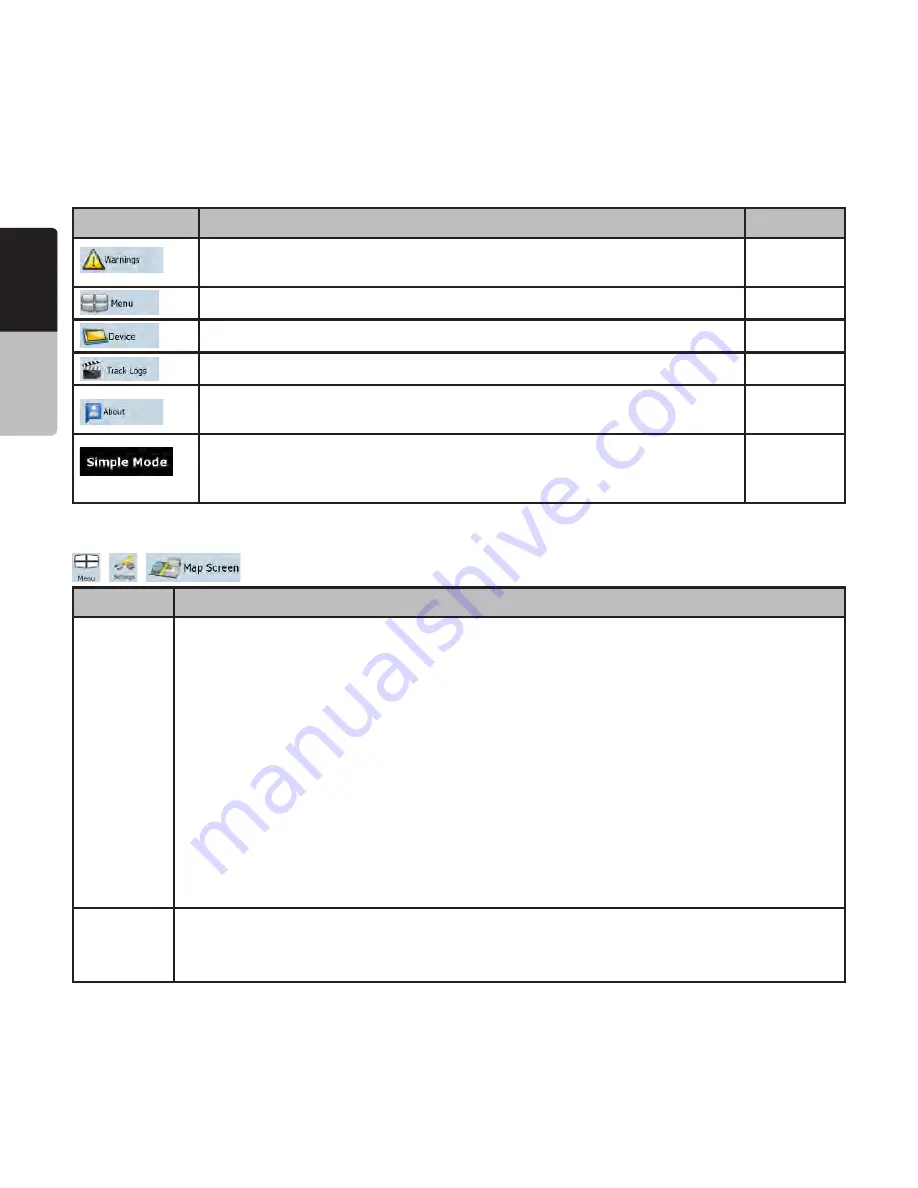
English
Owner’
s
Manual
64 NP401
Button
Description
Reference
You can enable some useful warnings, and disable the touch screen in a
moving vehicle with Safety Mode.
page 69
You can modify the look and behavior of the Menu screens.
page 70
You can fine-tune device related settings in this menu.
page 71
You can set up automatic Track Log saving and fine-tune related settings.
page 71
This screen has no navigation feature. It merely provides information about
the maps and licenses included with your navigation system.
You can switch to Simple mode. In Simple mode only a few of the above
settings are available. The rest of the settings are set to values that are
optimal for typical use.
page 11
-AP3CREENSETTINGS
You can fine-tune the appearance and content of the Map screen. Tap the following buttons:
,
,
.
Button
Description
3D Settings
Use 3D settings to determine which of the present 3D objects are shown on the map, and
adjust the level of 3D visual detail. The options are as follows:
s,ANDMARKS ,ANDMARKS ARE $ ARTISTIC OR BLOCK REPRESENTATIONS OF PROMINENT OR WELL
known objects. 3D landmarks are only available in selected cities and countries.
s%LEVATED2OADS#OMPLEXINTERSECTIONSANDVERTICALLYISOLATEDROADSSUCHASOVERPASSES
or underground tunnels) are displayed in 3D.
s"UILDING 6ISIBILITY &ULL $ CITY BUILDING DATA THAT REPRESENTS ACTUAL BUILDING SIZE AND
position on the map. Building data is limited to the city centers of major cities in the US
and Europe.
s4ERRAIN $ETAIL ,EVEL $ TERRAIN MAP DATA SHOWS CHANGES IN TERRAIN ELEVATIONS OR
depressions in the land when you view the map, and use it to plot the route map in 3D
when you navigate.
Color
Profiles
Clarion Mobile Map is able to show the map and the menus in different colors during the
day and during the night. Select the color profiles to be used in each mode, and select the
automatic or manual switching between the daytime and night color profiles.
















































