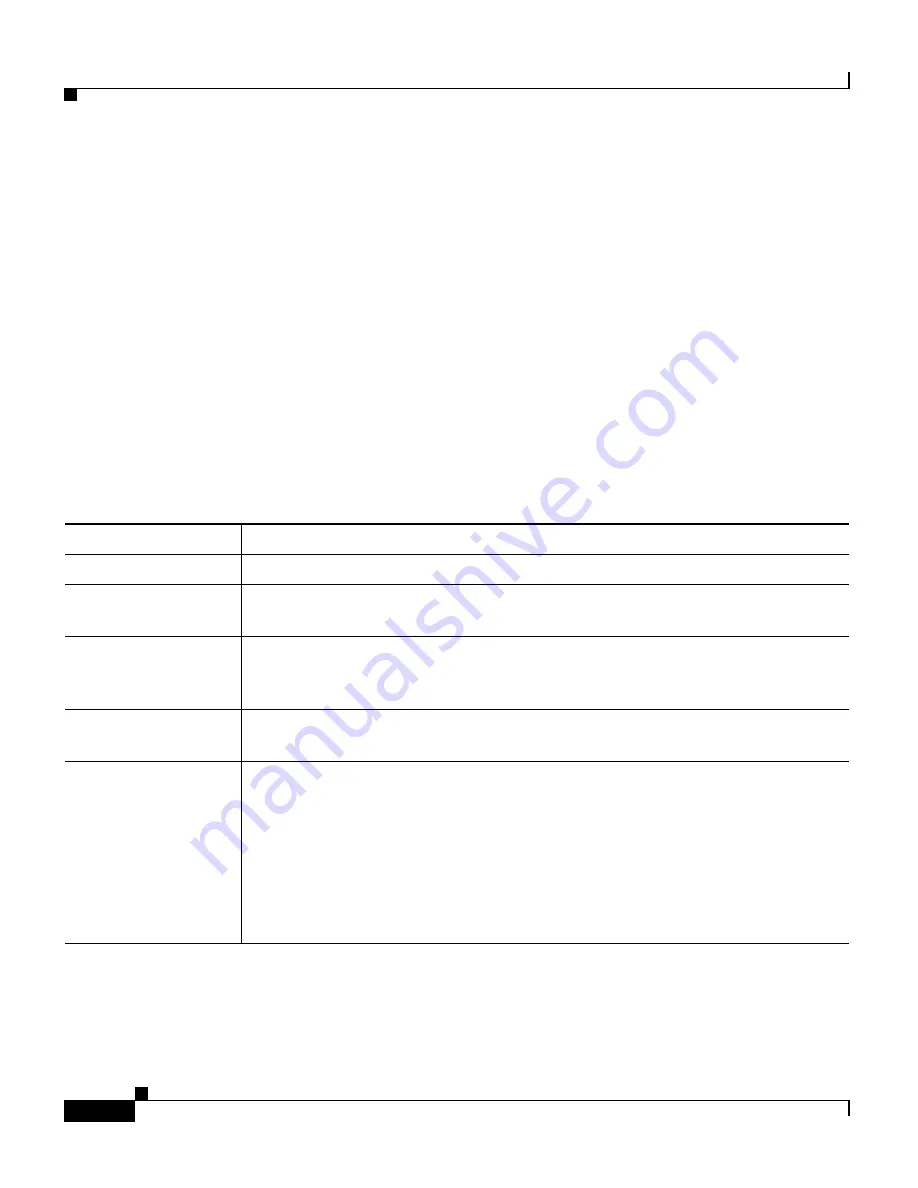
Chapter 2 Getting Started with CMS
Cluster Manager and VSM
2-18
Catalyst 2900 Series XL and Catalyst 3500 Series XL Software Configuration Guide
78-6511-05
Port Pop-Up Menu
You can display all port configuration windows from the Port menu on the menu
bar, or you can display a subset of the port configuration windows from the VSM
and Cluster Manager port pop-up menu. The port pop-up menu provides options
for displaying commonly used port configuration windows (
Table 2-10
). From the
port pop-up menu, you can configure a single port or configure multiple ports to
run with the same settings.
To display the port pop-up menu from VSM or Cluster Manager, you can either
•
Click a specific port image, and right-click.
•
Press the Ctrl key, click the port images on a single switch or on different
switches, and right-click.
Table 2-10
VSM and Cluster Manager Port Pop-up Menu
Pop-up Menu Option
Task
Port Configuration
Display and configure port parameters on a switch.
VLAN Membership
Define the VLAN mode for a port or ports, and add ports to VLANs. Not
available for Catalyst 1900 or Catalyst 2820 switches.
Flooding Controls
Block the normal flooding of unicast and multicast packets, and enable the
switch to block packet storms. Not available for Catalyst 1900 or Catalyst 2820
switches.
Port Security
Enable port security on a port. Not available for Catalyst 1900 or Catalyst 2820
switches.
Link Graph
Right-click a port that is green to display the performance graph for the link.
You can plot the link utilization percentage and the total packets, bytes, and
errors recorded on the link. This feature is not available on Catalyst 1900 and
Catalyst 2820 switches. For more information about link graphs, refer to the
online help.
Note
This feature is only available when selecting an individual port.






























