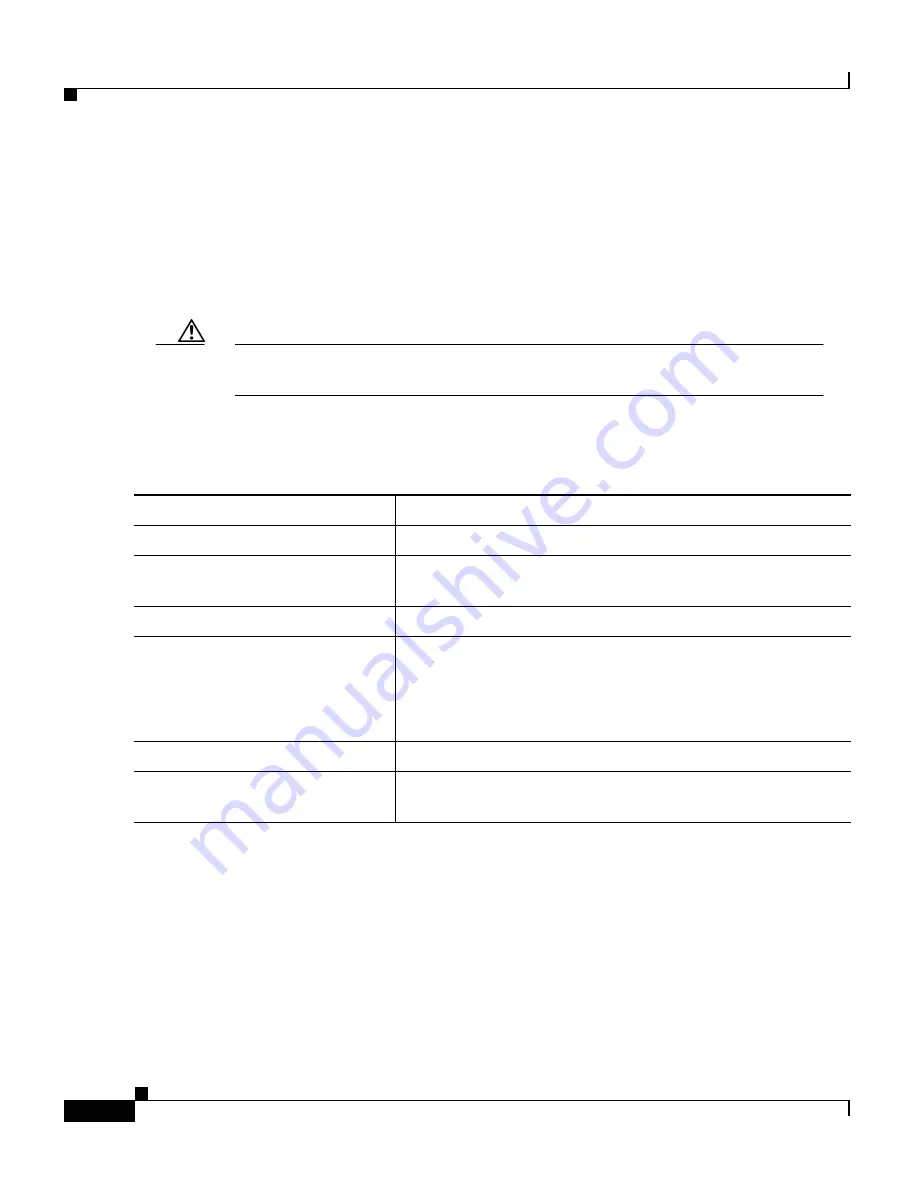
Chapter 8 Configuring VLANs
How the VMPS Works
8-58
Catalyst 2900 Series XL and Catalyst 3500 Series XL Software Configuration Guide
78-6511-05
Configuring Dynamic Ports on VMPS Clients
If you are configuring a port on a member switch as a dynamic port, first log into
the member switch by using the privileged EXEC rcommand command. For more
information on how to use this command, refer to the Catalyst 2900 Series XL
and Catalyst 3500 Series XL Command Reference.
Caution
Dynamic port VLAN membership is for end stations. Connecting dynamic
ports to other switches can cause a loss of connectivity.
Beginning in privileged EXEC mode, follow these steps to configure a dynamic
port on the VMPS client switches:
The switch port that is connected to the VMPS server should be configured as a
trunk. For more information, see the
“Configuring a Trunk Port” section on
page 8-38
.
Command
Purpose
Step 1
configure terminal
Enter global configuration mode.
Step 2
interface interface
Enter interface configuration mode and the switch port that
is connected to the end station.
Step 3
switchport mode access
Set the port to access mode.
Step 4
switchport access vlan
dynamic
Configure the port as eligible for dynamic VLAN
membership.
The dynamic-access port must be connected to an end
station.
Step 5
end
Return to privileged EXEC mode.
Step 6
show interface interface
switchport
Verify the entry. In the display, check the Operational
Mode field.
















































