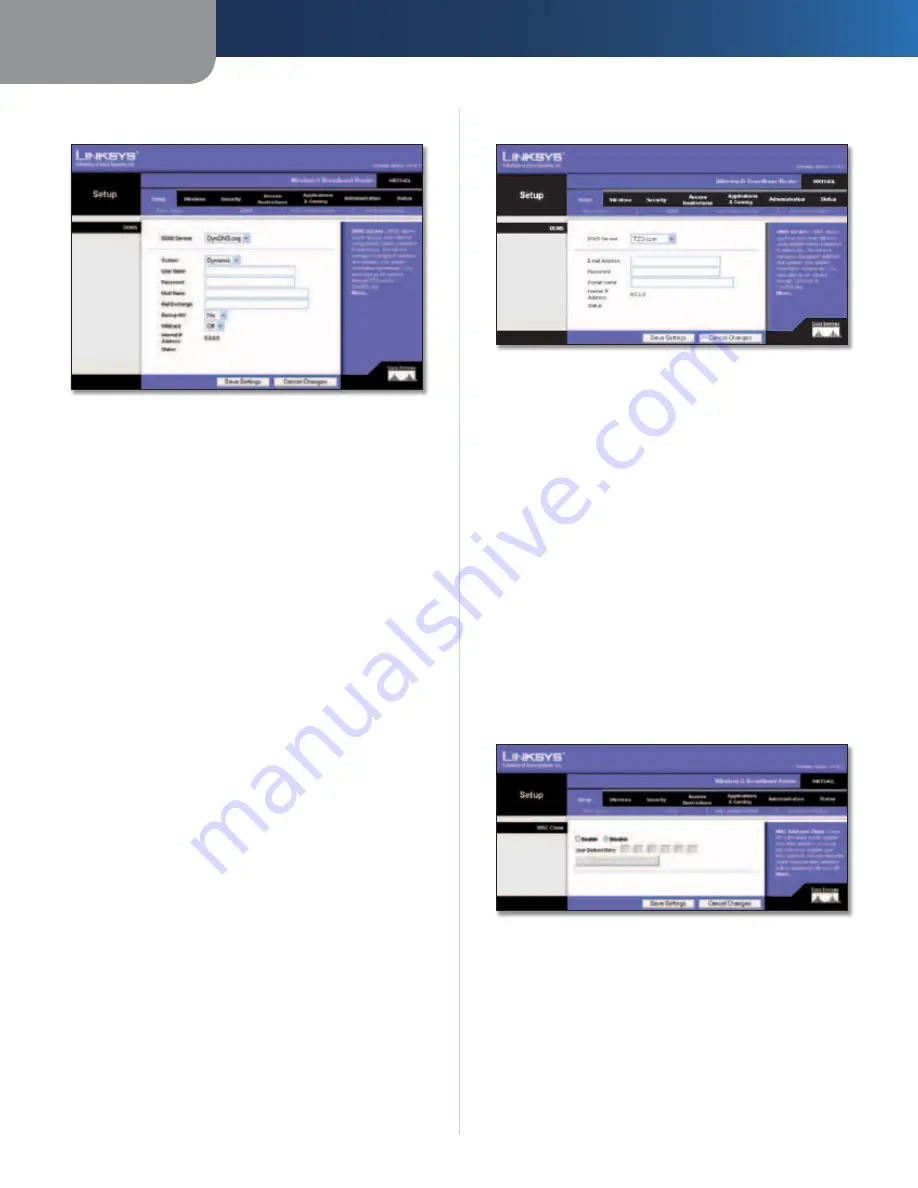
Chapter 3
Advanced Configuration
9
Wireless-G Broadband Router
DynDNS.org
Setup > DDNS > DynDNS
System
Select the DynDNS service you use:
Dynamic
,
Static
, or
Custom
. The default selection is
Dynamic
.
User Name
Enter the User Name for your DDNS account.
Password
Enter the Password for your DDNS account.
Host Name
The is the DDNS URL assigned by the DDNS
service.
Mail Exchange (Optional)
Enter the address of your mail
exchange server, so e-mails to your DynDNS address go to
your mail server.
Backup MX
This feature allows the mail exchange server
to be a backup. To disable this feature, keep the default,
No
. To enable the feature, select
Yes
. If you are not sure
which setting to select, keep the default,
No
.
WildCard
This setting enables or disables wildcards
for your host. For example, if your DDNS address is
myplace.dyndns.org
and you enable wildcards, then
x.myplace.dyndns.org
will work as well (x is the wildcard).
To disable wildcards, keep the default,
Off
. To enable
wildcards, select
On
. If you are not sure which setting to
select, keep the default,
Off
.
Internet IP Address
The Router’s Internet IP address is
displayed here. Because it is dynamic, it will change.
Status
The status of the DDNS service connection is
displayed here.
Click
Save Settings
to apply your changes, or click
Cancel
Changes
to cancel your changes.
TZO.com
Setup > DDNS > TZO
E-mail Address, Password, and Domain Name
Enter
the settings of the account you set up with TZO.
Internet IP Address
The Router’s Internet IP address is
displayed here. Because it is dynamic, it will change.
Status
The status of the DDNS service connection is
displayed here.
Click
Save Settings
to apply your changes, or click
Cancel
Changes
to cancel your changes.
Setup > MAC Address Clone
A MAC address is a 12-digit code assigned to a unique
piece of hardware for identification. Some ISPs will require
you to register a MAC address in order to access the
Internet. If you do not wish to re-register the MAC address
with your ISP, you may assign the MAC address you have
currently registered with your ISP to the Router with the
MAC Address Clone feature.
Setup > MAC Address Clone
MAC Address Clone
Enable/Disable
To have the MAC Address cloned, select
Enable
.
User Defined Entry
Enter the MAC Address registered
with your ISP here.
Clone Your PC’s MAC
Clicking this button will clone the
MAC address of the computer you are using.
Содержание WRT54GL
Страница 105: ...USER GUIDE Wireless G Broadband Router Model WRT54GL EU ...
Страница 156: ...BENUTZERHANDBUCH Wireless G Broadband Router Modell WRT54GL DE ...
Страница 207: ...BRUGERVEJLEDNING Trådløs G bredbåndsrouter Model WRT54GL DK ...
Страница 258: ...GUÍA DEL USUARIO Router de banda ancha Wireless G Modelo WRT54GL ES ...
Страница 309: ...GUIDE DE L UTILISATEUR Routeur haut débit sans fil G Modèle WRT54GL FR ...
Страница 360: ...GUIDA PER L UTENTE Router a banda larga Wireless G Modello WRT54GL IT ...
Страница 411: ...GEBRUIKERSHANDLEIDING Wireless G breedbandrouter Model WRT54GL NL ...
Страница 462: ...MANUAL DO UTILIZADOR Router Sem fios G de banda larga Modelo WRT54GL PT ...
Страница 513: ...ANVÄNDARHANDBOK Wireless G bredbandsrouter Modell WRT54GL SE ...
















































