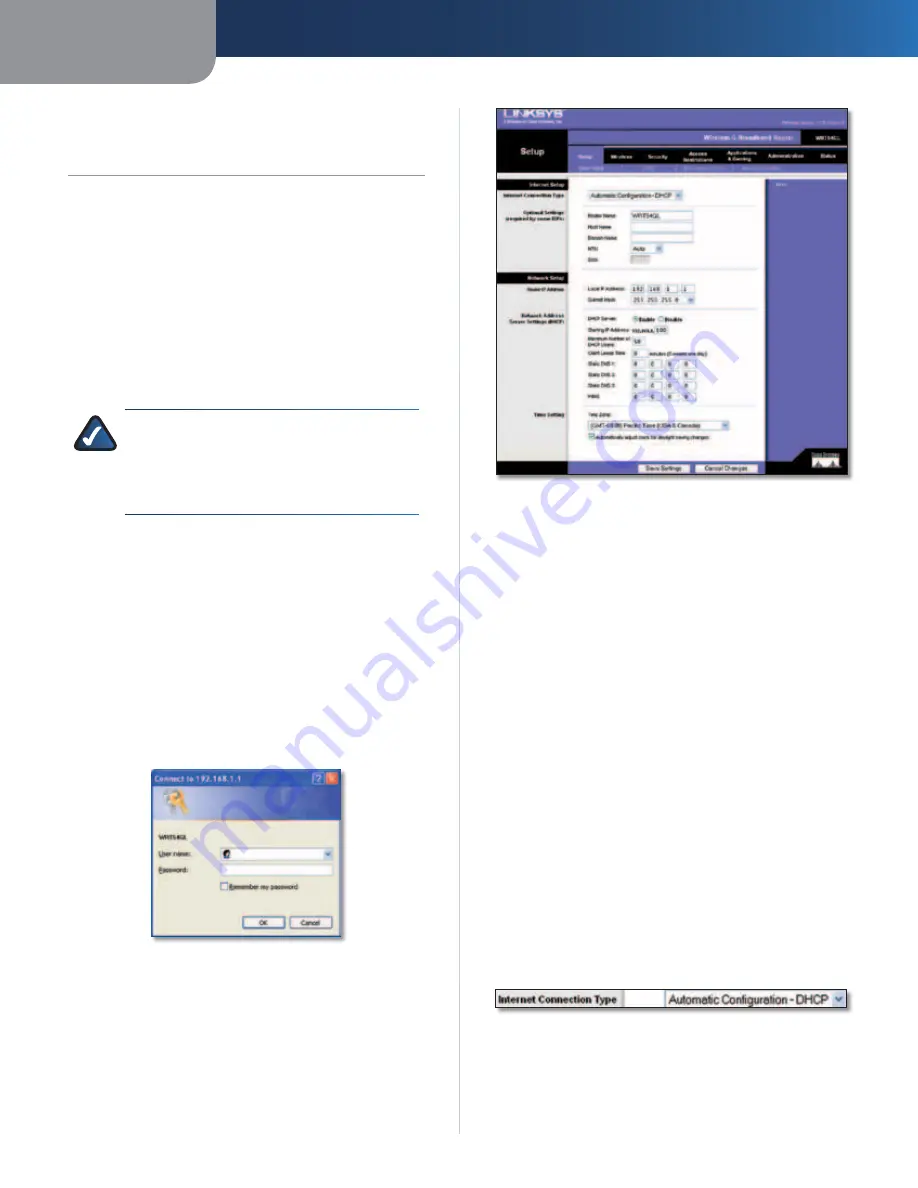
Chapter 3
Advanced Configuration
5
Wireless-G Broadband Router
Chapter 3:
Advanced Configuration
After setting up the Router with the Setup Wizard (located
on the CD-ROM), the Router will be ready for use. However,
if you’d like to change its advanced settings, use the
Router’s web-based utility. This chapter describes each
web page of the utility and each page’s key functions. You
can access the utility via a web browser on a computer
connected to the Router.
The web-based utility has these main tabs: Setup,
Wireless, Security, Access Restrictions, Applications &
Gaming, Administration, and Status. Additional tabs will
be available after you click one of the main tabs.
NOTE:
When first installing the Router, you
should use the Setup Wizard on the Setup
CD-ROM. If you want to configure advanced
settings, use this chapter to learn about the
web-based utility.
How to Access the Web-Based Utility
To access the web-based utility, launch the web browser on
your computer, and enter the Router’s default IP address,
192.168.1.1
, in the
Address
field. Then, press
Enter
.
A password request screen will appear. (Non-Windows XP
users will see a similar screen.) Leave the
User name
field
blank. The first time you open the Web-based utility, use
the default password
admin
. (You can set a new password
from the Administration tab’s
Management
screen.) Click
OK
to continue.
Password Screen
Setup > Basic Setup
The first screen that appears is the
Basic Setup
screen. This
allows you to change the Router’s general settings.
Setup > Basic Setup
Internet Setup
The Internet Setup section configures the Router to your
Internet connection. Most of this information can be
obtained through your ISP.
Internet Connection Type
Select the type of Internet connection your ISP provides
from the drop-down menu. The available types are:
•
Automatic Configuration - DHCP
•
Static IP
•
PPPoE
•
PPTP
•
L2TP
•
Telstra Cable
Automatic Configuration - DHCP
By default, the Router’s Internet Connection Type is set
to
Automatic Configuration - DHCP
, which should be
kept only if your ISP supports DHCP or you are connecting
through a dynamic IP address. (This option usually applies
to cable connections.)
Internet Connection Type > Automatic Configuration - DHCP
Содержание WRT54GL
Страница 105: ...USER GUIDE Wireless G Broadband Router Model WRT54GL EU ...
Страница 156: ...BENUTZERHANDBUCH Wireless G Broadband Router Modell WRT54GL DE ...
Страница 207: ...BRUGERVEJLEDNING Trådløs G bredbåndsrouter Model WRT54GL DK ...
Страница 258: ...GUÍA DEL USUARIO Router de banda ancha Wireless G Modelo WRT54GL ES ...
Страница 309: ...GUIDE DE L UTILISATEUR Routeur haut débit sans fil G Modèle WRT54GL FR ...
Страница 360: ...GUIDA PER L UTENTE Router a banda larga Wireless G Modello WRT54GL IT ...
Страница 411: ...GEBRUIKERSHANDLEIDING Wireless G breedbandrouter Model WRT54GL NL ...
Страница 462: ...MANUAL DO UTILIZADOR Router Sem fios G de banda larga Modelo WRT54GL PT ...
Страница 513: ...ANVÄNDARHANDBOK Wireless G bredbandsrouter Modell WRT54GL SE ...
















































