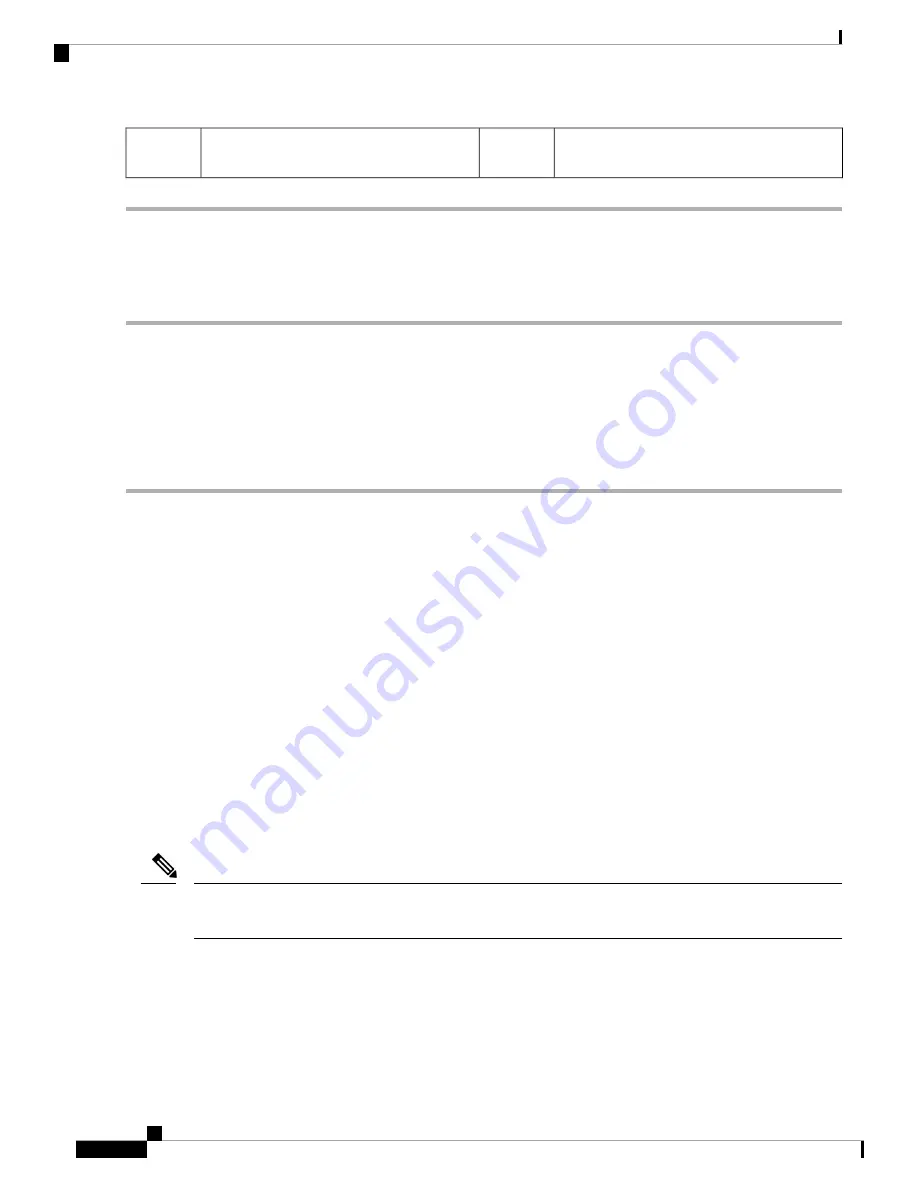
-
Location of horizontal USB socket on
motherboard
1
Enabling or Disabling the Internal USB Port
The factory default is that all USB ports on the server are enabled. However, the internal USB port can be
enabled or disabled in the server BIOS.
Step 1
Enter the BIOS Setup Utility by pressing the
F2
key when prompted during bootup.
Step 2
Navigate to the
Advanced
tab.
Step 3
On the Advanced tab, select
USB Configuration
.
Step 4
On the USB Configuration page, select
USB Ports Configuration
.
Step 5
Scroll to
USB Port: Internal
, press
Enter
, and then choose either
Enabled
or
Disabled
from the dialog box.
Step 6
Press
F10
to save and exit the utility.
Installing a Trusted Platform Module (TPM)
The trusted platform module (TPM) is a small circuit board that plugs into a motherboard socket and is then
permanently secured with a one-way screw.
TPM Considerations
• This server supports either TPM version 1.2 or TPM version 2.0.
• Field replacement of a TPM is not supported; you can install a TPM after-factory only if the server does
not already have a TPM installed.
• If there is an existing TPM 1.2 installed in the server, you cannot upgrade to TPM 2.0. If there is no
existing TPM in the server, you can install TPM 2.0.
• If the TPM 2.0 becomes unresponsive, reboot the server.
Installing and Enabling a TPM
Field replacement of a TPM is not supported; you can install a TPM after-factory only if the server does not
already have a TPM installed.
Note
This topic contains the following procedures, which must be followed in this order when installing and enabling
a TPM:
1.
Installing the TPM Hardware
2.
Enabling the TPM in the BIOS
Maintaining the Server
56
Maintaining the Server
Enabling or Disabling the Internal USB Port






























