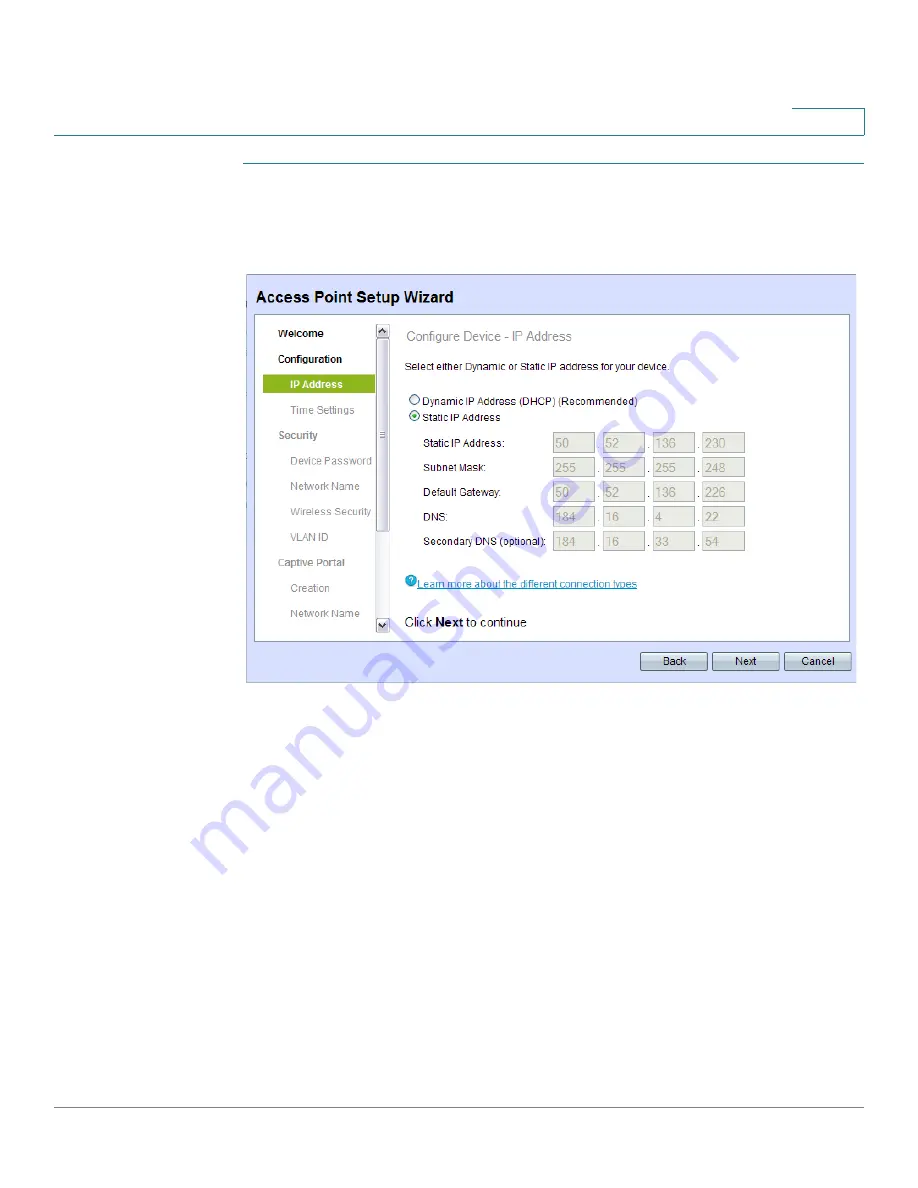
Getting Started
Using the Access Point Setup Wizard
Cisco Small Business WAP551 and WAP561 Wireless-N Access Point
9
1
STEP 1
Click Next on the Welcome page of the Wizard. The Configure Device - IP Address window
appears.
Access Point Setup Wizard—IP Address
STEP 2
Click
Dynamic IP Address (DHCP) if you want the WAP device to receive an IP address from
a DHCP server. Or select Static IP Address to configure IP Address manually. For a
description of these fields, see
VLAN and IPv4 Address Settings
STEP 3
Click Next. The Single Point Setup — Set a Cluster window appears. For a description of
Single Point Setup, see
Содержание Small Business WAP551
Страница 134: ...Wireless Quality of Service Cisco Small Business WAP551 and WAP561 Wireless N Access Point 103 5 ...
Страница 135: ...Wireless Quality of Service Cisco Small Business WAP551 and WAP561 Wireless N Access Point 104 5 ...
Страница 220: ...Single Point Setup Cluster Firmware Upgrade Cisco Small Business WAP551 and WAP561 Wireless N Access Point 173 10 ...
Страница 224: ...Where to Go From Here Cisco Small Business WAP551 and WAP561 Wireless N Access Point 171 B ...











































