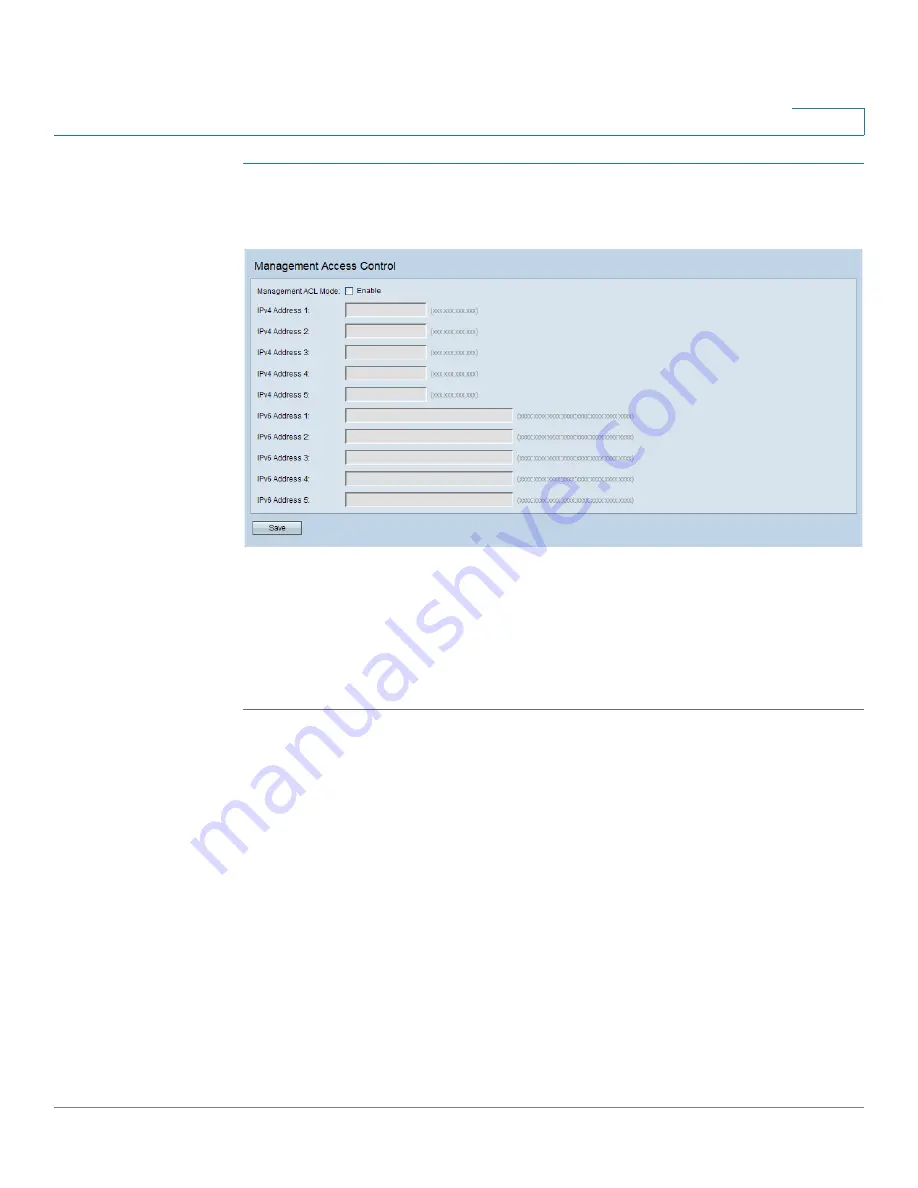
Administration
UpgradeManage Firmware
Cisco Small Business WAP551 and WAP561 Wireless-N Access Point
42
3
STEP 1
Select Administration > Management Access Control in the navigation pane.
Management Access Control
STEP 2
Select Enable for the Management ACL Mode.
STEP 3
Enter up to five IPv4 and five IPv6 addresses that will be allowed access.
STEP 4
Verify the IP addresses are correct.
STEP 5
Click Save. The changes are saved to the Startup Configuration.
UpgradeManage Firmware
The WAP device maintains two firmware images. One image is active and the other is
inactive. If the active image fails to load during bootup, the inactive image is loaded and
becomes the active image. You can also swap the primary and secondary images.
As new versions of the WAP device firmware become available, you can upgrade the firmware
on your devices to take advantage of new features and enhancements. The WAP device uses a
TFTP or HTTP client for firmware upgrades.
After you upload new firmware and the system reboots, the newly added firmware becomes
the primary image. If the upgrade fails, the original firmware remains as the primary image.
NOTE
When you upgrade the firmware, the access point retains the existing configuration
information.
Содержание Small Business WAP551
Страница 134: ...Wireless Quality of Service Cisco Small Business WAP551 and WAP561 Wireless N Access Point 103 5 ...
Страница 135: ...Wireless Quality of Service Cisco Small Business WAP551 and WAP561 Wireless N Access Point 104 5 ...
Страница 220: ...Single Point Setup Cluster Firmware Upgrade Cisco Small Business WAP551 and WAP561 Wireless N Access Point 173 10 ...
Страница 224: ...Where to Go From Here Cisco Small Business WAP551 and WAP561 Wireless N Access Point 171 B ...






























