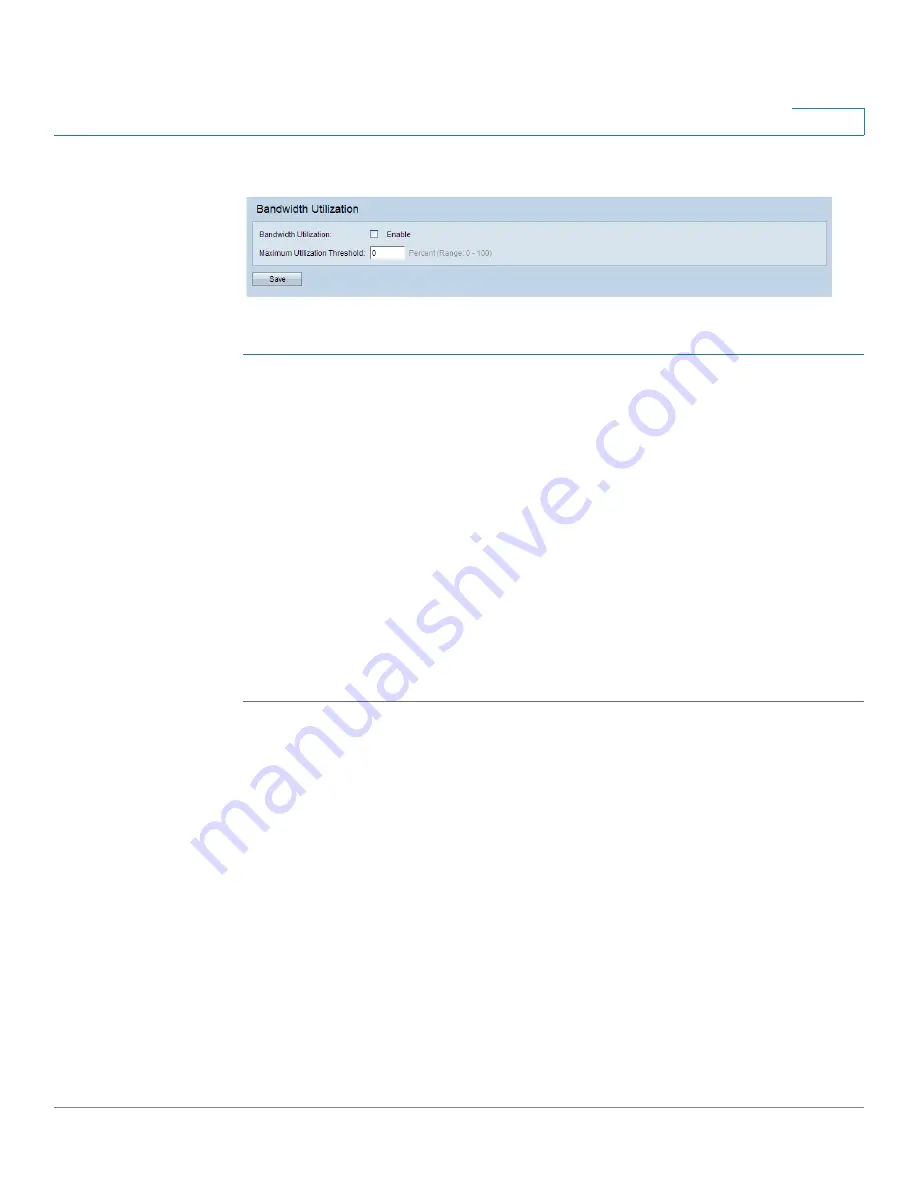
Wireless
MAC Filtering
Cisco Small Business WAP551 and WAP561 Wireless-N Access Point
87
5
Bandwidth Utilization
To change bandwidth utilization settings:
STEP 1
Select Wireless > Bandwidth Utilization in the navigation pane.
STEP 2
Click Enable to enable Bandwidth Utilization, or uncheck Enable to disable bandwidth
utilization.
STEP 3
If bandwidth utilization is enabled, in the Maximum Utilization Threshold box, enter the
percentage of network bandwidth utilization allowed on the radio before the WAP device stops
accepting new client associations.
The valid integer range is from 0 to 100 percent. The default is 70 percent. When set to 0, all
new associations are allowed regardless of the utilization rate.
STEP 4
Click Save. The changes are saved to the Startup Configuration.
NOTE
After new settings are saved, the corresponding processes may be stopped and restarted. When
this happens, the WAP device may lose connectivity. We recommend that you change WAP
device settings when a loss of connectivity will least affect your wireless clients.
MAC Filtering
Media Access Control (MAC) filtering can be used to exclude or allow only listed client
stations to authenticate with the access point. MAC authentication is enabled and disabled per
VAP on the
page. Depending on how the VAP is configured, the WAP device may
refer to a MAC filter list stored on an external RADlUS server, or may refer a MAC filter list
stored locally on the WAP device.
Содержание Small Business WAP551
Страница 134: ...Wireless Quality of Service Cisco Small Business WAP551 and WAP561 Wireless N Access Point 103 5 ...
Страница 135: ...Wireless Quality of Service Cisco Small Business WAP551 and WAP561 Wireless N Access Point 104 5 ...
Страница 220: ...Single Point Setup Cluster Firmware Upgrade Cisco Small Business WAP551 and WAP561 Wireless N Access Point 173 10 ...
Страница 224: ...Where to Go From Here Cisco Small Business WAP551 and WAP561 Wireless N Access Point 171 B ...
















































