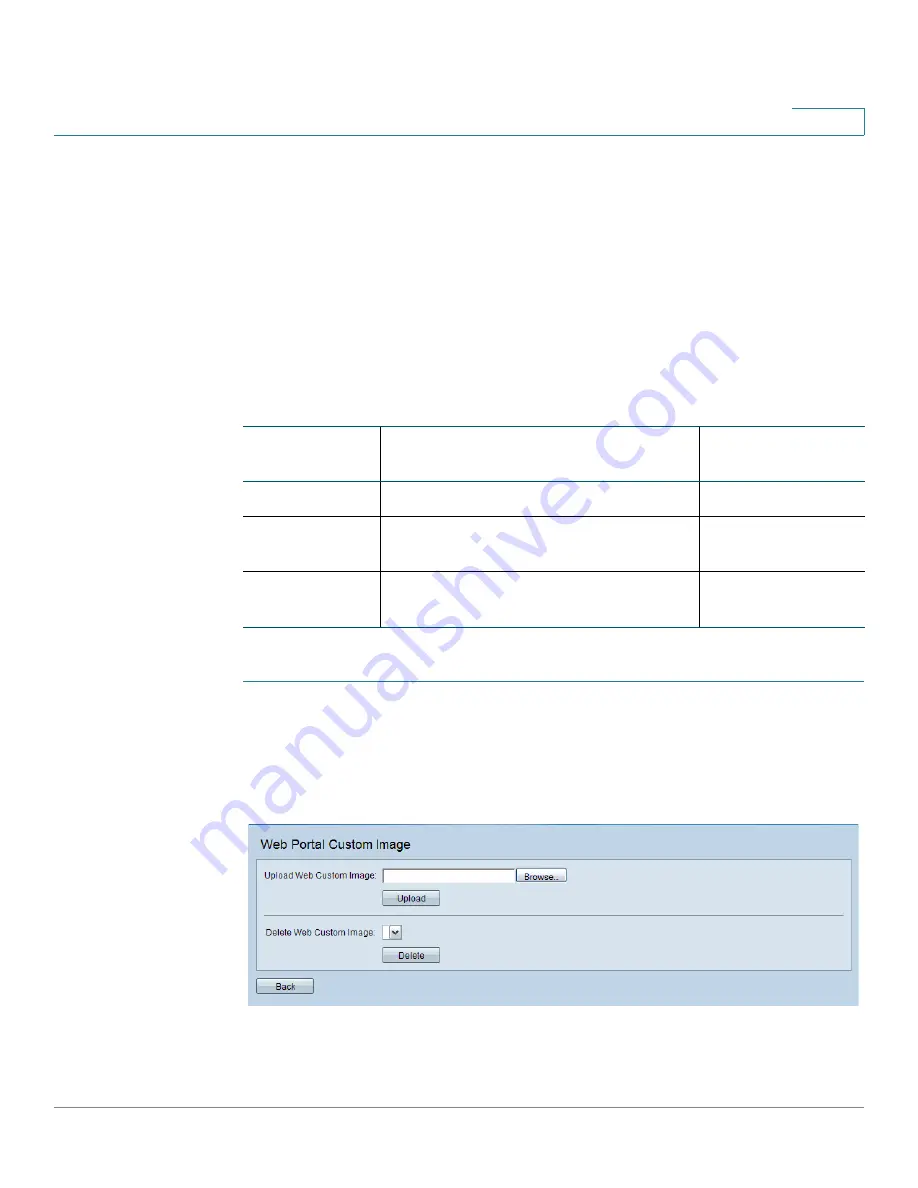
Captive Portal
Web Portal Customization
Cisco Small Business WAP551 and WAP561 Wireless-N Access Point
151
9
Uploading and Deleting Images
Uploading and Deleting Images
When users initiate access to a VAP that is associated with a captive portal instance, an
authentication page appears. You can customize the authentication page with your own logo or
other images.
Up to 18 images can be uploaded (assuming six locales, with each locale having three images).
All images must be 5 kilobytes or smaller and must be in GIF or JPG format.
Images are resized to fit the specified dimensions. For best results, your logo and account
images should be similar in proportion to the default images, as follows:
To upload binary graphic files to the WAP device:
STEP 1
On the Web Portal Customization page, click Upload/Delete Custom Image next to the
Background Image Name, Logo Image Name, or Account Image fields.
The Web Portal Custom Image page appears.
Web Portal Custom Image
STEP 2
Browse to select the image.
STEP 3
Click Upload.
Image Type
Use
Default Width by
Height
Background
Shows as the page background.
10 by 800 pixels
Logo
Shows at top left of page to provide branding
information.
168 by 78 pixels
Account
Shows above the login field to depict an
authenticated login.
295 by 55 pixels
Содержание Small Business WAP551
Страница 134: ...Wireless Quality of Service Cisco Small Business WAP551 and WAP561 Wireless N Access Point 103 5 ...
Страница 135: ...Wireless Quality of Service Cisco Small Business WAP551 and WAP561 Wireless N Access Point 104 5 ...
Страница 220: ...Single Point Setup Cluster Firmware Upgrade Cisco Small Business WAP551 and WAP561 Wireless N Access Point 173 10 ...
Страница 224: ...Where to Go From Here Cisco Small Business WAP551 and WAP561 Wireless N Access Point 171 B ...






























