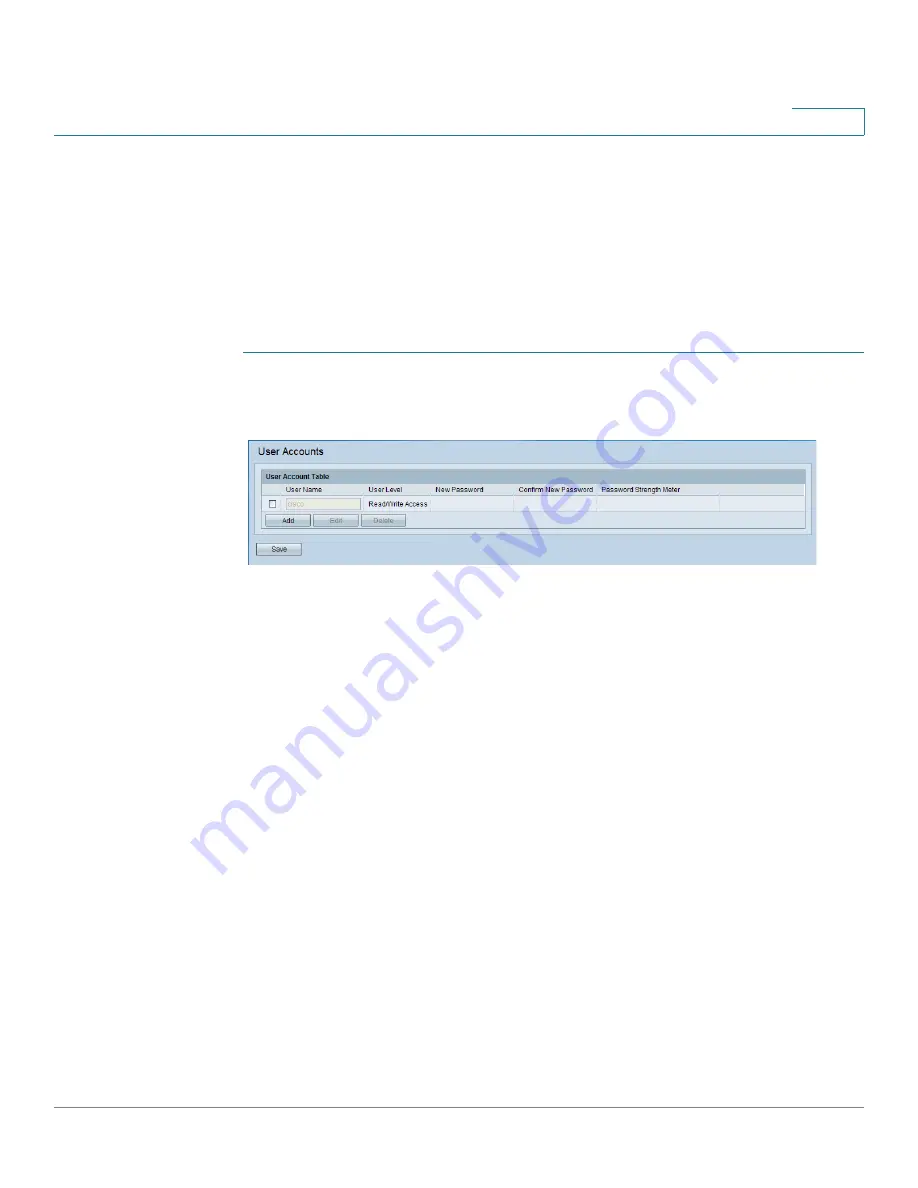
Administration
User Accounts
Cisco Small Business WAP551 and WAP561 Wireless-N Access Point
27
3
You can use the User Accounts page to configure up to four additional users and to change a
user password.
Adding a User
Adding a User
To add a new user:
STEP 1
Select Administration > User Accounts in the navigation pane.
User Accounts
The User Account Table shows the currently configured users. The user cisco is preconfigured
in the system to have Read/Write privileges.
All other users can have Read Only Access, but not Read/Write access.
STEP 2
Click Add. A new row of text boxes appears.
STEP 3
Check the box for the new user and select Edit.
STEP 4
Enter a User Name between 1 to 32 alphanumeric characters. Only numbers 0 to 9 and letters
a to z (upper or lower) are allowed for user names.
STEP 5
Enter a New Password between 1 and 64 characters and then enter the same password in the
Confirm New Password text box.
As you enter a password, the number and color of vertical bars changes to indicate the
password strength, as follows:
•
Red—The password fails to meet the minimum complexity requirements.
•
Orange—The password meets the minimum complexity requirements but the password
strength is weak.
•
Green—The password is strong.
STEP 6
Click Save. The changes are saved to the Startup Configuration.
Содержание Small Business WAP551
Страница 134: ...Wireless Quality of Service Cisco Small Business WAP551 and WAP561 Wireless N Access Point 103 5 ...
Страница 135: ...Wireless Quality of Service Cisco Small Business WAP551 and WAP561 Wireless N Access Point 104 5 ...
Страница 220: ...Single Point Setup Cluster Firmware Upgrade Cisco Small Business WAP551 and WAP561 Wireless N Access Point 173 10 ...
Страница 224: ...Where to Go From Here Cisco Small Business WAP551 and WAP561 Wireless N Access Point 171 B ...






























