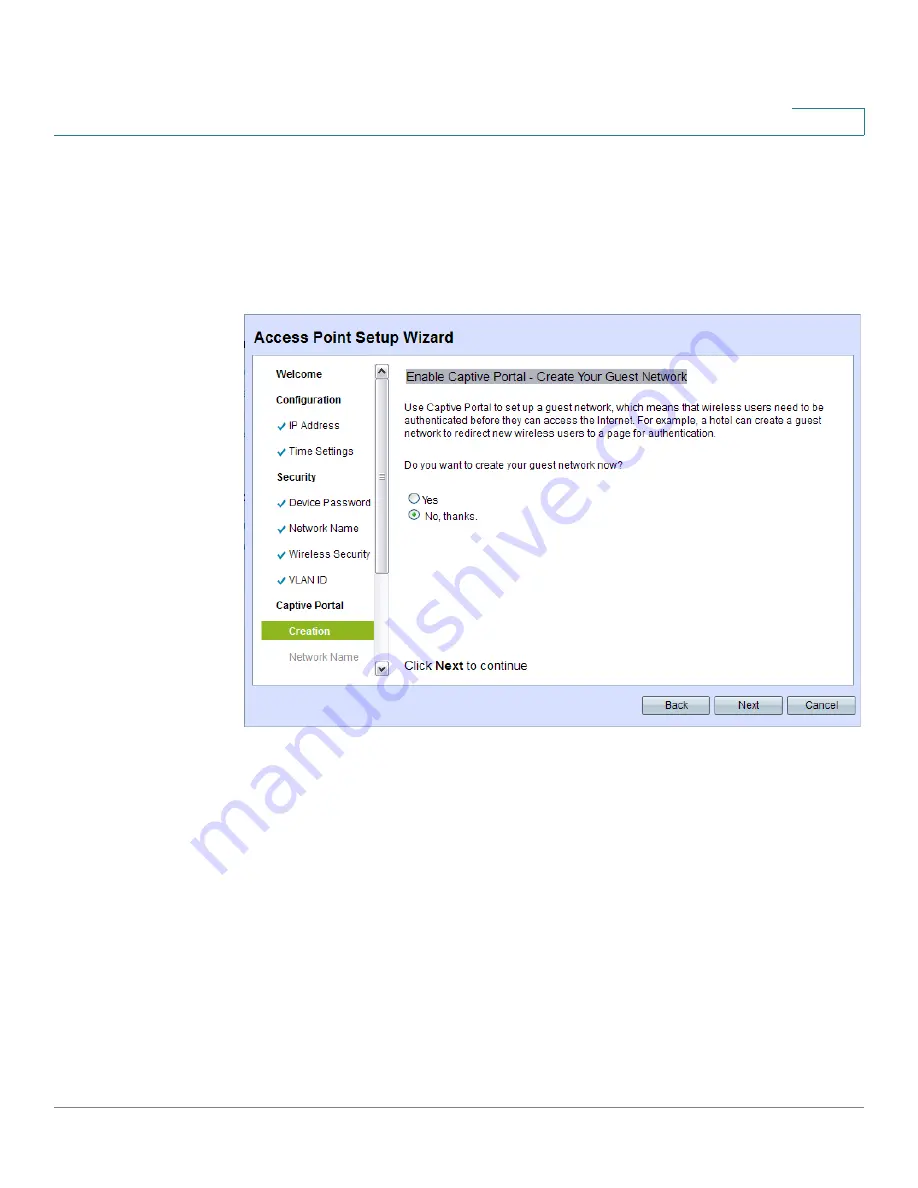
Getting Started
Using the Access Point Setup Wizard
Cisco Small Business WAP551 and WAP561 Wireless-N Access Point
16
1
For the WAP121 device, the Wizard displays the Summary - Confirm Your Settings window.
Skip to
.
For the WAP321 device, the The Wizard displays the Enable Captive Portal - Create Your
Guest Network window.
Access Point Setup Wizard—Captive Portal Creation
STEP 17
Select whether or not to set up an authentication method for guests on your network (WAP321
only), and click Next.
.
If you click Yes, the Wizard displays the Enable Captive Portal - Name Your Guest Network
window.
STEP 18
Specify a Guest Network Name for Radio 1. For the WAP561 device, select whether the guest
network uses Radio 1 or Radio 2.
STEP 19
Click Next. The Wizard displays the Enable Captive Portal - Secure Your Guest Network
window.
STEP 20
Choose a security encryption type for the guest network and enter a security key. For a
description of these options, see
STEP 21
Click Next. The Wizard displays the Enable Captive Portal - Assign the VLAN ID window.
Содержание Small Business WAP551
Страница 134: ...Wireless Quality of Service Cisco Small Business WAP551 and WAP561 Wireless N Access Point 103 5 ...
Страница 135: ...Wireless Quality of Service Cisco Small Business WAP551 and WAP561 Wireless N Access Point 104 5 ...
Страница 220: ...Single Point Setup Cluster Firmware Upgrade Cisco Small Business WAP551 and WAP561 Wireless N Access Point 173 10 ...
Страница 224: ...Where to Go From Here Cisco Small Business WAP551 and WAP561 Wireless N Access Point 171 B ...
















































