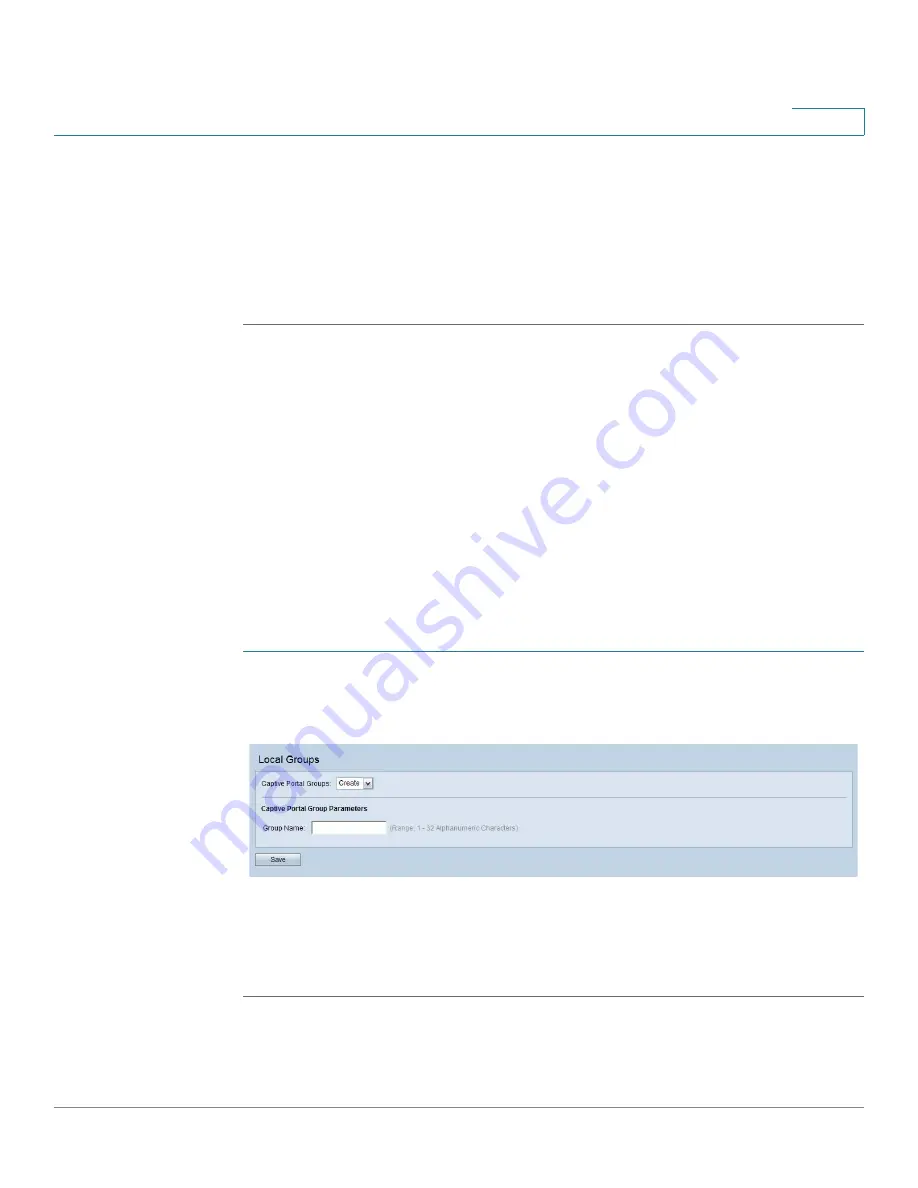
Captive Portal
Local Groups
Cisco Small Business WAP551 and WAP561 Wireless-N Access Point
152
9
STEP 4
Click Back to return to the Web Portal Custom Image page.
STEP 5
Select the Captive Portal Web Locale you want to configure.
STEP 6
For the Background Image Name, Logo Image Name, or Account Image fields, select the
newly uploaded image.
STEP 7
Click Save.
NOTE
To delete an image, on the Web Portal Custom Image page, select it from the Delete Web
Customization Image list and click Delete. You cannot delete the default images.
Local Groups
Each local user is assigned to a user group. Each group is assigned to a CP instance. The group
facilitates managing the assignment of users to CP instances.
The user group named Default is built-in and cannot be deleted. You can create up to two
additional user groups.
To add local user groups:
STEP 1
Select Captive Portal > Local Groups in the navigation pane.
Local Groups
STEP 2
Enter a Group Name and click Save. The changes are saved to the Startup Configuration.
NOTE
To delete a group, select it in the Captive Portal Groups list, select the Delete Group check box,
and click Save.
Содержание Small Business WAP551
Страница 134: ...Wireless Quality of Service Cisco Small Business WAP551 and WAP561 Wireless N Access Point 103 5 ...
Страница 135: ...Wireless Quality of Service Cisco Small Business WAP551 and WAP561 Wireless N Access Point 104 5 ...
Страница 220: ...Single Point Setup Cluster Firmware Upgrade Cisco Small Business WAP551 and WAP561 Wireless N Access Point 173 10 ...
Страница 224: ...Where to Go From Here Cisco Small Business WAP551 and WAP561 Wireless N Access Point 171 B ...






























