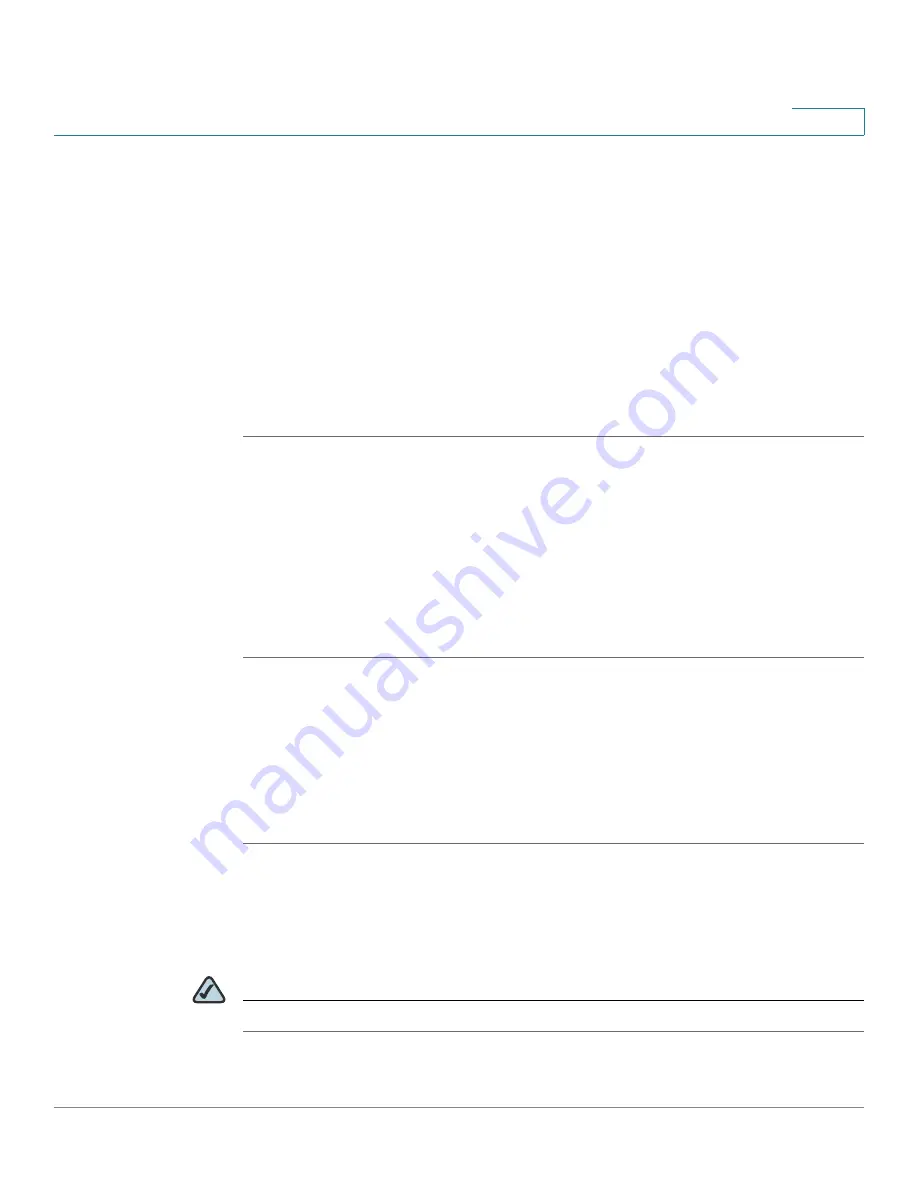
Customizing Cisco SPA and Wireless IP Phones
Configuring Phone Features
Cisco SPA 500 Series and WIP310 IP Phone Administration Guide
57
3
•
Connected Key List: Edit the field to add psk1|1 to the string, editing the
existing
softkeyname
|1 to PSK1. For example, the original string:
hold|1;endcall|2;conf|3;xfer|4;bxfer;confLx;xferLx;park;p
hold;flash;
becomes:
psk|1;hold|2;endcall|3;conf|4;xfer;bxfer;confLx;xferLx;
park;phold;flash
STEP 5
Click Submit All Changes. The “Sales” speed dial softkey is displayed in the lower
left of the screen when the phone is idle, when the phone is connected on a call,
and when the phone is off hook.
Configuring the Message Waiting Indicator
You can configure the message waiting indicator (MWI) for separate extensions on
the phone. The MWI lights based on the presence of new voicemail messages in
the mailbox. However, if the indicator at the top of your Cisco SPA 500 Series IP
Phone is not lighting when voice mail is left, or you are not seeing message waiting
notifications on your WIP310:
STEP 1
Log in to the web administration interface.
STEP 2
Click Admin Login and advanced.
STEP 3
Click the Ext <number> tab.
STEP 4
Under Call Feature Settings, in the Message Waiting field, choose yes.
STEP 5
Click Submit All Changes.
Configuring Ring Tones
You can define up to ten ring tones for a Cisco SPA 500 Series IP Phone.
NOTE
WIP310 ring tones are not configurable from the web administration interface.
You can define:






























