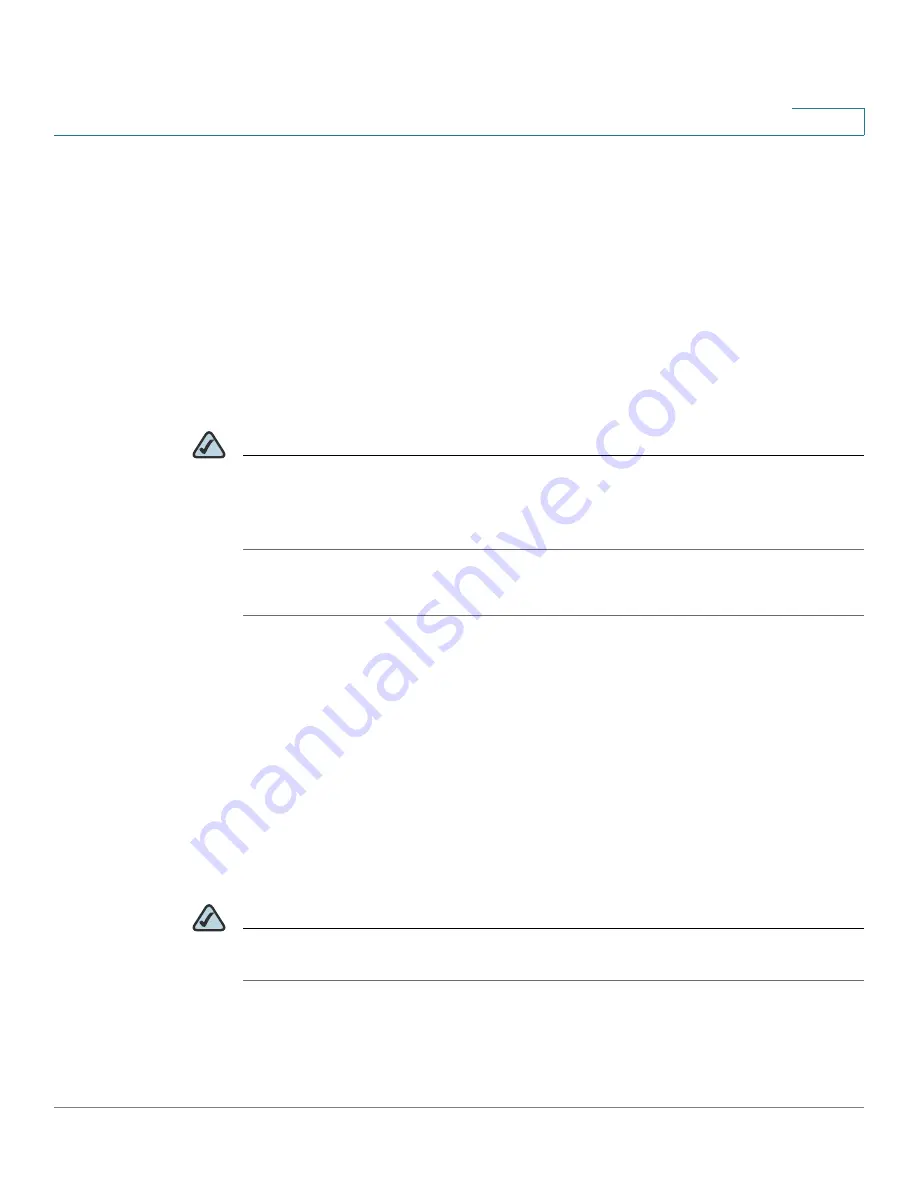
Configuring Lines and Extensions
Configuring Lines
Cisco SPA 500 Series and WIP310 IP Phone Administration Guide
23
2
•
Vertical first—The next LED on the phone flashes with the second incoming
call.
•
Horizontal first—The same LED to flashes with the second incoming call.
STEP 9
(Optional) Under SCA Barge-In Enable, choose yes to allow users sharing call
appearances to take over the call on a shared line.
For example, Bob and Chris share the extension 401. A caller, Adam, calls
extension 401. Bob answers the call. Adam and Bob are connected. If Chris has the
SCA Barge-In Enable field on her phone set to yes, she can press the line button
for extension 401. Then Chris and Adam are connected in a call and Bob is
dropped from the call.
NOTE
The Cisco SPA 525G supports the “private hold” feature for MetaSwitch and
Broadsoft. Users who have a shared line can press the “PrivHold” softkey, and the
call can only be resumed by the user who placed the call on hold. No barge-in can
be performed on these calls.
STEP 10
Click Submit All Changes.
Assigning Busy Lamp Field, Call Pickup, and Speed Dial
Functions to Unused Lines on a Cisco SPA 500 Series IP
Phone
You can configure unused or idle lines on a Cisco SPA 500 Series IP Phone to
interact with another phone line in the system. For example, if you have two idle
lines on an assistant’s phone, you can configure those lines to show the status of a
supervisor’s phone (Busy Lamp Field, or BLF). You can also configure the idle lines
so that they can be used to speed dial the supervisor’s phone, or pick up calls that
are ringing on the supervisor’s phone.
NOTE
A monitored extension must be private, not shared. Additionally, an extension can
only be monitored by one other extension.






























