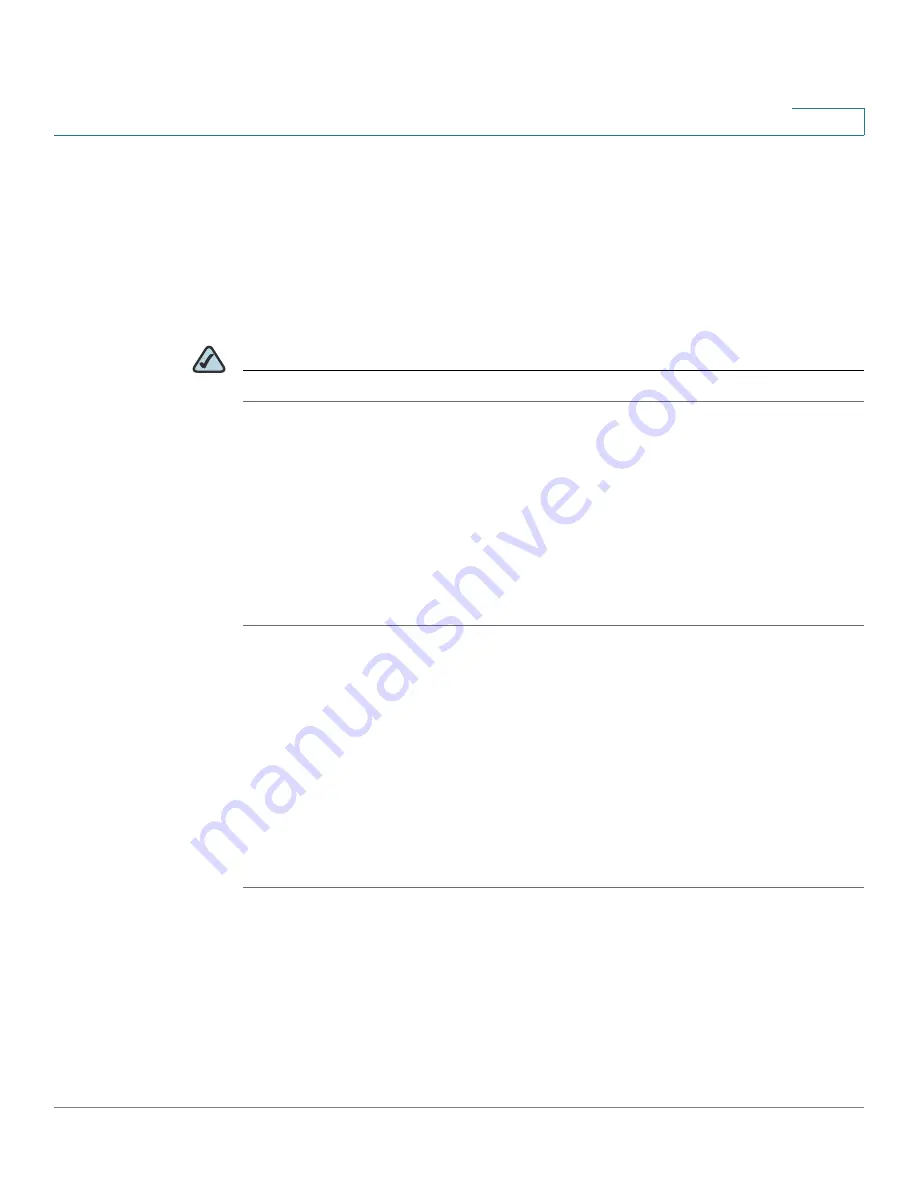
Customizing Cisco SPA and Wireless IP Phones
Configuring Phone Features
Cisco SPA 500 Series and WIP310 IP Phone Administration Guide
50
3
Configuring Phone Features
The following sections describe how to configure features on the phone such as
softkeys, the message waiting indicator, ring tones, and audio features.
Customizing Phone Softkeys
NOTE
This feature is unavailable on the Cisco SPA 500 Series IP Phones using SPCP.
The Cisco SPA 500 Series IP phones have four softkeys on the screen that, when
pressed, perform certain actions. (The Cisco SPA 501 does not have any
softkeys.)
The default softkeys (when the phone is in an idle state) are Redial, Directory, Call
Forward, and Do Not Disturb. Other softkeys are available during specific call
states (for example, if a call is on hold, the Resume softkey displays).
You can customize the softkeys displayed on the phone. To program softkeys:
STEP 1
Log in to the web administration interface.
STEP 2
Click Admin Login and advanced.
STEP 3
Click the Phone tab.
STEP 4
In the Programmable Softkeys section, under Programmable Softkey Enable,
choose yes.
STEP 5
Edit the softkeys depending on the call state in which you want the softkey to
display. See the following table for information about softkeys.
STEP 6
Click Submit All Changes.
In the Programmable Softkeys section, each phone state is displayed and the
softkeys that are available to display during that state are listed. Each softkey is
separated by a semicolon. Softkeys are shown in the format:
softkeyname|
[
position
]






























